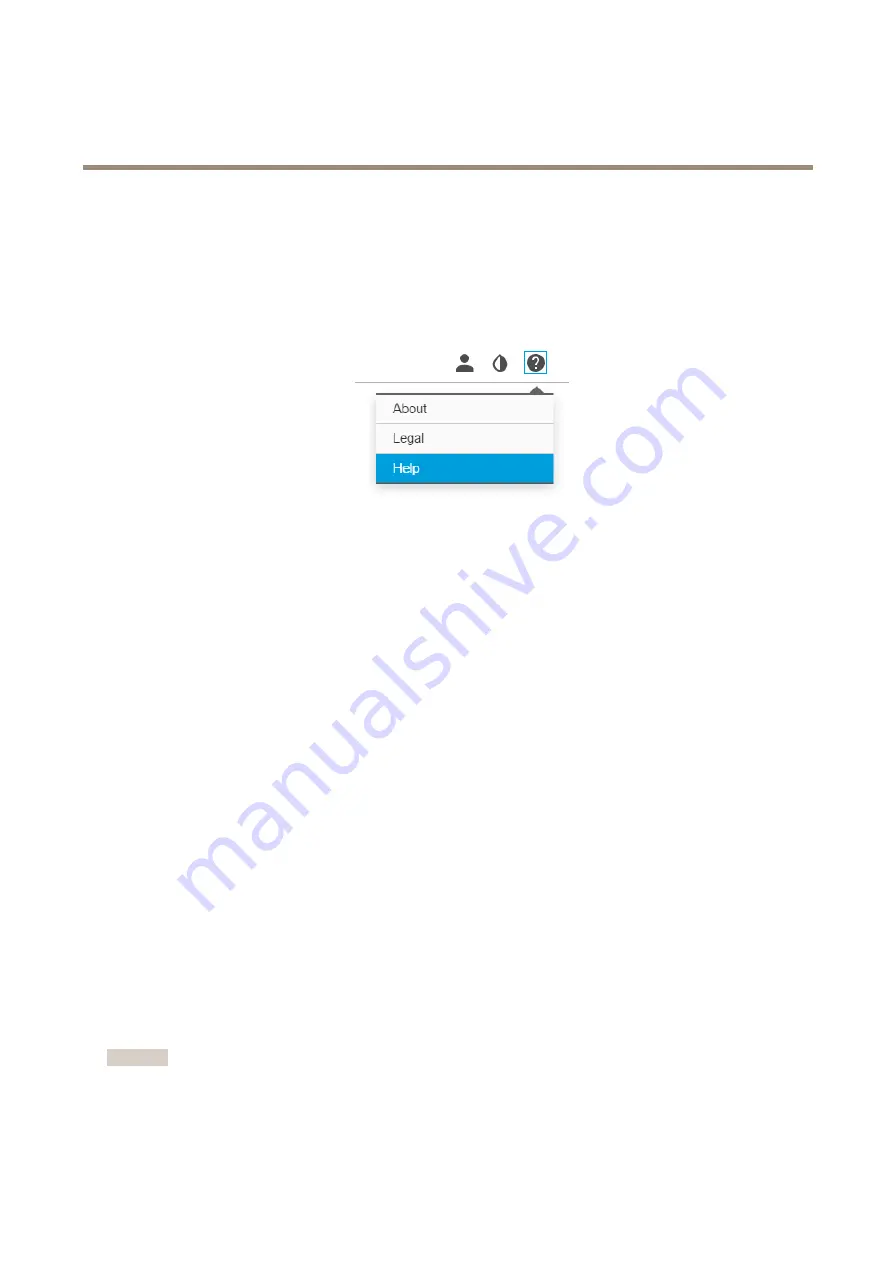
AXIS P9106-V Network Camera
Additional settings
Additional settings
Need more help?
You can access the built-in help from the device’s webpage. The help provides more detailed information on the device’s features and
their settings.
Image quality
Select exposure mode
There are different exposure mode options in the camera that adjusts aperture, shutter speed, and gain to improve image quality for
specific surveillance scenes. Go to
Settings > Image > Exposure
and select between the following exposure modes:
•
For most use cases, select
Automatic
exposure.
•
For environments with certain artificial lighting, for example fluorescent lighting, select
Flicker-free
.
•
For environments with certain artificial light and bright light, for example outdoors with fluorescent lighting at night and
sun during daytime, select
Flicker-reduced
.
•
To lock the current exposure settings, select
Hold current
.
View area
A view area is a cropped part of the full view. You can stream and store view areas instead of the full view to minimize bandwidth
and storage needs. If you enable PTZ for a view area, you can pan, tilt and zoom within it. By using view areas you can remove parts
of the full view, for example, the sky.
When you set up a view area, we recommend you to set the video stream resolution to the same size as or smaller than the view area
size. If you set the video stream resolution larger than the view area size it implies digitally scaled up video after sensor capture,
which requires more bandwidth without adding image information.
Privacy masks
A privacy mask is a user-defined area that prevents users from viewing a part of the monitored area. In the video stream, privacy
masks appear as blocks of solid color.
You’ll see the privacy mask on all snapshots, recorded video, and live streams.
You can use the VAPIX® application programming interface (API) to turn off the privacy masks.
Important
If you use multiple privacy masks it may affect the product’s performance.
6







































