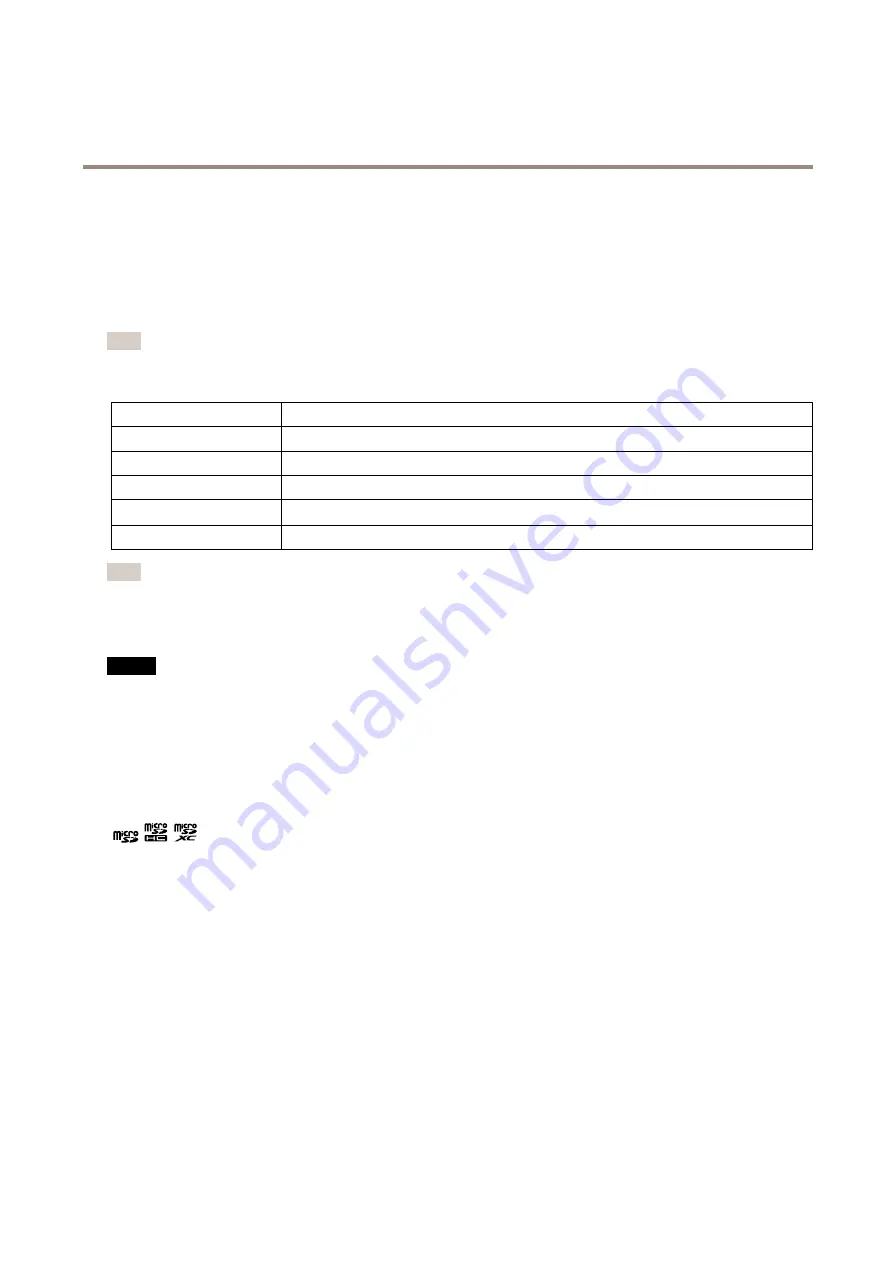
AXIS P9106-V Network Camera
Specifications
Specifications
To find the latest version of the product’s datasheet, go to the product page at
and locate
Support & Documentation
.
LED Indicators
Note
• The Status LED can be configured to flash while an event is active.
• The Status LED can be configured to flash for identifying the unit. Go to
Settings > System > Plain config
.
Status LED
Indication
Unlit
Connection and normal operation.
Green
Steady green for 10 seconds for normal operation after startup completed.
Amber
Steady during startup. Flashes during firmware upgrade or reset to factory default.
Amber/Red
Flashes amber/red if network connection is unavailable or lost.
Red
Firmware upgrade failure.
Note
Amber is a combination of red and green, and can be perceived as either of these colors depending on viewing angle.
SD card slot
NO
NO
NOTICE
TICE
TICE
• Risk of damage to SD card. Do not use sharp tools, metal objects, or excessive force when inserting or removing the
SD card. Use your fingers to insert and remove the card.
• Risk of data loss and corrupted recordings. Do not remove the SD card while the product is running. Unmount the SD card
from the product’s webpage before removal.
This product supports microSD/microSDHC/microSDXC cards.
For SD card recommendations, see
.
microSD, microSDHC, and microSDXC Logos are trademarks of SD-3C LLC. microSD, microSDHC, microSDXC are
trademarks or registered trademarks of SD-3C, LLC in the United States, other countries or both.
Buttons
Control button
The control button is used for:
•
Resetting the product to factory default settings. See
Reset to factory default settings on page 15
Connectors
HDMI Connector
The HDMI
TM
connector is not used by this product and it is not possible to get a video stream from it.
19



































