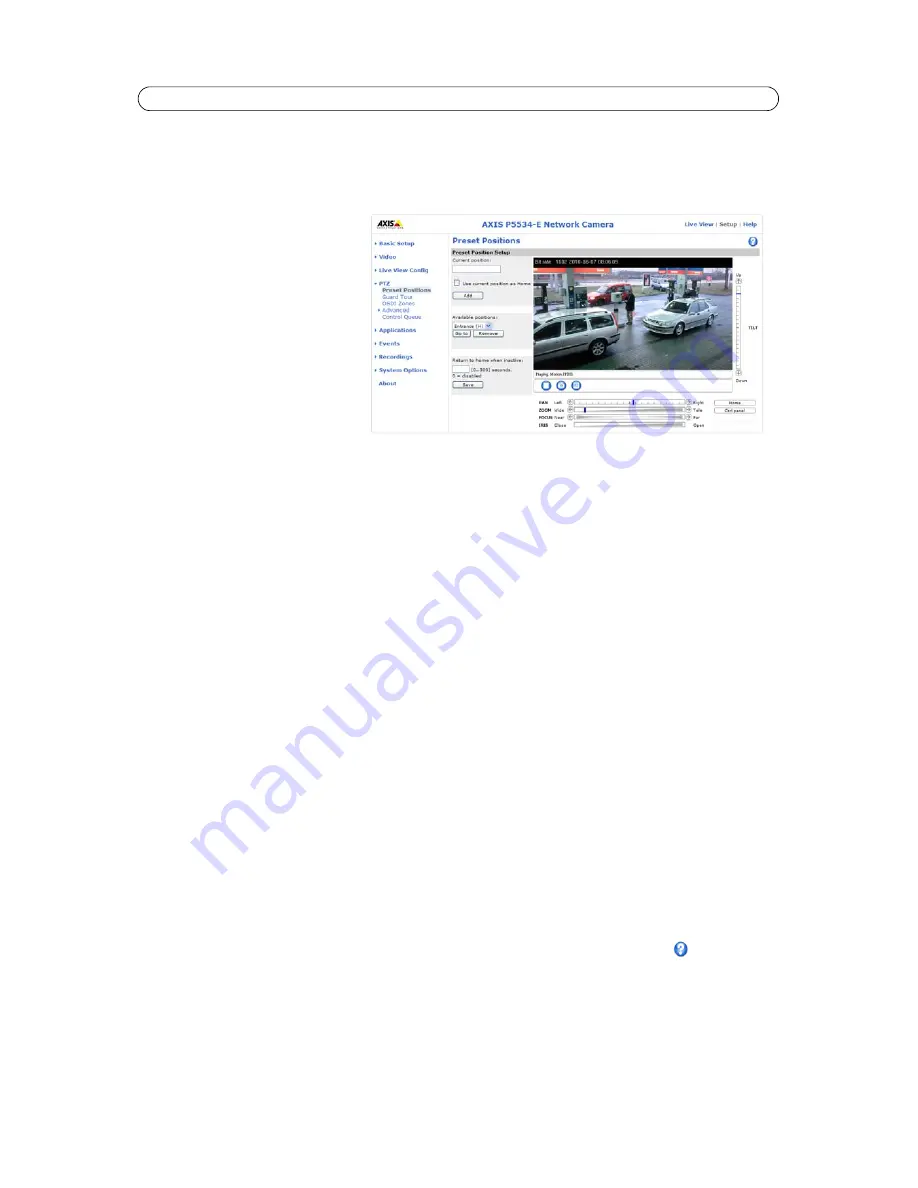
20
AXIS P5532-E/P5534-E - PTZ (Pan Tilt Zoom)
PTZ (Pan Tilt Zoom)
Preset Positions
A preset position is a pre-defined camera
view than can be used to quickly move the
camera to a specific location.
From
Preset Position Setup
, use the Pan,
Tilt and Zoom (PTZ) controls to steer the
camera view to the required position.
When satisfied with the camera's position,
enter a descriptive name and click
Add
.
The camera position, iris and focus
settings are then saved as a preset
position.
This position can be assumed at any time,
by selecting the preset's name from the
Available positions
drop-down list. Preset
positions can be selected in
Live View
page, from
Event Types
,
Guard Tour
and in the
Gatekeeper
.
One position can be set as the
Home
position, which is readily accessible by clicking the
Home
button in both the
Preset
Positions
window and the
Live View
window. The name will have (H) added, for example, Entrance (H).
The network camera can also be configured to return to the Home position when the camera has been inactive for a specified
length of time. Enter the length of time in the field
Return to home when inactive
and click
Save
. Setting the time to zero
prevents the camera from automatically returning to the Home position.
The preset position name can be included in the overlay image text, see
Overlay Settings,
on page 14.
Guard Tour
A guard tour displays the video stream from different preset positions, one-by-one, in a pre-determined order or randomly,
and for configurable time periods. The guard tour will keep running after the user has logged off or closed the browser.
Note:
The pause between guard tour runs must be set to at least 10 minutes.
OSDI Zones
On-Screen Direction Indicator (OSDI) Zones can be included in the overlay text (see page 14) to aid the user to navigate the
camera. Each OSDI Zone is set up with coordinates and a descriptive name.
The camera uses the coordinates of the center of the image to set the lower left and upper right zone areas. First navigate to
where you would like the lowermost left point of the OSDI Zone to be located. By clicking
Get
the coordinates are set. Proceed
to where the upper right point of the zone should be located and click its
Get
button. Give the zone a descriptive name and
click
OK
.
To include the name of the OSDI Zone in the overlay text, go to
Video > Video Stream > Overlay Settings
. Check the
Include
text
box and enter the modifier
#L
in the field. See
File Naming & Date/Time Formats
in the online help
for more
information about modifiers.






























