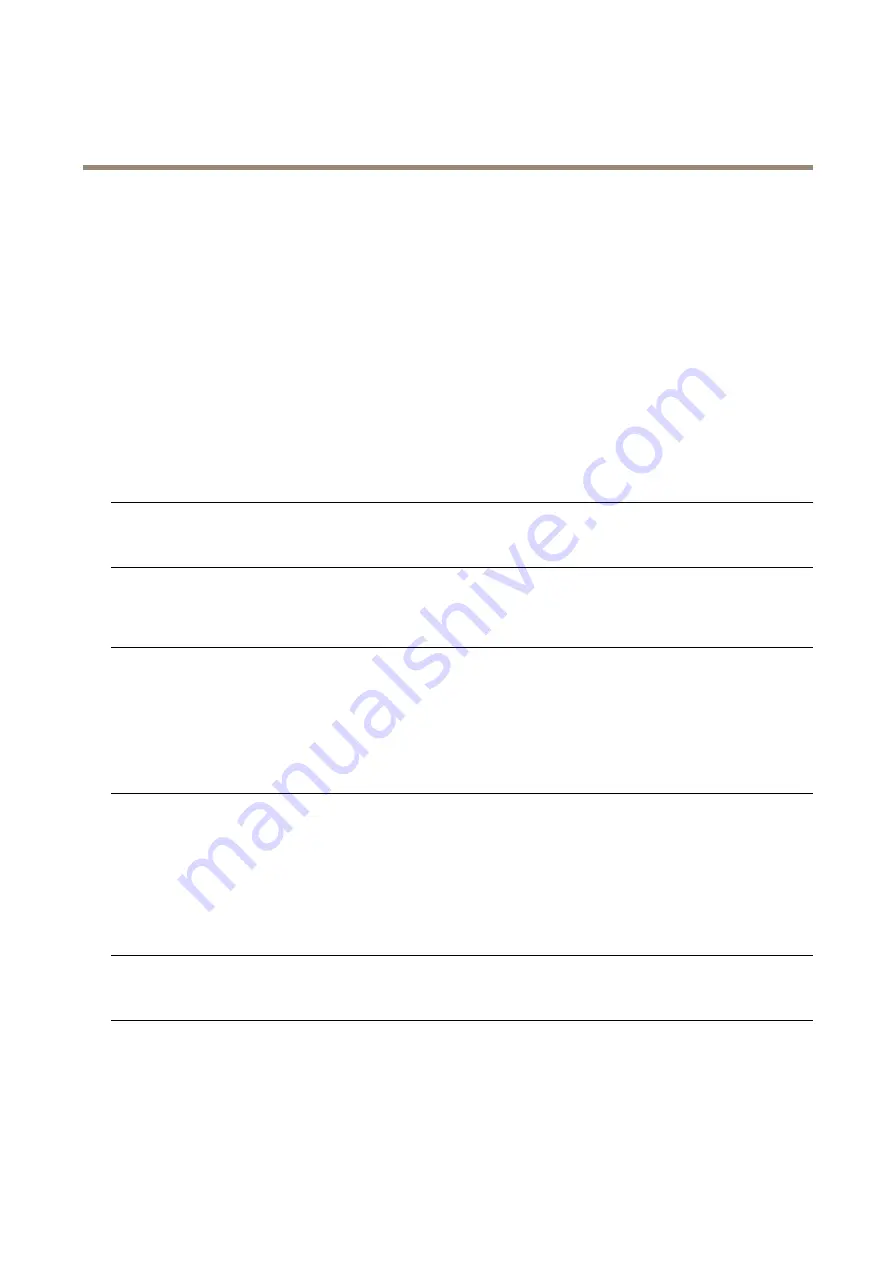
AXIS P3915-R Mk II Network Camera
Troubleshooting
Color saturation is different
in H.264 and Motion JPEG
Update the settings for your graphics adapter. Refer to the adapter’s documentation for more
information.
Lower frame rate than
expected
See
Performance considerations on page 59
.
Reduce the number of applications running on the client computer.
Limit the number of simultaneous viewers.
Check with the network administrator that there is enough bandwidth available.
Check in the AMC Control Panel (H.264 tag) that video processing is not set to
Decode only
key frames
.
Lower the image resolution.
The maximum frames per second is dependent on the utility frequency (60/50 Hz) of the Axis
product.
Status and Network indicator LEDs are flashing red rapidly
Hardware failure
Contact your Axis reseller.
Product does not start up
Product does not start up
If the product does not start up keep the network cable connected and re-insert the power cable
to the midspan.
Video and image problems, general
Image unsatisfactory
Check the video stream and camera settings under
Setup > Video & Audio > Video Stream
and
Setup > Video & Audio > Camera Settings
.
Disturbed focus
Set the focus manually by gently push and turn the focus ring.
Set the focus manually by using the black rubber side of the lens tool. Insert the tool carefully
and hold pressed while turning to adjust focus.
No audio
Incorrect setup
Check the sound card in the computer. Make sure that mute is not selected and that the volume
settings are correct.
Check that
Enable audio support
is selected under
Setup > System Options > Security > Audio
Support
.
Check that the correct
Audio Input
source is selected under
Setup > Video & Audio > Audio
Settings
.
Poor audio quality
Stuttering
Reduce the number of listeners and viewers. Decrease image resolution and compression.
Storage and disk management problems
Storage disruption
A storage disruption alarm is sent if a storage device is unavailable, removed, full, locked or if other
read or write problems occur. To identify the source of the problem, check the
System Log
under
System Options > Support > Logs & Reports
. Depending on the problem, it might be necessary to
re-mount the storage device.
For information on how to set up a storage disruption alarm, see
55





















