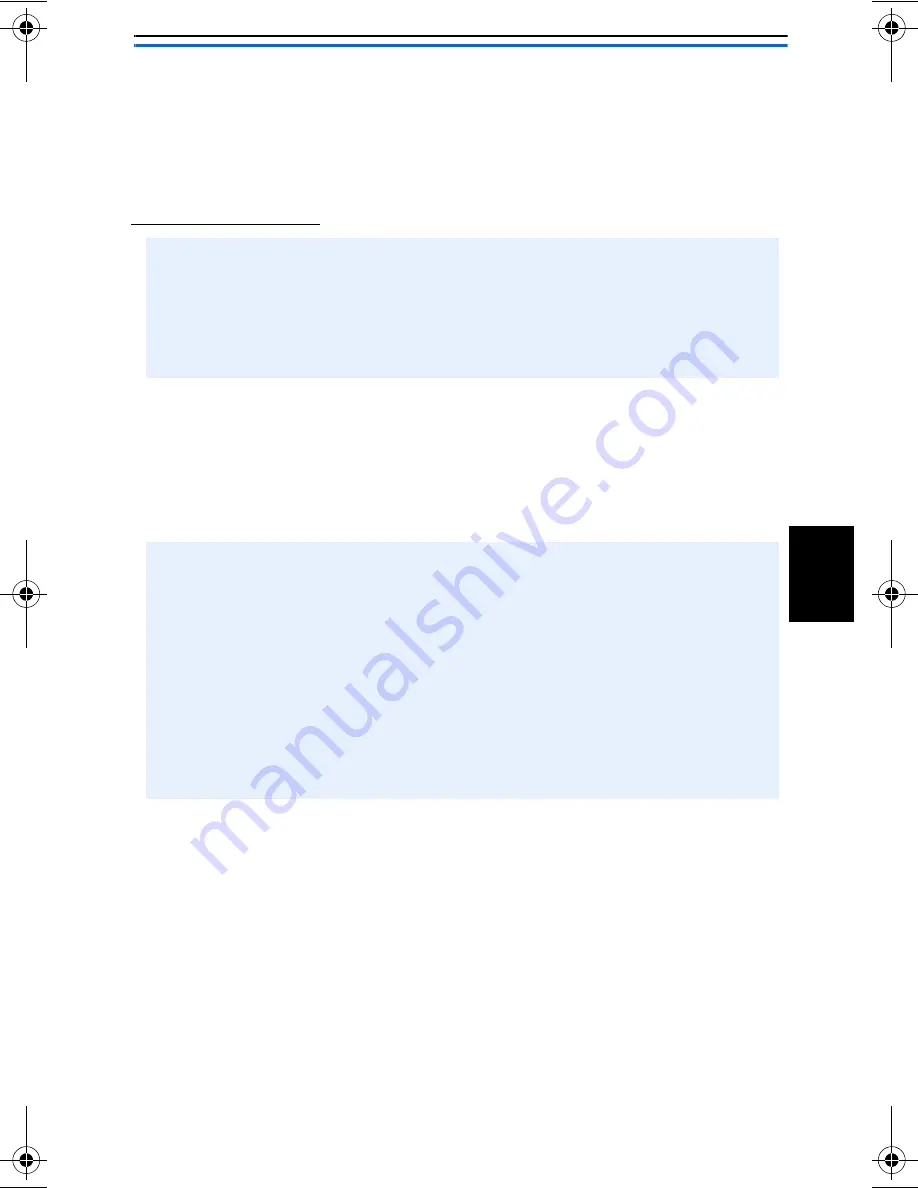
9
EN
GLISH
Setup in Infrastructure Mode
This procedure works for setting up a print server in infrastructure
mode when the Access Point is unencrypted. If the Access Point is
encrypted, go to Setup in Diagnostic Mode, on page 13.
Before You Start:
1. Insert the AXIS OfficeBasic USB Wireless G CD into your
CD-drive.
2. Select
Setup Wizard to install the wireless print server and
configure the connected printer.
• Check the SSID used by the Access Point.
• Check your network settings, i.e. available IP addresses, netmask
and gateway.
• Ensure that the TCP/IP protocol is installed on your computer.
• Ensure that the print server’s DIP is switched to NOR.
The Wizard will automatically install these components in
C:\Program Files\Axis Communications\AXIS OBW Wizard:
•
AXIS OBW Wizard.exe
•
AXIS OBW Network Printer Port. DLL (Wireless Print Monitor)
After installation, AXIS OBW Wizard will be available from Start |
Programs | Axis Communications.
AXIS OBW Wizard will start in the same language as your operating
system, see Technical Specifications, on page 124.
_book.bk Page 9 Tuesday, April 26, 2005 9:36 AM
























