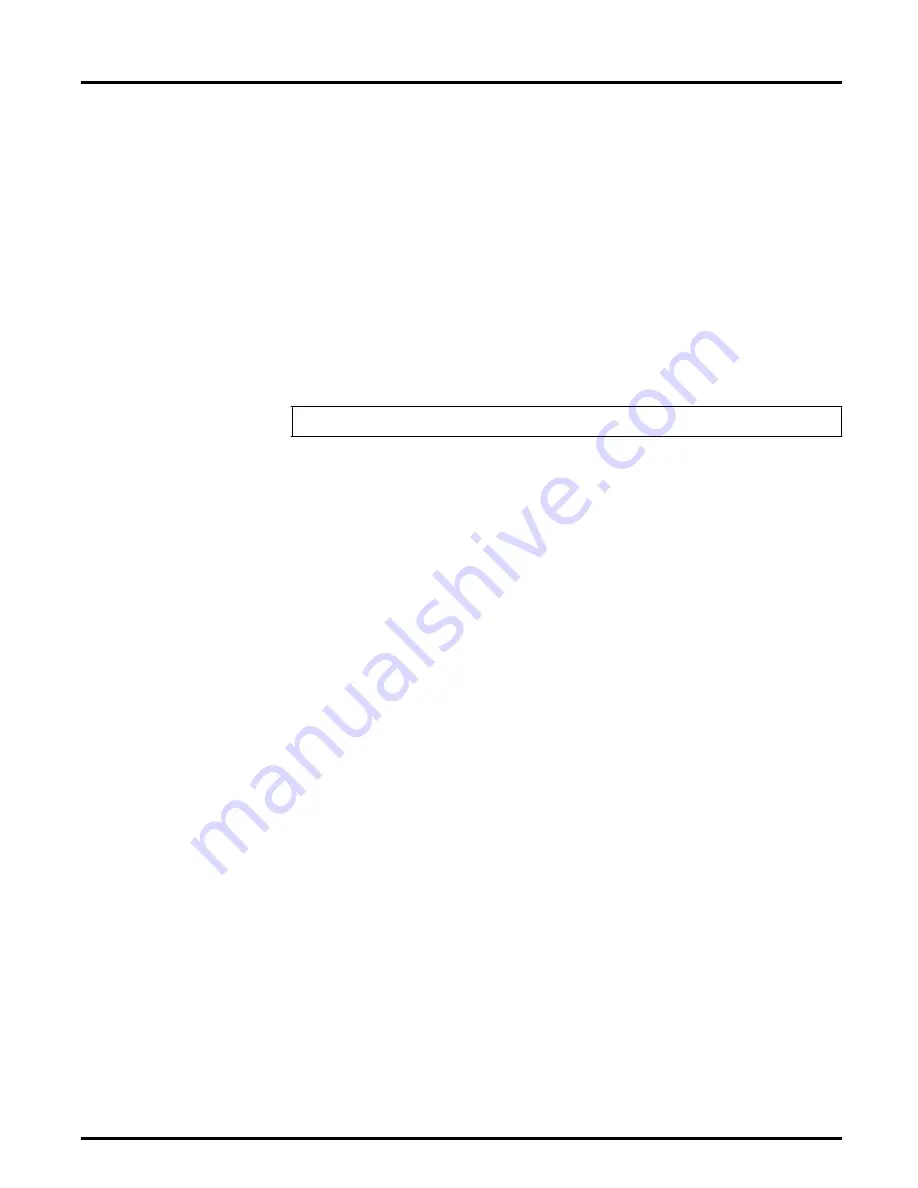
Section 4: Setup for Windows
Axis NPS 530/532 User’s Manual
33
Windows 95
Setup for peer-to-
peer printing
Follow these steps to install your NPS 530/530 for peer-to-peer printing
at a Windows 95 workstation:
1. Double-click the Axis Print Utility icon.
2. In the Port menu, click
Add
.
3. In the NPS Port list, select the NPS 530/530 port you want to install.
The port appears as
<name>.LP1
, where <name> is the NPS 530/530
print server name (AXIS... is abbreviated to AX...).
4. Accept or change the suggested Windows port name, and type any
comments in the Description field. Make a note of the Windows port
name (you will need it later), then click
OK
to install the Windows
port.
5. In the Port menu, click
Connect
to bring up the Printers folder.
6. Double-click the Add Printer icon. The Add Printer Wizard will guide
you through the installation. Click
Next
to proceed.
7. Choose
Local Printer
, then click
Next
.
8. Choose Manufacturer and Printer, then click
Next
.
9. Select the Windows port from step 4, then click
Next
.
10.Accept or change the suggested Printer name, then click
Next
.
11.Click
Finish
to complete the installation.
The setup is now completed and you can immediately print through your
NPS 530/530.
Important:
Axis Print Utility must be running when you print through
your NPS 530/530. We strongly recommend that you copy the Axis Print
Utility icon into your Startup folder.
Example:
AX110086.LP1






























