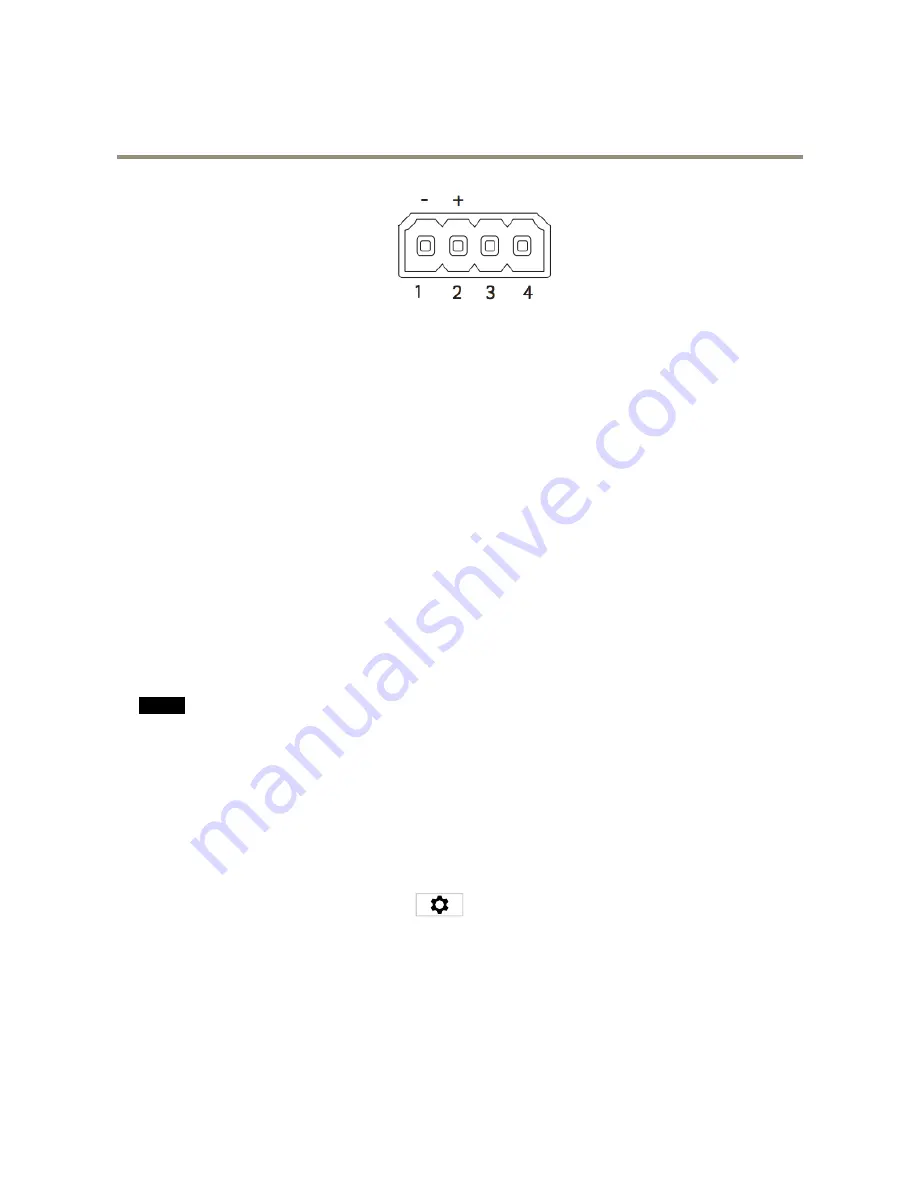
AXIS M5525–E PTZ Network Camera
Setup
1. Connect the other end of the ground wire to pin 1 (GND/-).
2. Connect the other end of the power wire to pin 2 (DC input/+).
3. Connect the other end of the I/O wire to pin 3 (I/O output).
Configure the I/O port in the camera’s web page
1. Go to
Settings > System
>
I/O ports
.
2. Select
Input
in the
Port 1
drop-down list.
3. Give the input module a descriptive name.
4. To make the PIR detector send a signal to the camera when it senses motion, select
Closed circuit
in the drop-down list.
To trigger the camera to start recording when it receives a signal from the PIR detector, you need to create an action rule in the
camera’s web page.
How to use audio to deter intruders
This example explains how to connect a speaker to the camera and set it up to play a warning message when the camera detects
motion in a restricted area.
Required hardware
•
Speaker with connecting wires
NO
NO
NOTICE
TICE
TICE
Make sure the camera is disconnected from power before making the connections. Reconnect to power after connecting the
wires.
Physical connection
1. Connect the audio wire from the speaker to the AUDIO OUT pin on the camera. See
Product overview on page 3
.
2. Connect the grounding wire from the speaker to the GND AUDIO OUT pin on the camera. See
Product overview on page 3
.
Add audio clip to the camera
1. Go to
Settings > Audio
>
Output
and click
to add your audio clip.
2. Click
Add
.
3. Select
Upload
under
Add Audio Clip Options
.
4. Browse to locate the audio clip and click
Upload
.
To trigger the camera to play the audio clip when it detects motion, create an action rule in the camera’s web page.
12




















