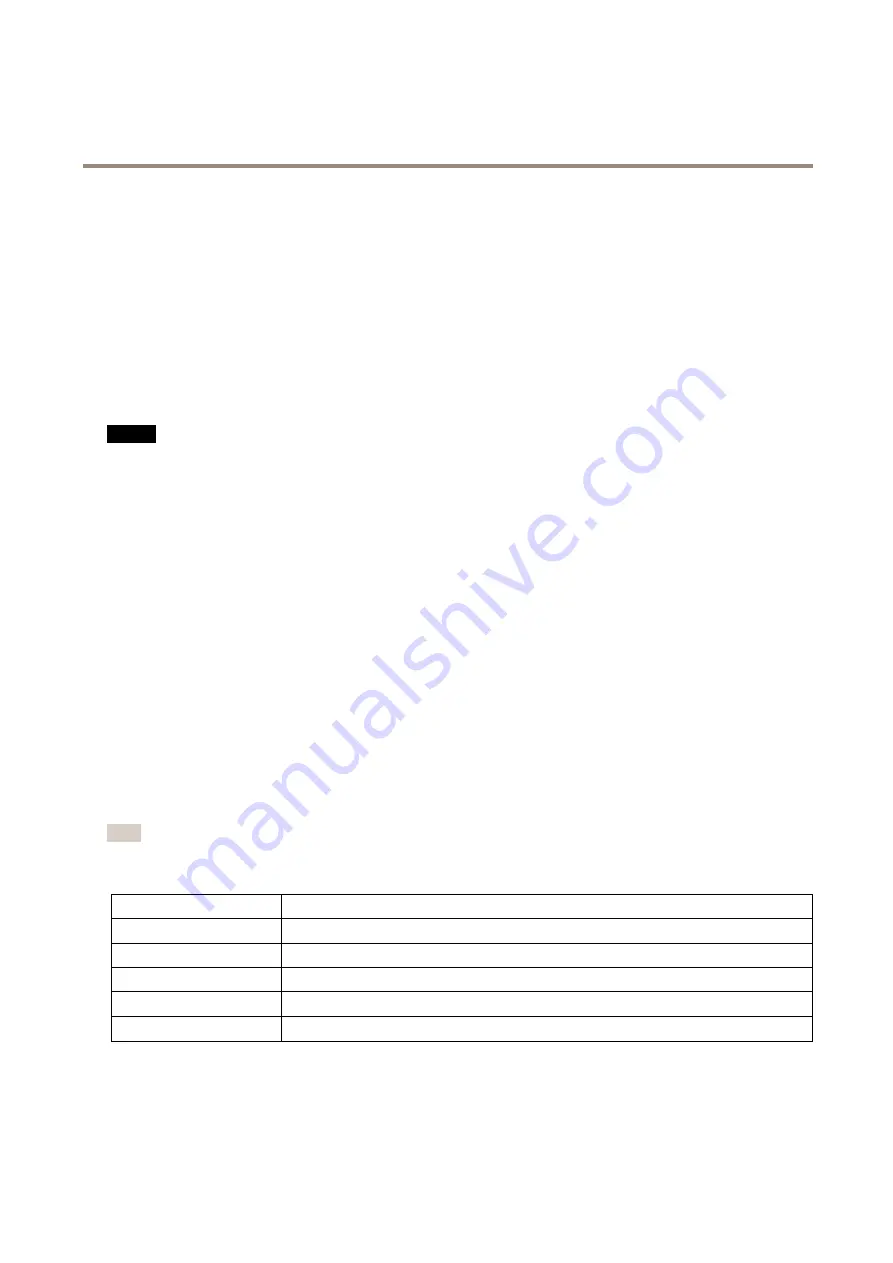
AXIS M3027-PVE Fixed Dome Network Camera
Hardware Overview
I/O Connector
Use with external devices in combination with, for example, tampering alarms, motion detection, event triggering, and alarm
notifications. In addition to the 0 V DC reference point and power (DC output), the I/O connector provides the interface to:
•
Digital output
– For connecting external devices such as relays and LEDs. Connected devices can be activated by the
VAPIX® Application Programming Interface, output buttons on the Live View page or by an Action Rule. The output will
show as active (shown under
System Options > Ports & Devices
) if the alarm device is activated.
•
Digital input
– An alarm input for connecting devices that can toggle between an open and closed circuit, for example:
PIRs, door/window contacts, glass break detectors, etc. When a signal is received the state changes and the input becomes
active (shown under
System Options > Ports & Devices
).
SD card slot
NO
NO
NOTICE
TICE
TICE
• Risk of damage to SD card. Do not use sharp tools, metal objects or excessive force when inserting or removing the
SD card. Use your fingers to insert and remove the card.
• Risk of data loss and corrupted recordings. Do not remove the SD card while the product is running. Disconnect power or
unmount the SD card from the Axis product’s webpages before removal.
This product supports microSD/microSDHC/microSDXC cards (not included).
For SD card recommendations, see
www.axis.com
Control Button
For location of the control button, see
The control button is used for:
•
Resetting the product to factory default settings. See
.
•
Connecting to an AXIS Video Hosting System service. See
. To connect, press and hold the button for about 3
seconds until the Status LED flashes green.
•
Connecting to AXIS Internet Dynamic DNS Service. See
. To connect, press and hold the button for about 3 seconds.
LED Indicators
Note
• The Status LED can be configured to flash while an event is active.
• The Status LED can be configured to flash for identifying the unit. Go to
Setup > System Options > Maintenance
.
Status LED
Indication
Unlit
Connection and normal operation.
Green
Shows steady green for 10 seconds for normal operation after startup completed.
Amber
Steady during startup. Flashes during firmware upgrade.
Amber/Red
Flashes amber/red if network connection is unavailable or lost.
Red
Flashes red for firmware upgrade failure.
8























