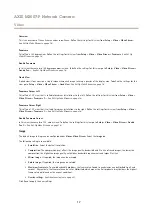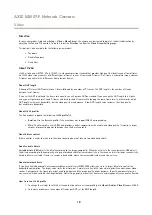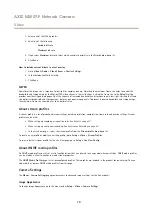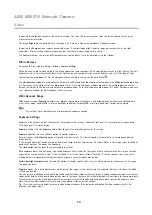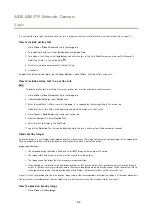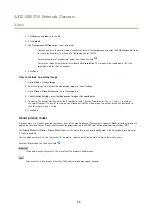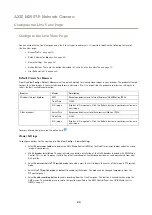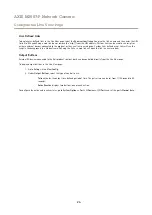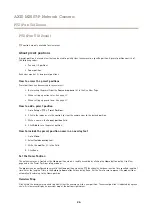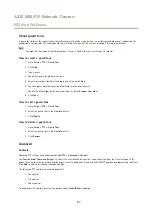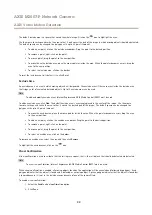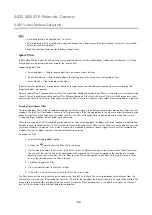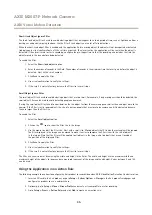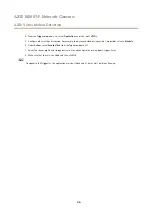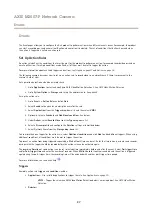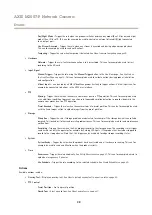AXIS M3007-P Network Camera
PTZ (Pan Tilt Zoom)
About guard tours
A guard tour displays the video stream from different preset positions, one-by-one, in a predetermined order or at random and for
configurable time periods. The enabled guard tour will keep running after the user has logged off or closed the browser.
Note
For products that support limited guard tours, there is a fixed minimum view time of 10 seconds.
How to create a guard tour
1. Go to
Setup > PTZ > Guard Tour
.
2. Click
Add
.
3. Type a name.
4. Specify the pause length between runs.
5. Select a preset position from the drop-down list and click
Add
.
6. For each preset position, enter the
View Time
in seconds or minutes.
7. Specify the
View Order
of the preset positions, or select
Random view order
.
8. Click
Save
.
How to edit a guard tour
1. Go to
Setup > PTZ > Guard Tour
.
2. Select the guard tour in the
Guard Tour List
.
3. Click
Modify
.
How to delete a guard tour
1. Go to
Setup > PTZ > Guard Tour
.
2. Select the guard tour in the
Guard Tour List
.
3. Click
Remove
.
Advanced
Controls
Advanced PTZ settings can be configured under
PTZ > Advanced > Controls
.
The
Panel Shortcut Command Buttons
list shows the user-defined buttons that can be accessed from the Live View page’s
Ctrl
panel
. These buttons can be used to provide direct access to commands issued using the VAPIX® application programming interface.
Click
Add
to add a new shortcut command button.
The following PTZ controls are enabled by default:
•
Pan control
•
Tilt control
•
Zoom control
To disable specific controls, deselect the options under
Enable/Disable controls
.
27