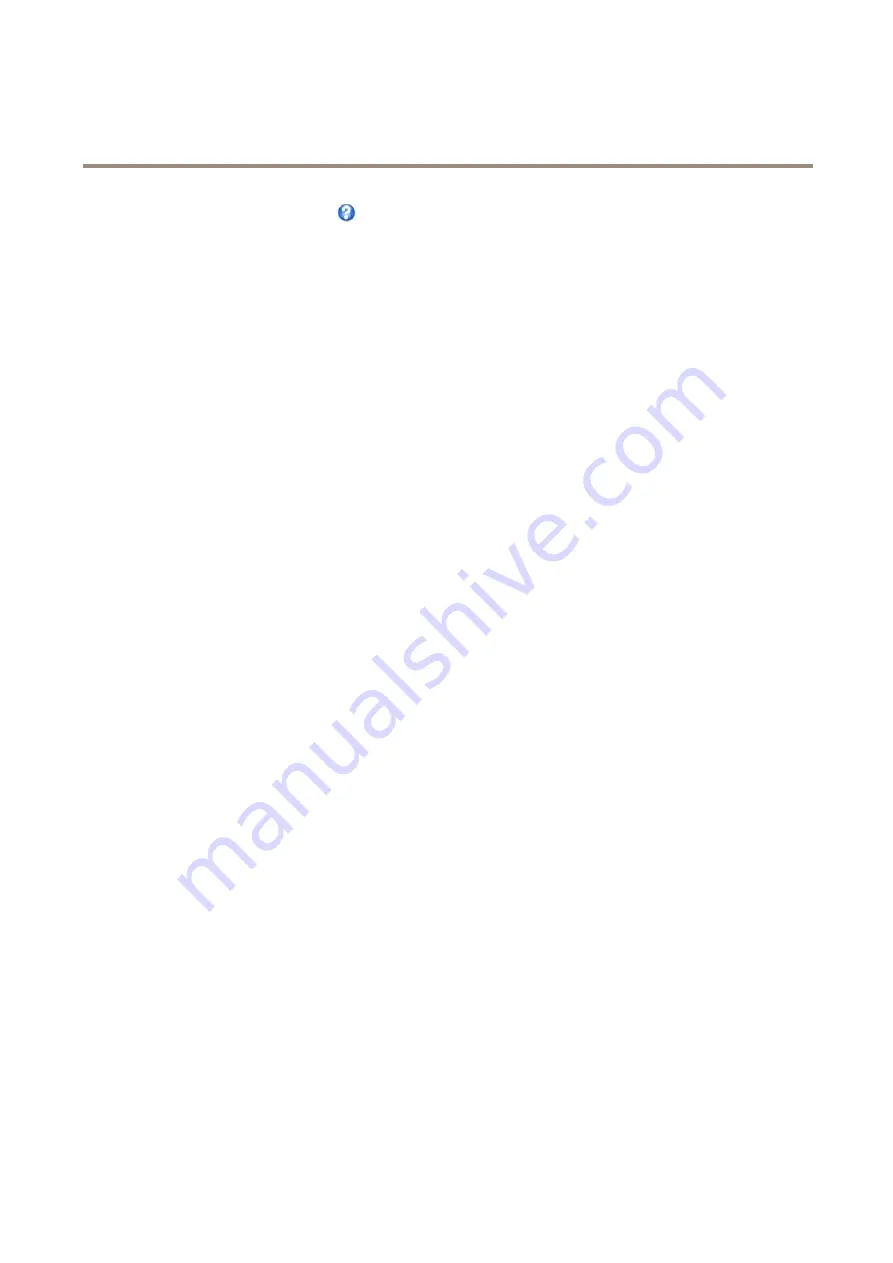
AXIS M3005-V Network Camera
Events
For more information, see the online help
.
Triggers
Available action rule
triggers
and
conditions
include:
•
Applications
– Use installed applications to trigger the rule. See
.
•
Detectors
-
Motion Detection
– Trigger the rule when motion is detected. See
.
-
Tampering
– Trigger the rule when tampering is detected. See
.
•
Hardware
-
Network
– Trigger the rule if network connection is lost or restored. This can for example be used to start
recording to the SD card.
•
Input Signal
-
Manual Trigger
– Trigger the rule using the
Manual Trigger
button in the Live View page. See
. This can for example be used to validate actions during product installation
and configuration.
•
PTZ
-
Moving
– Trigger the rule when the camera view moves due to a PTZ operation. This can for example be used
as an additional condition to prevent an action rule triggered by motion detection to record video while the
camera view moves due to a PTZ operation.
-
Preset Reached
– Trigger the rule when the camera stops at a preset position. This can be for example be used
with the Send Images action to upload images from the preset position.
•
Storage
-
Available
– Trigger the rule when the storage device is unmounted or removed. This can for example be used to
send maintenance notifications.
-
Full
– Trigger the rule when the storage device is full. Under normal operation, the oldest recordings will be
overwritten to prevent the storage device from becoming full.
-
Locked
– Trigger the rule if the storage device is locked (write protected).
•
System
-
System Initializing
– Trigger the rule when the product is being started. This can for example be used to send a
notification when the product restarts.
•
Time
-
Recurrence
– Trigger the rule periodically. See
. This can for example be used to
upload an image every 5 minutes.
-
Use Schedule
– Trigger the rule according to the selected schedule. See
Actions
Available
actions
include:
•
PTZ Control
-
Preset Position
– Go to a preset position.
33






























