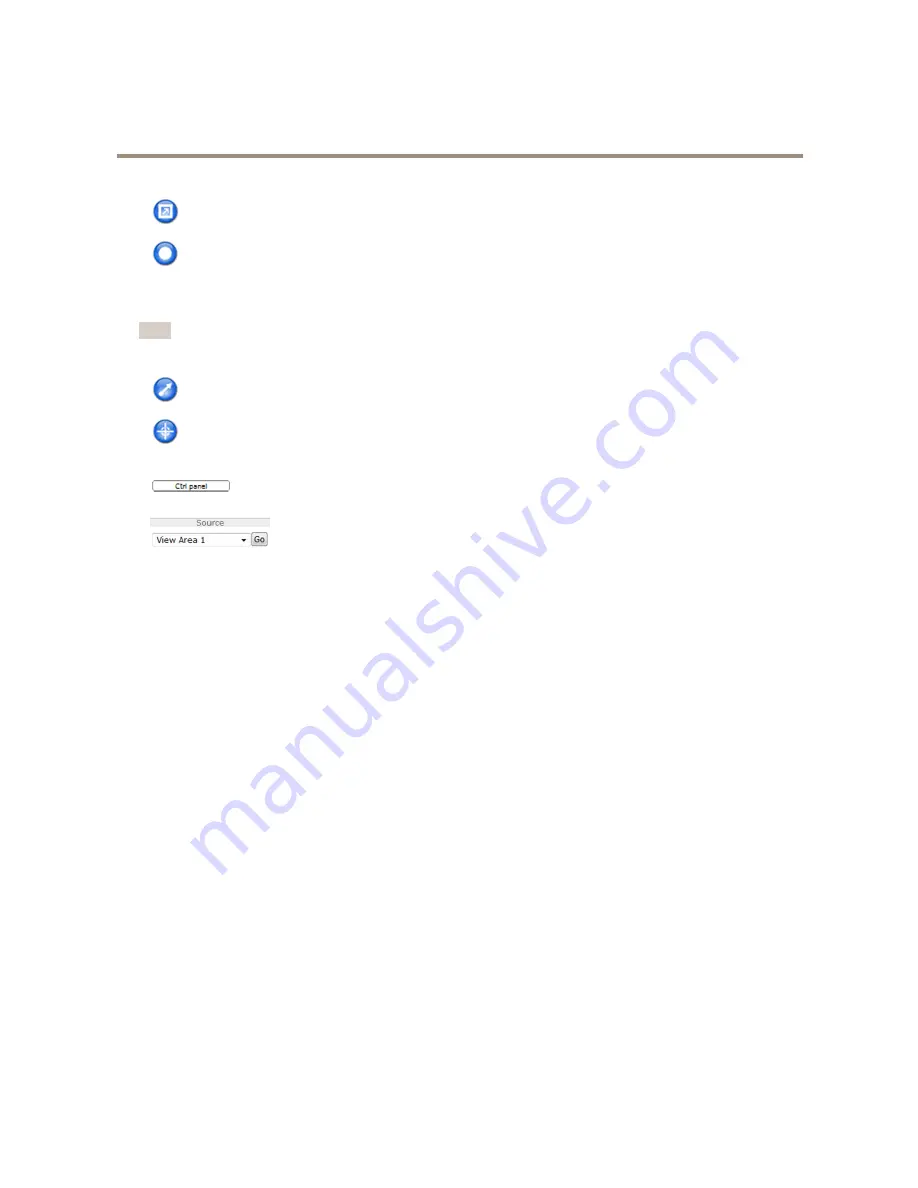
AXIS M3006-V Network Camera
Access the Product
Click the
View Full Screen
button and the video image will fill the entire screen. Press ESC (Escape) on the computer
keyboard to cancel full screen view.
The
Record
button is used to record the current video stream on your computer. The location where the recording is saved
can be specified in the AMC Control Panel. Enable this button from
Live View Config
>
Viewer Settings.
PTZ Controls
Note
These controls are available if digital PTZ is enabled in the selected view area, see
View Area on page 21
.
Click the
Emulate joystick mode
button and click in the image to move the camera view in the direction of the
mouse pointer.
Click the
Center mode
button and click in the image to center the camera view on that position.
The center mode button could also be used to zoom in on a specific area. Click in the image and drag to draw a
rectangle surrounding the area to be magnified. To zoom out, rotate the mouse wheel.
Click the
Ctrl panel
button to open the PTZ control panel which provides additional PTZ controls.
User-defined buttons can also appear in the Control panel. See
Controls on page 27
.
To view a specific view area or preset position, select it from the
Source
list.
Pan and Tilt bars
– Use the arrows to pan and tilt the camera view, or click on a position on the bar to steer the camera view to
that position.
Zoom bar
– Use the arrows to zoom in and out, or click on a position on the bar to zoom to that position.
The PTZ controls can be disabled under
PTZ > Advanced > Controls
, see
Controls on page 27
.
12



























