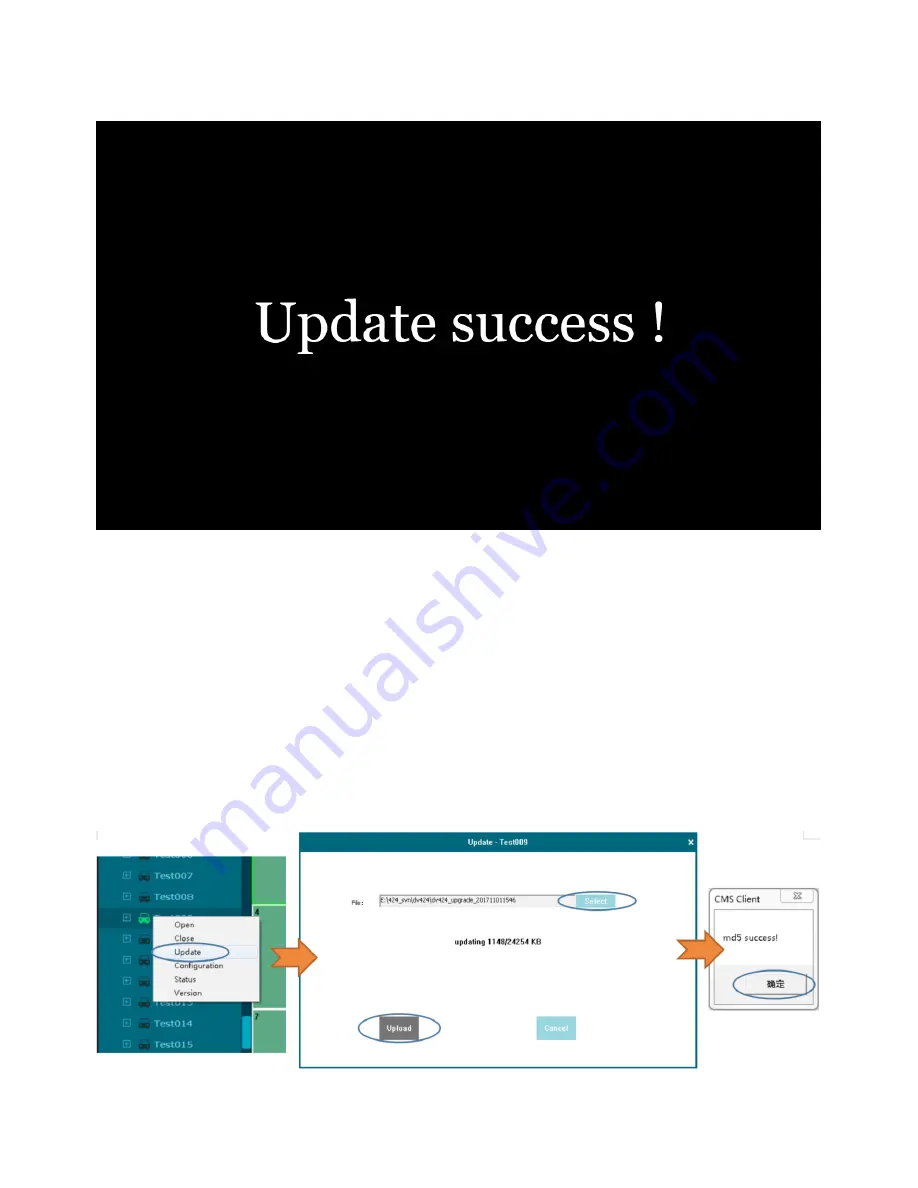
53
Step 4: After When “Updated success!” shows, unplug the USB disk or SD card with upgrade
package, then DVR will auto reboot.
Note: Use “dv425_upgrade_never_rename” package to upgrade, when “update success!” shows
on the screen, we must unplug the USB disk or SD card, or else the DVR will go into infinite loop for
upgrade and will not boot up.
SOLUTION: Unplug the USB disk or SD card with upgrade package. DVR will stop the upgrade
process and boot up successfully.
Remote upgrade
Step 1: DVR connects to server.
Step 2: Open the Windows client and log in.
Step 3: Find the exact DVR device’s license number in the device list of the client, right click and
select “upgrade” and select the upgrade package “dv425_upgrade_2017xxxxxxxx”
Note: For remote upgrade the package can’t be named as “dv425_upgrade_never_rename”.
Summary of Contents for DV425
Page 25: ...25 5 7 Volume Modulation 0 is the minimum volume and 10 is the maximum volume 6 Record Setup ...
Page 37: ...37 7 9 Mirror ON Turn on Mirror function OFF Turn off Mirror function 8 Network ...
Page 43: ...43 8 5 FTP ...
Page 44: ...44 9 System 9 1 Log in Setup Set user name and password for boot up ...
Page 45: ...45 9 2 License Plate Number Setup Set license plate number and IP number ...
Page 47: ...47 9 5 Exception 9 6 ACC Settings ...
Page 55: ...55 9 10 System Info System Info Software version number ...
Page 58: ...58 12 NOTES ...
Page 59: ...59 ...
Page 60: ...60 DV425 DV425GPS ...






















