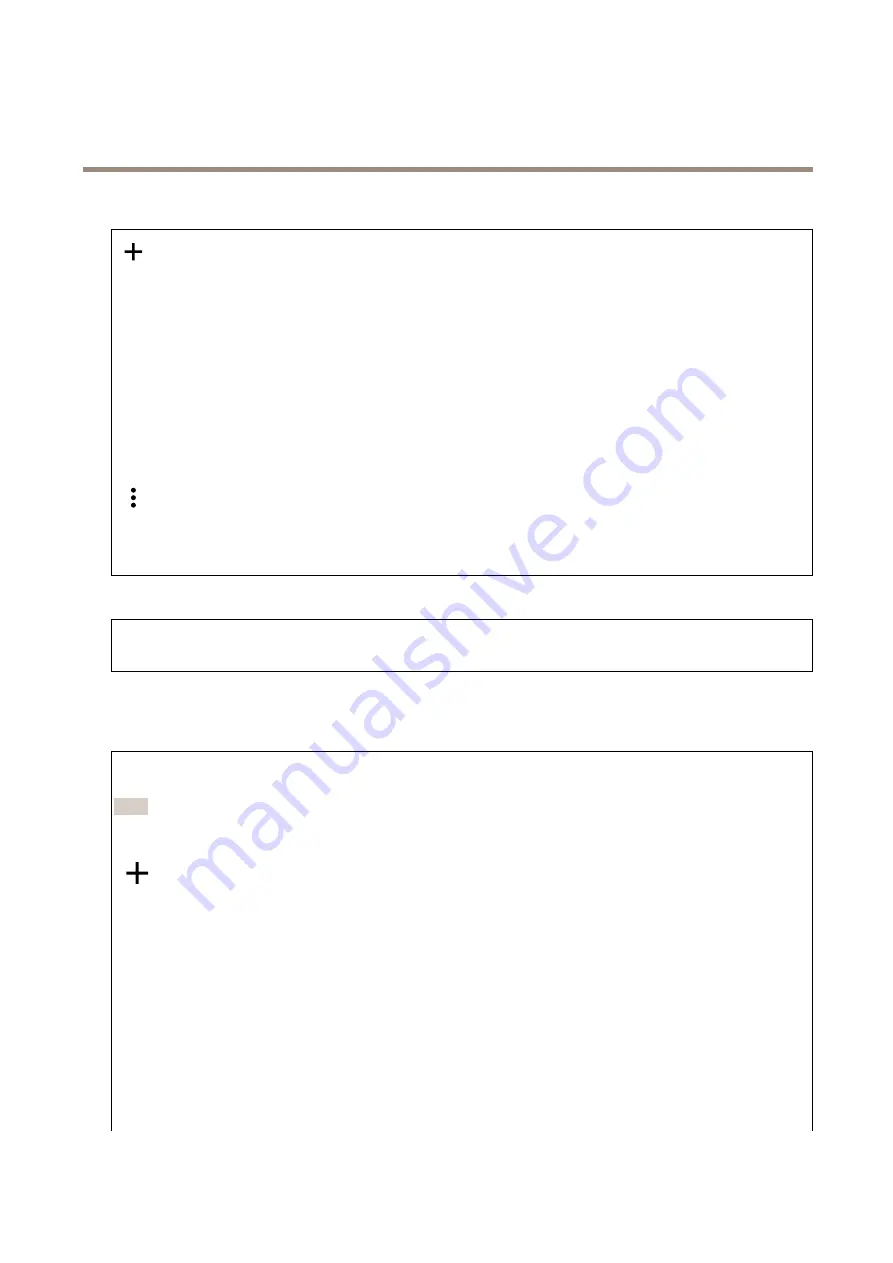
AXIS C1610-VE Network Sound Projector
The device interface
Users
Add user
: Click to add a new user. You can add up to 100 users.
Username
: Enter a unique username.
New password
: Enter a password for the user. Passwords must be 1 to 64 characters long. Only ASCII printable characters (code
32 to 126) are allowed in the password, for example letters, numbers, punctuation, and some symbols.
Repeat password
: Enter the same password again.
Role
:
•
Administrator
: Has full access to all settings. Administrators can also add, update, and remove other users.
•
Operator
: Has access to all settings except:
-
All
System
settings.
-
Adding apps.
•
Viewer
: Doesn’t have access to change any settings.
The context menu contains:
Update user
: Edit the user’s properties.
Delete user
: Delete the user. You can’t delete the root user.
Anonymous users
Allow anonymous viewers
: Turn on to allow anyone to access the device as a viewer without having to log in with a user account.
Allow anonymous PTZ operators
: Turn on to allow anonymous users to pan, tilt, and zoom the image.
Events
Rules
A rule defines the conditions that must be met for the product to perform an action. The list shows all the currently configured
rules in the product.
Note
You can create up to 256 action rules.
Add a rule
: Click to create a rule.
Name
: Enter a name for the rule.
Wait between actions
: Enter the minimum time (hh:mm:ss) that must pass between rule activations. It is useful if the rule is
activated by for example day-night mode conditions, to avoid that small light changes during sunrise and sunset activate
the rule repeatedly.
Condition
: Select a condition from the list. A condition must be met for the device to perform an action. If multiple
conditions are defined, all of them must be met to trigger the action. For information about specific conditions, see
Get started with rules for events
Use this condition as a trigger
: Select to make this first condition function only as a starting trigger. It means that once the rule
is activated it remains active for as long as all the other conditions are met, no matter the state of the first condition. If you don’t
select this option, the rule will simply be active whenever all the conditions are met.
Invert this condition
: Select if you want the condition to be the opposite of your selection.
25
















































