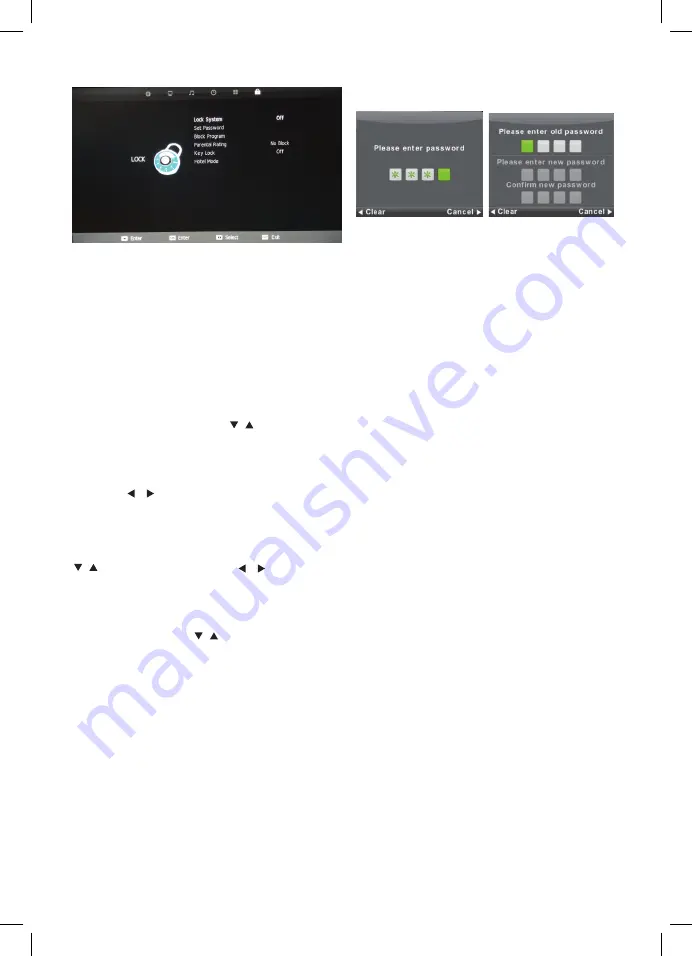
14
LOCK MENU
Lock System
The password (default is “0000”) to access the Block Program, Parental Rating Key Lock &
Hotel Mode menus.
SET Password
Press the ENTER button to enter the old password (default is “0000”) and then set a new
password by entering it twice.
Block Program (TV only, TV must be selected as the source)
Select Block Program with / buttons, and press ENTER. You can then add the channels you
wish to block.
Parental Rating (TV only, TV must be selected as the source)
With the / buttons, the parental guidance function can be turned on or off.
Key Lock
This function disables the buttons on the back of the TV. To activate, select Key Lock with the
/ buttons. Then with the / buttons, the Key Lock function can be turned on or off.
Hotel Mode
Hotel mode allows you to select a number of features that make this TV also useful for shop displays, promotions or where
you require simple operation from one source.
Select Hotel Lock with the / buttons after you have turned the system lock off.
Source Lock
Source Lock allows you to limit the input sources available on the TV - for example, just DVD.
Default Source
Default Source allows you to select which input source is selected when the TV is first turned on.
DVT Channel Type
This allows you to set the default DTV channel when the TV is turned on.
Max Volume
Max Volume limits the maximum volume that the TV can be turned up to.
Default Volume
The Default Volume setting allows you to set the desired volume level for when the TV is turned on.
Clear Lock
Resets all settings.
Source Lock
Source Lock allows you to limit the input sources available on the TV - for example, just DVD
Default Source
Default Source allows you to select which input source is selected when the TV is first
turned on.
DTV Channel Type
This allows you to set the default DTV channel when the TV
i
s turned on.
Max Volume
Max Volume limits the maximum volume that the TV can be turned up to.
Default Volume
The Default Volume setting allows you to set the desired volume level for when the TV is
turned on.
Clear Lock
Resets all settings.
Lock System
Select Lock System with the
▼
/
▲
buttons and press ENTER
.
Then enter the password (default is “0000")
to access the Block Program, Parental Rating Key Lock & Hotel Mode menus.
SET Password
Select Set Password with the
▼
/
▲
buttons. Then press the ENTER button to enter the old password
(default is “0000”) and then set a new password by entering it twice.
Block Program (TV only, TV must be selected as the source)
Select Block Program with
▼
/
▲
buttons, and press ENTER button. You can then add the
channels you wish to block.
Parental Rating (TV only, TV must be selected as the source)
Select Parental Rating with
▼
/
▲
button, and then press the ENTER button. With the
◄ / ►
buttons, the parental guidance function can be turned on or off.
Key Lock
This function disables the buttons on the back of the TV. To activate, select Key Lock with the
▼
/
▲
buttons. Then with the
◄ / ►
buttons, the Key Lock function can be turned on or off.
Hotel Mode
Hotel mode
allows you to select a number of features that make this TV also useful for shop
displays, promotions or where you
require
simple operation from one source.
Select Hotel Lock with the
▼
/
▲
buttons after you have turned the system lock off.
11
Lock Menu
RECORD Live TV
Ensure you have a correctly formatted USB drive inserted in the TV
before recording. If the USB drive is not formatted properly, the TV
will display a message advising that the USB drive needs to be
formatted. To do this, go to the Option Menu
,
select PVR File System
and follow the steps in the PVR File System sub-menu to format the
USB Drive. Please ensure that you do not have any valuable data on
the drive before you do this.
When watching TV, you can press the
•
Record button on the remote to start recording a
programme. The Power light will also start flashing red/blue to confirm that recording is in
progress. The TV will also display the recording control menu (shown above) when you
commence recording.
NOTE:
If you want to display this menu at any time when recording, simply press the
ENTER
button on the remote.
Stop Recording
Press ENTER on the remote to display the Record Menu then press the
button to stop recording.
You can also press the
button twice to stop recording (the first press will bring up the Record Menu).
The TV will then display a confirmation message to stop recording. Press
◄
on the remote to confirm.
When the storage space of the USB drive is full, the TV will display a warning message then stop
recording and return to normal broadcast Television.
Time Shift/Pause Live TV
While watching DTV, press the “TIME SHIFT” button on the remote control to Pause Live
TV
and
bring up the time shift control menu. The time shift control menu is similar to the
Record menu and you can perform various functions such as exit time shift, or fast forward
to catch up to the live program etc.
Pressing the “TIME SHIFT” button again will continue the live program from where you
paused it (time shift).
NOTE:
To display the Time Shift menu when the TV is either paused or on Time Shift
playback, press the “ENTER” button on the remote control.
The PVR function is only available for the TV channel that is being viewed. If you
change the channel, the PVR function will stop. You cannot switch to another Source while
recording. If you change the source, the recording will also be stopped.
12
PVR
Summary of Contents for 9321886005202
Page 27: ...27 NOTES ...




























