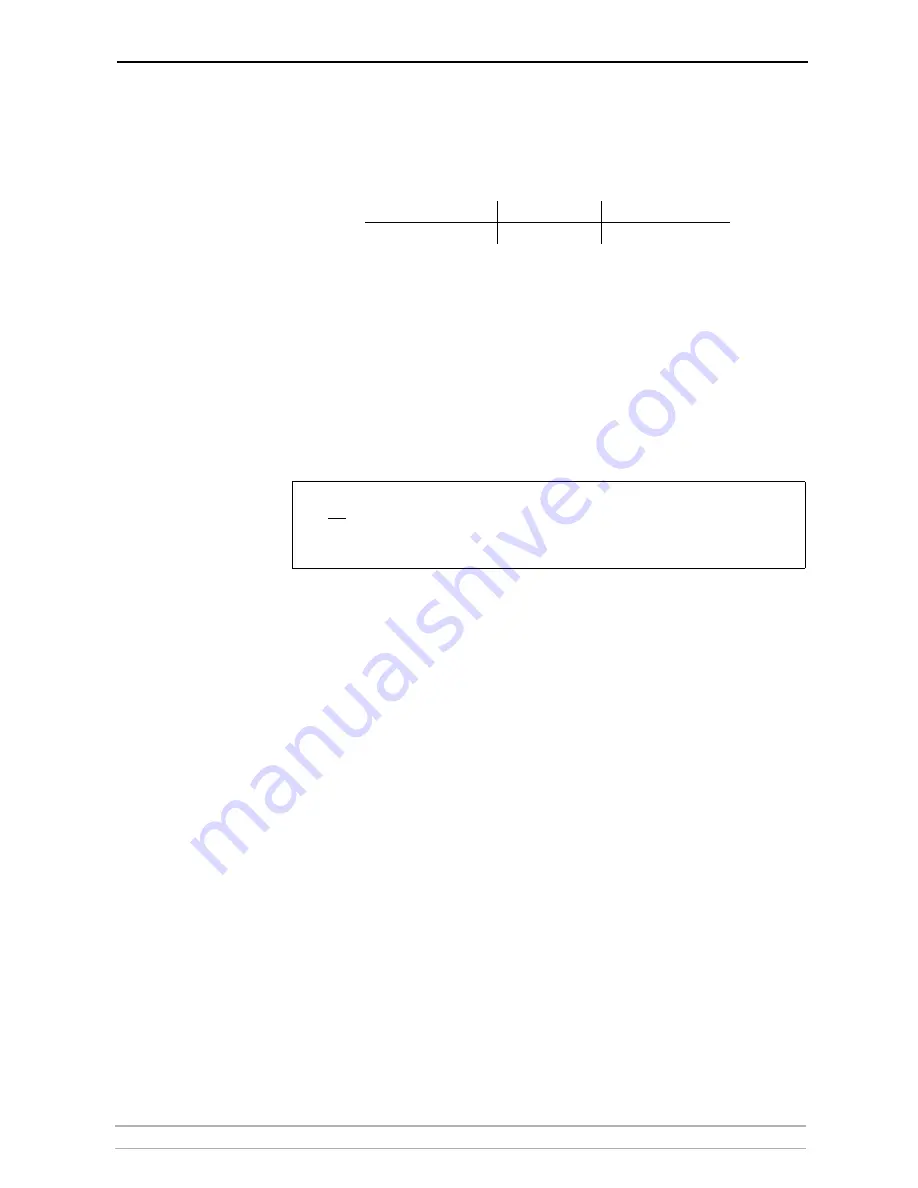
Adding Printers in Windows
AXIS 5550 User’s Manual
31
4. Enter the name of the server (or its IP address) in the field
Name and address
of server providing lpr
(Example: AXIS100086) and enter the port you want
to use in the field
Name of printer or print queue on that server
(Example:
USB1). Click
OK
.
End the wizard in the usual manner: select Manufacturer and Printer,
keep/replace driver, name the printer, make it default or not, share it or not
and finally decide whether you want to print a test page.
Client/Server Printing
Select
Network printer
instead of
Local Printer
in Step 2 above if your
print server has already been installed by the administrator on another
computer. Follow the instructions in the
Add Printer Wizard
to complete
the installation.
Important!
Alternative Method for
LPR Printing
If you wish to print over LPR but do not wish to install
Print Services for
Unix
you can do this by changing the printing protocol after having
installed the printer using the Standard TCP/IP method, see
“Adding
Printers in Windows 2000 / XP / 2003 using Windows Add Printer
Wizard”
on page 25 for instructions.
Once the printer is installed, follow these instructions to change the
printing protocol:
1. Go to
Start | Settings | Printers
.
2. Double-click the installed printer.
3. Select
Properties
from the
Printer
menu.
4. Click the
Ports
tab.
5. Click the
Configure Port
button.
6. Click the
LPR
radio button and enter the queue name (PR1, PR2...).
7. Click
OK
to finish.
Ports available
USB port
Parallel port
AXIS 5550
USB1
LPT1
• Make sure that the
Automatically detect and install my Plug and Play printer
checkbox
is not
checked
• Press
F1
to access the Windows online help system if you need additional help when
installing a printer/print server using this method.
















































