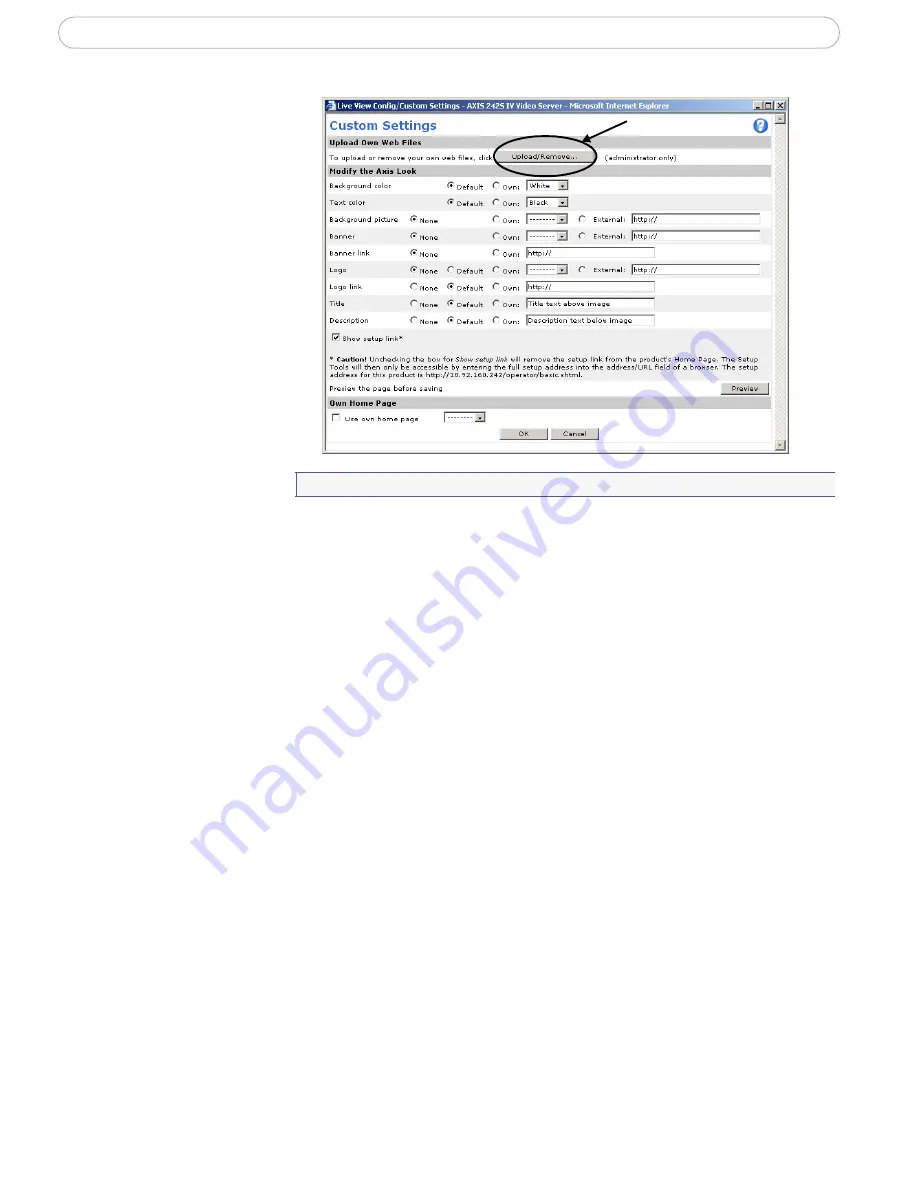
21
AXIS 242S IV - Live View Config
Customizing the
default page
The appearance of
the default AXIS
242S IV Live View
page can be
customized to suit
your own
requirements, or you
can upload and use
your own home
page.
To upload your
own file
s, click the
Upload/Remove
button
and see the
description below.
Upload Own Web
Files
Your own web files, background pictures, etc. must first be uploaded to the AXIS 242S IV
in order to be available for selection in the
Custom Settings setup
dialog. Once uploaded,
the files are shown in the drop-down list.
1. Enter the path to the file, e.g. a file located on your workstation or click the
Browse
button.
2. Select the user level for the uploaded file. Setting the user access level means that
you have complete control over which pages can be viewed by which users.
3. When the path is shown correctly in the text field, click the
Upload
button.
Uploaded files are now shown in the list in the lower section of the page.
4. To use your uploaded file, click the radio button and select the file from the
drop-down list by
Own.
To remove a file, check the box provided next to it and then click the
Remove
button.
To use an external file located somewhere other than in the AXIS 242S IV, select this radio
button and enter the URL in the field marked
External.
Own Home Page
To use a previously uploaded web page as the default page, check the checkbox, select the
page from the drop-down list and click OK.
Note that the setup address is http://<ip address>/operator/basic.shtml






























