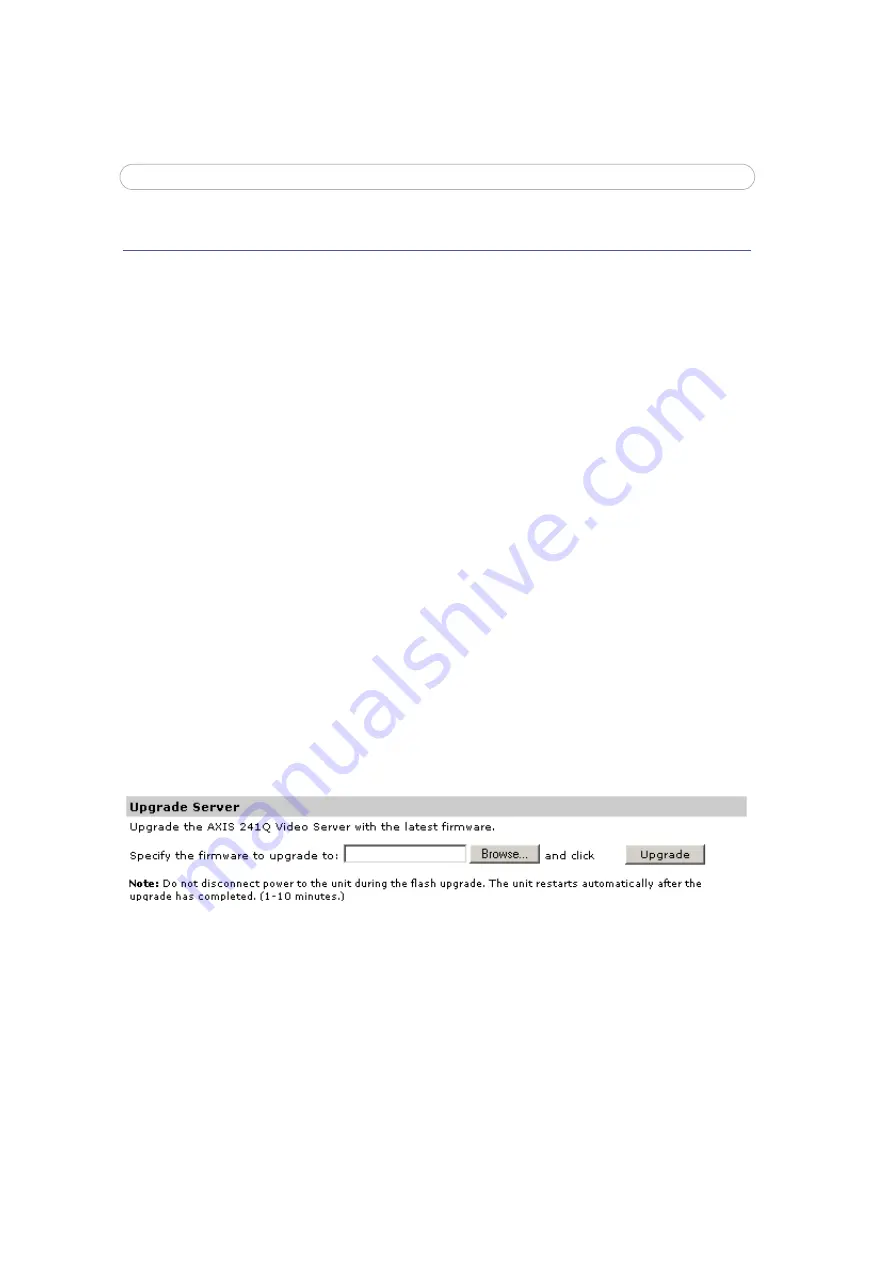
51
AXIS 241Q/S/QA/SA - Troubleshooting
Troubleshooting
Checking the Firmware
Firmware is software that determines the functionality of the Video Server. One of your
first actions when troubleshooting a problem should be to check the currently installed
version. The latest version may contain a correction that fixes your particular problem. The
current firmware version in your Video Server can be seen under
Setup > Basic
Configuration.
Upgrading the Firmware
When you download firmware from the Axis Web site, your Axis product will receive the
latest available functionality. Always read the upgrade instructions and release notes
available with each new release, before updating the firmware.
New firmware can be downloaded to the Video Server over the network.
Note:
Pre-configured and customized settings will be retained for use when the new firmware is running (pro-
vided the features are available in the new firmware) although this is not guaranteed by Axis Communica-
tions.
1. Save the firmware file to your computer. The latest version of the Video Server
firmware is available free of charge from the Axis Web site at
www.axis.com/techsup
or from your local distributor.
2. Go to
Setup > System Options > Maintenance
in the Video Server’s Web pages.
3. In the
Upgrade Server
section and browse to the desired firmware file on your
computer. Click
Upgrade
.
Notes:
•Always read the upgrade instructions available with each new release, before updating the firm-
ware.
•After starting the process, you should always wait at least 20 minutes before restarting the
Video Server, even if you suspect the procedure has failed.
•Your dealer reserves the right to charge for any repair attributable to faulty updating by the
user.
















































