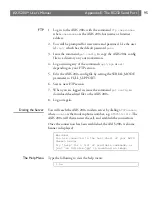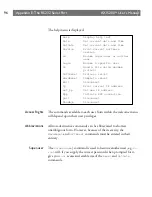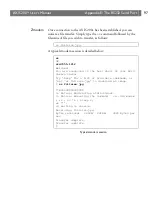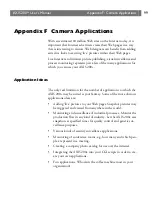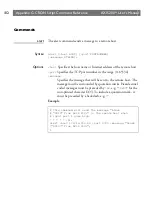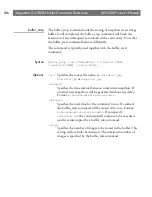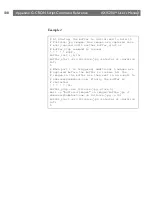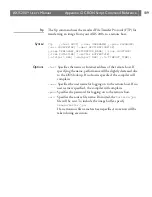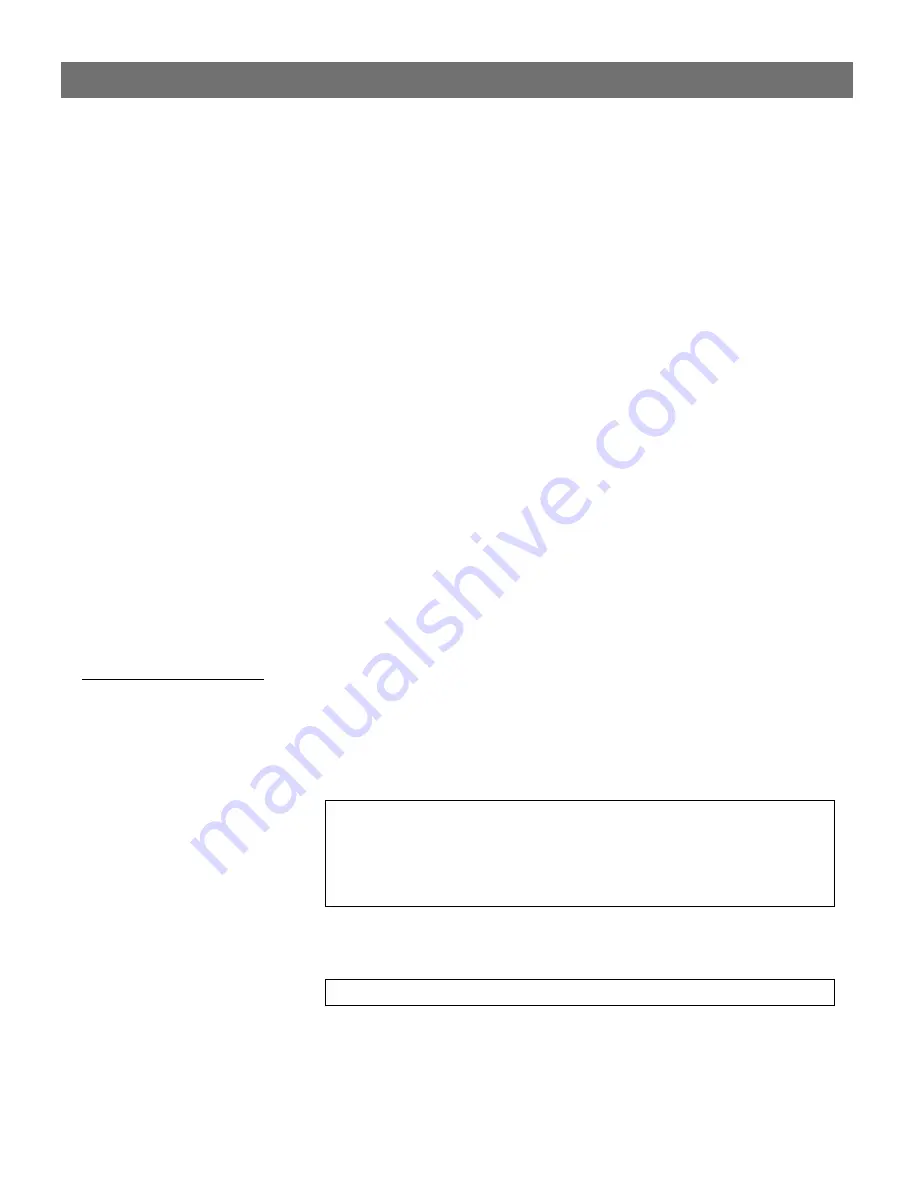
AXIS 200+
Users Manual
Appendix E: The RS232 Serial Port
95
FTP
1. Log in to the AXIS 200+ with the command
ftp cameraname
where
cameraname
is the AXIS 200+ host name or Internet
address
.
2. You will be prompted for user name and password. Use the user
id
root,
which has the default password
pass
.
3. Issue the command
get config
to copy the AXIS 200+ config
file to a directory on your workstation
.
4. Log out using any of the commands
quit,bye
or
exit
depending on your FTP version.
5. Edit the AXIS 200+ config file by setting the SERIAL_MODE
parameter to FULL_SUPPORT.
6. Start a new FTP session.
7. When you are logged in, issue the command
put config
to
download the edited file to the AXIS 200+.
8. Log out again.
Dialing the Server
You will reach the AXIS 200+ modem server by dialing
ATDTnnnnnn,
where
nnnnnn
is the modem phone number, e.g.
ATDT555-1212
. The
AXIS 200+ will then answer the call, and establish the connection.
Once the connection has been established, the AXIS 200+ welcome
banner is displayed:
The Help Menu
Type the following to view the help menu:
Welcome!
You are connected to the host shell of your AXIS
Camera Server.
Try 'help' for a list of available commands, or
just ‘sz fullsize.jpg’ to download an image.
$ he
Summary of Contents for 200+
Page 1: ......
Page 2: ...AXIS 200 User s Manual AXIS 200 Network Camera Server User s Manual ...
Page 31: ...Section 3 Assigning an IP Address AXIS 200 User s Manual 30 ...
Page 43: ...Section 4 Configuring the AXIS 200 AXIS 200 User s Manual 42 ...
Page 75: ...Appendix B The Parameter List AXIS 200 User s Manual 74 ...
Page 79: ...Section 6 Updating the Software AXIS 200 User s Manual 78 ...
Page 83: ...Appendix C Technical Specifications AXIS 200 User s Manual 82 Dimensions ...
Page 89: ...Appendix D The Auxiliary IO Port AXIS 200 User s Manual 88 ...
Page 99: ...Appendix E The RS232 Serial Port AXIS 200 User s Manual 98 ...