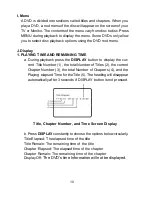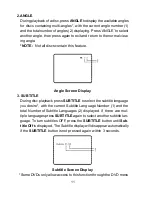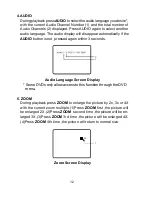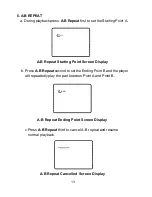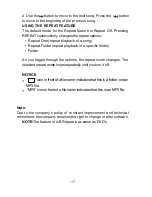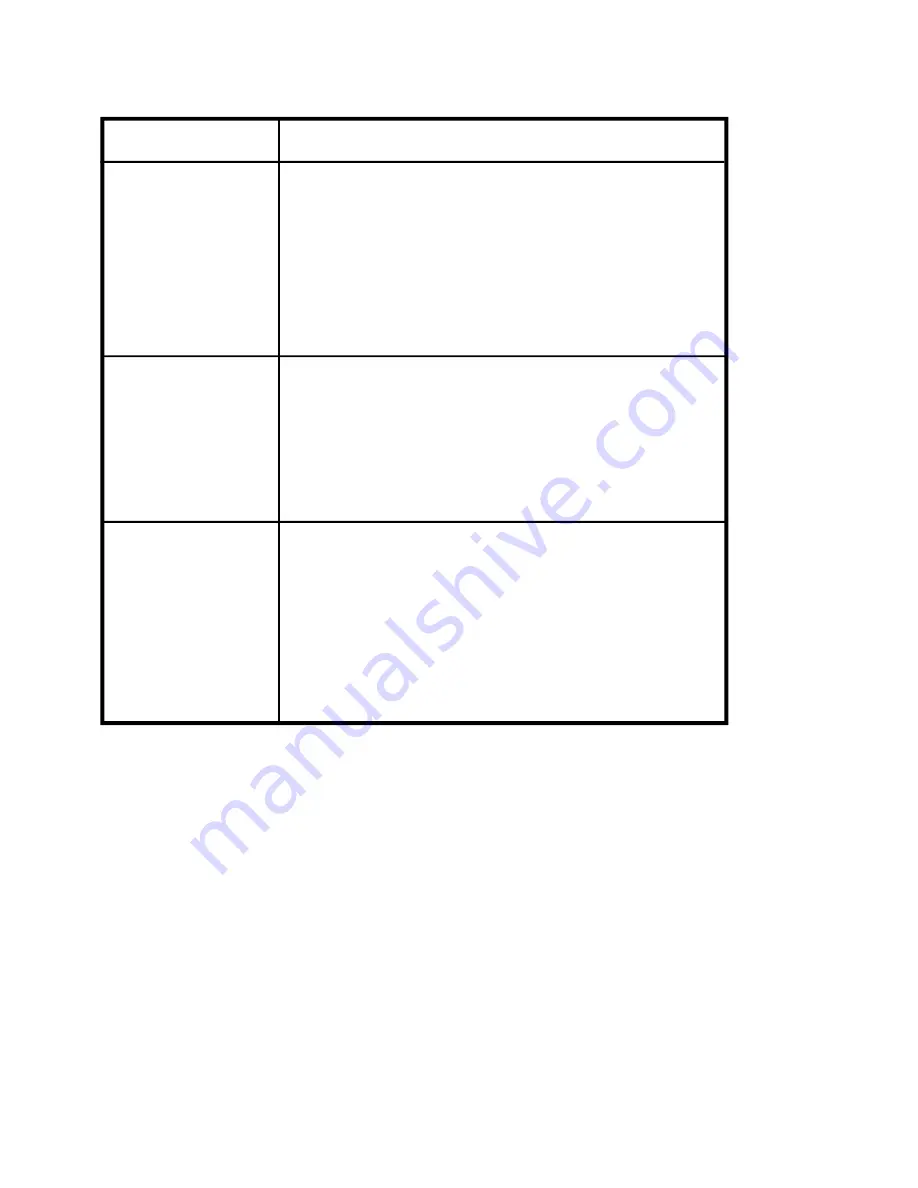
22
SOLUTION
PROBLEM
Troubleshooting (Cont)
IR sensor
inoperative
•
Verify that the batteries in the remote are
fresh.
•
Verify that the remote sensor eye is not
obstructed.
•
Verify that the infrared transmitter is
affixed over the sensor eye of the com-
ponent to be controlled.
•
Insert a disc with the label side facing
up.
•
Check the type of disc you put into disc
tray. This DVD only plays digital video
discs, audio CDs and MP3s.
•
Both the unit and the disc are coded by
region. If the regional codes don
’
t
match, the disc can
’
t be played. This
DVD is Region Number 1.
•
The disc is dirty. Clean it.
•
Condensation has formed. Allow
player to dry out.
Disc won
’
t play
Play starts, but
then stops
immediately
PDF created with FinePrint pdfFactory Pro trial version
http://www.fineprint.com