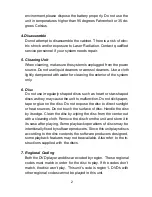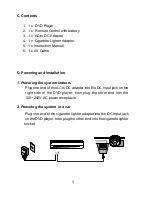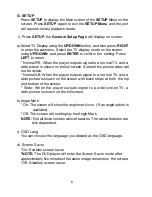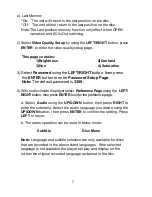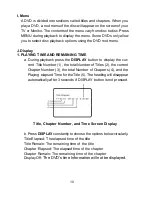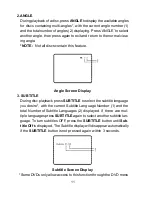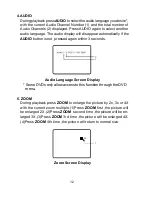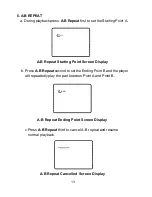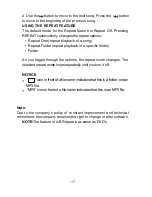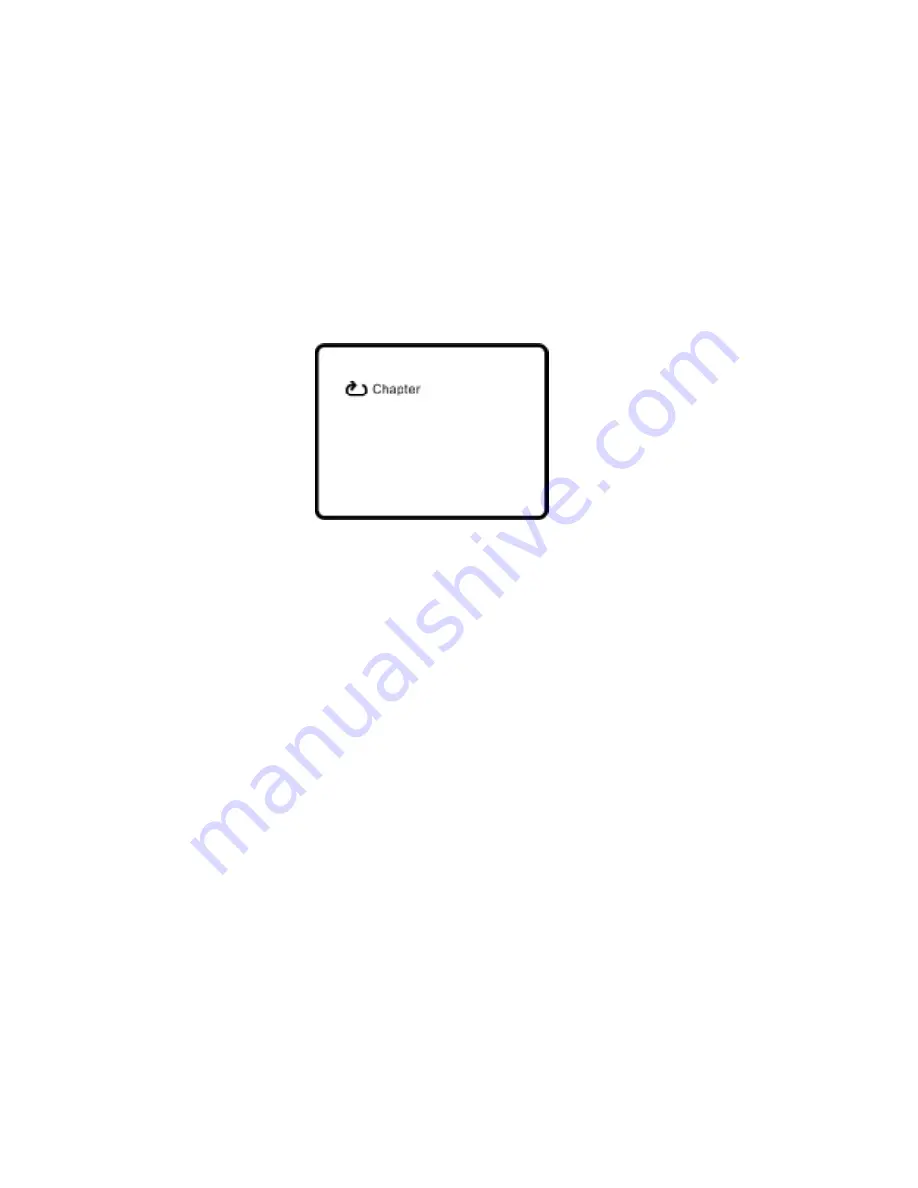
14
7. REPEAT
a. During playback press
REPEAT
constantly to see the repeat mode.
Chapter: Repeat the current chapter
Title: Repeat the current title
All: Repeat all chapters and titles
Repeat Off: Resume normal playback
The Chapter repeat display shows below for example:
Chapter Repeat Screen Display
K. Variable Playing Mode
1. Playing Audio CDs
When playing an audio CD press the DISPLAY button constantly on the
remote to view time information. The options below appear on screen
display circularly to show you what information is available using this
function.
Single Elapsed: The current track playing and playing time of that
track will display on the screen.
Single Remain: The current track playing and the amount of time
left.
PDF created with FinePrint pdfFactory Pro trial version
http://www.fineprint.com