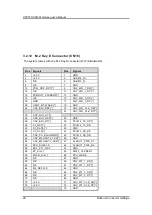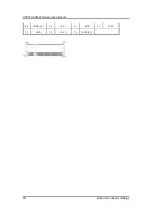UST510-52B-FL Series u
ser’s Manual
16
Hardware Installation
2.5 Installing Mini PCIe / M.2 Module
2.5.1 Installing Mini PCIe / M.2 Module
Step 1 Turn off the system and unplug the power cord.
Step 2 Turn the system upside down and loosen the SATA trays.
Step 3 Extract both SATA trays as shown.
Step 4 Loosen all screws and open the bottom cover carefully.
Step 5 Insert the PCIe card and fasten the screws as shown.
Step 6 Insert the M.2 2230 E key card and fasten the screw as shown.
Summary of Contents for UST510-52B-FL Series
Page 1: ...UST510 52B FL Series Embedded System User s Manual...
Page 16: ...UST510 52B FL Series user s Manual 8 Introduction This page is intentionally left blank...
Page 26: ...UST510 52B FL Series user s Manual 18 Hardware Installation...
Page 46: ...UST510 52B FL Series user s Manual 38 BIOS Setup Utility Serial Port 1 2 Configuration...
Page 53: ...UST510 52B FL Series user s Manual BIOS Setup Utility 45...
Page 54: ...UST510 52B FL Series user s Manual 46 BIOS Setup Utility...
Page 61: ...UST510 52B FL Series user s Manual BIOS Setup Utility 53 System Agent SA Configurations...
Page 72: ...UST510 52B FL Series user s Manual 64 Digital I O...
Page 73: ...UST510 52B FL Series user s Manual Digital I O 65 Digital Input Wiring...
Page 74: ...UST510 52B FL Series user s Manual 66 Digital I O Digital Output Wiring...
Page 77: ...UST510 52B FL Series user s Manual Power Button Setting For Windows 69...