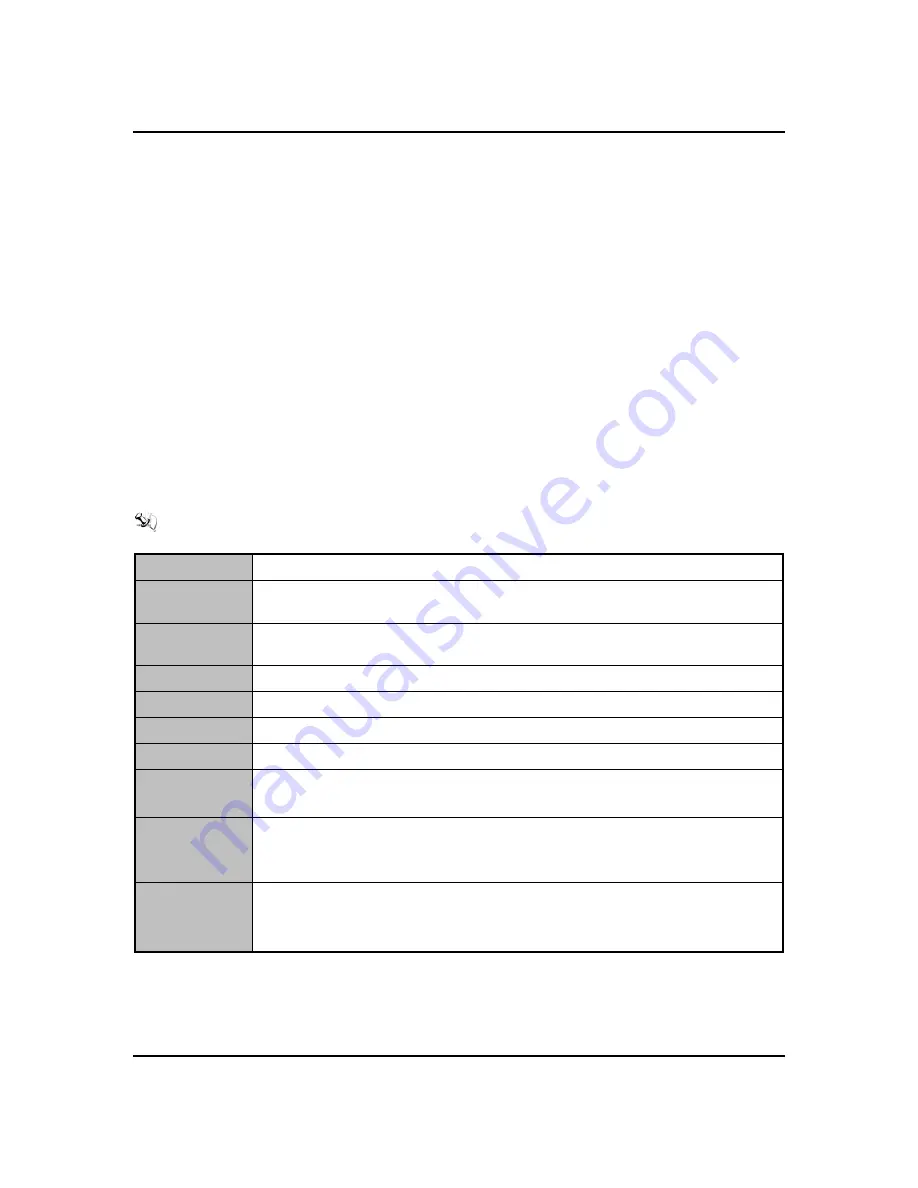
OPS830 Series
User’s Manual
AMI BIOS Setup Utility
35
CHAPTER 5
AMI BIOS SETUP UTILITY
This chapter provides users with detailed description how to set up basic system
configuration through the AMIBIOS8 BIOS setup utility.
5.1
Starting
To enter the setup screens, follow the steps below:
Turn on the computer and press the <F2> key immediately.
After you press the <F2> key, the main BIOS setup menu displays. You can
access the other setup screens from the main BIOS setup menu, such as the
Chipset and Power menus.
5.2
Navigation Keys
The BIOS setup/utility uses a key-based navigation system called hot keys. Most of the
BIOS setup utility hot keys can be used at any time during the setup navigation process.
These keys include <F1>, <F2>, <Enter>, <ESC>, <Arrow> keys, and so on.
NOTE: Some of navigation keys differ from one screen to another.
Left/Right
The Left <Arrow> keys allow you to select a setup screen.
Up/Down
The Up and Down <Arrow> keys allow you to select a setup screen or sub -
screen.
+
Plus/Minus
The Plus and Minus <Arrow> keys allow you to change the field value of a
particular setup item.
Tab
The <Tab> key allows you to select setup fields.
F1
The <F1> key allows you to display the General Help screen.
F2
The <F2> key allows you to Load Previous Values.
F3
The <F3> key allows you to Load Optimized Defaults.
F4
The <F4> key allows you to save any changes you have made and exit
Setup. Press the <F4> key to save your changes.
Esc
The <Esc> key allows you to discard any changes you have made and exit
the Setup. Press the
<Esc> key to exit the setup without saving your changes.
Enter
The <Enter> key allows you to display or change the setup option listed for
a particular setup item. The <Enter> key can also allow you to display the
setup sub- screens.
Summary of Contents for OPS830 Series
Page 1: ...OPS830 Series Intel Open Pluggable Specification Box User s Manual...
Page 6: ...vi MEMO...
Page 15: ...OPS830 Series User s Manual Introduction 9 Dimensions of the Guide Rail...
Page 28: ...OPS830 Series User s Manual Hardware Installation 22 MEMO...
Page 30: ...OPS830 Series User s Manual Connectors 24...
Page 31: ...OPS830 Series User s Manual Connectors 25...
Page 32: ...OPS830 Series User s Manual Connectors 26...
Page 40: ...OPS830 Series User s Manual Drivers Installation 34 MEMO...
Page 51: ...OPS830 Series User s Manual AMI BIOS Setup Utility 45 5 5 Chipset Menu...
Page 57: ...OPS830 Series User s Manual Reference Documents 51 APPENDIX A REFERENCE DOCUMENTS...
Page 58: ...OPS830 Series User s Manual Reference Documents 52 MEMO...






























