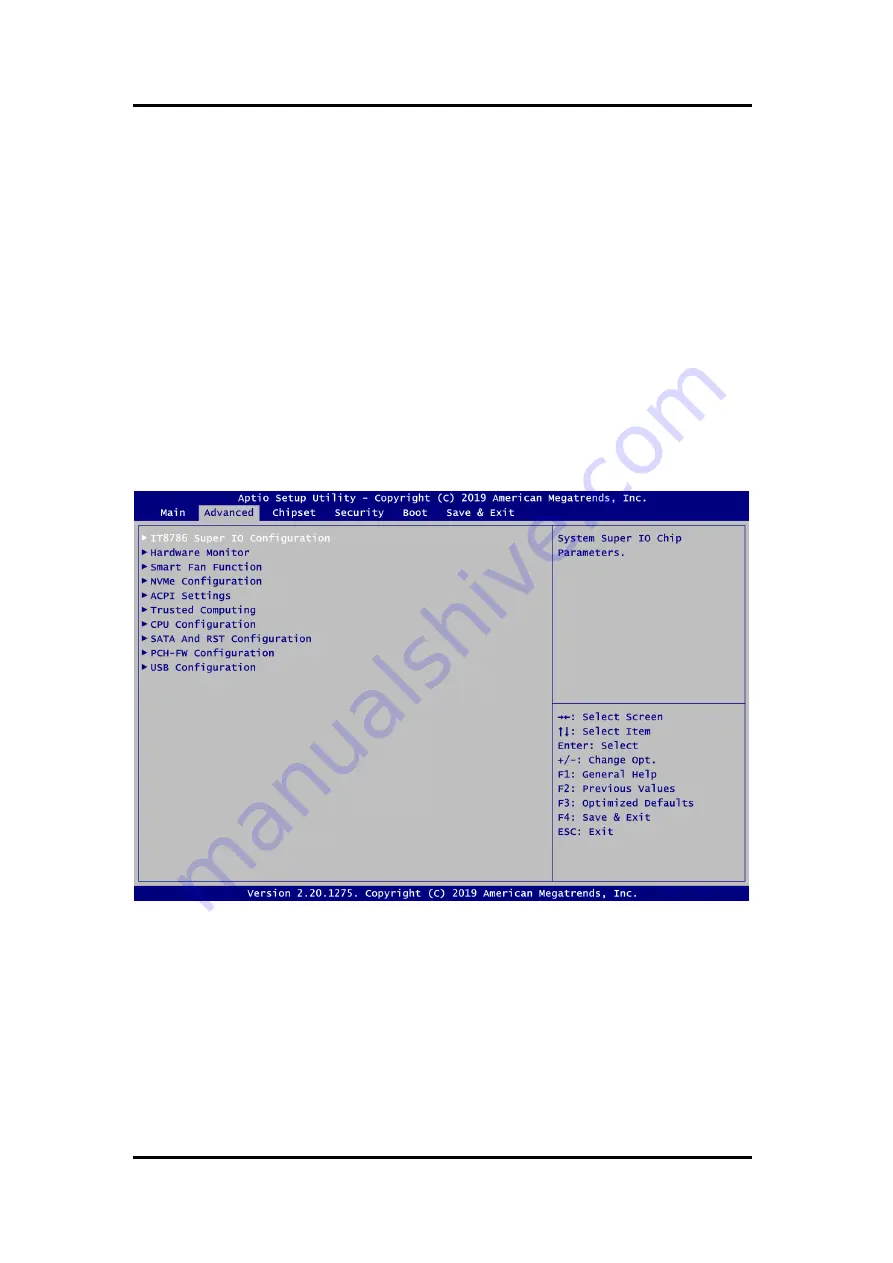
MANO523 Mini ITX Motherboard
28
AMI
BIOS Setup Utility
4.4
Advanced Menu
The Advanced menu also allows users to set configuration of the CPU and other system
devices. You can select any of the items in the left frame of the screen to go to the sub
menus:
►
IT8786 Super IO Configuration
►
Hardware Monitor
►
Smart Fan Function
►
NVMe Configuration
►
ACPI Settings
►
Trusted Computing
►
CPU Configuration
►
SATA And RST Configuration
►
PCH-FW Configuration
►
USB Configuration
For items marked with
“
”, please press <Enter> for more options.
Summary of Contents for MANO523 Series
Page 6: ...vi This page is intentionally left blank ...
Page 10: ...MANO523 Mini ITX Motherboard 4 Introduction 1 4 Block Diagram ...
Page 12: ...MANO523 Mini ITX Motherboard 6 Board and Pin Assignments Bottom View ...
Page 30: ...MANO523 Mini ITX Motherboard 24 Hardware Description This page is intentionally left blank ...
Page 60: ...MANO523 Mini ITX Motherboard 54 Watchdog Timer This page is intentionally left blank ...
Page 62: ...MANO523 Mini ITX Motherboard 56 Digital I O This page is intentionally left blank ...
Page 78: ...MANO523 Mini ITX Motherboard 72 iAMT Settings This page is intentionally left blank ...
Page 84: ...MANO523 Mini ITX Motherboard 78 TPM Settings 4 Confirm the completion of encryption ...
Page 87: ...MANO523 Mini ITX Motherboard TPM Settings 81 ...
















































