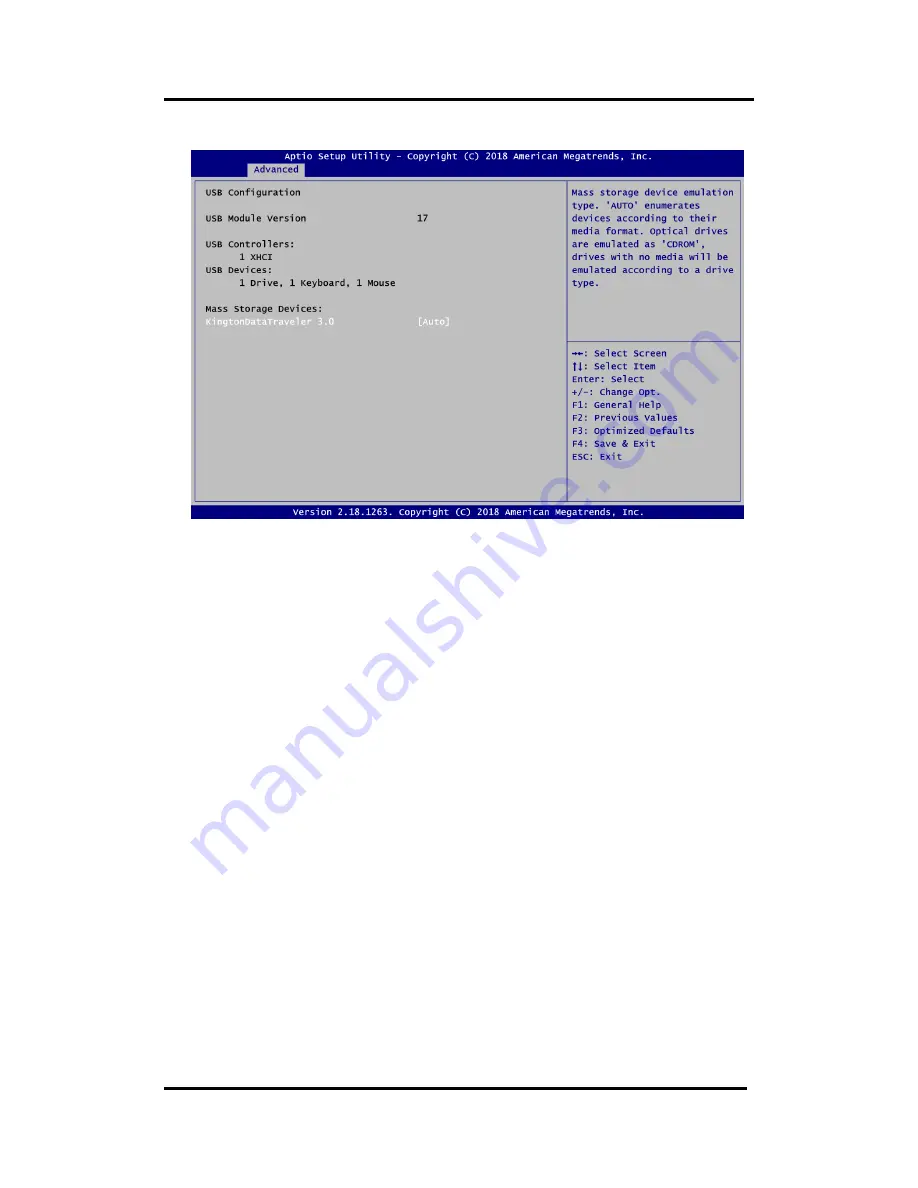
MANO315 Mini ITX Motherboard
AMI BIOS Setup Utility
35
USB Configuration
USB Devices
Display all detected USB devices.
Mass Storage Devices
Mass storage device emulation type. Auto option enumerates devices according to their
media format. Optical drives are emulated as CDROM, drives with no media will be
emulated according to a drive type.
Summary of Contents for MANO315 Series
Page 1: ...MANO315 Series Intel Celeron J3355 Processor Mini ITX Motherboard User s Manual ...
Page 6: ...vi This page is intentionally left blank ...
Page 10: ...MANO315 Mini ITX Motherboard 4 Introduction 1 4 Block Diagram ...
Page 28: ...MANO315 Mini ITX Motherboard 22 Hardware Description This page is intentionally left blank ...
















































