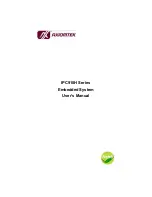Reviews:
No comments
Related manuals for IPC910H Series

P1
Brand: Palazzetti Pages: 112

EZ
Brand: Eaton Pages: 4

XL Series
Brand: Taylor-Wharton Pages: 25

OPTA2
Brand: Vacon Pages: 23

BNI CCL-502-100-Z001
Brand: Balluff Pages: 193

W.415WBA
Brand: Facom Pages: 44

OC2R
Brand: Valmet Pages: 49

JHBEX
Brand: Jct Pages: 15

FD0-VC-Ex4.FF
Brand: Pepperl+Fuchs Pages: 60

Concrete Forklift Skip 500
Brand: Conquip Pages: 7

PARAPROJECT TROLLEY U40 WOL
Brand: Parat Pages: 11

Larius Viking Liner Plus 2K
Brand: Samoa Pages: 37

OHR23 Series
Brand: Lennox Pages: 25

CTVR522-H
Brand: Cascade TEK Pages: 56

Level Up LCD Travel Trailer
Brand: Lippert Components Pages: 10

NP2 Series
Brand: CHINT Pages: 10

R30
Brand: Dimac Pages: 6

40112
Brand: Duro Dyne Pages: 24