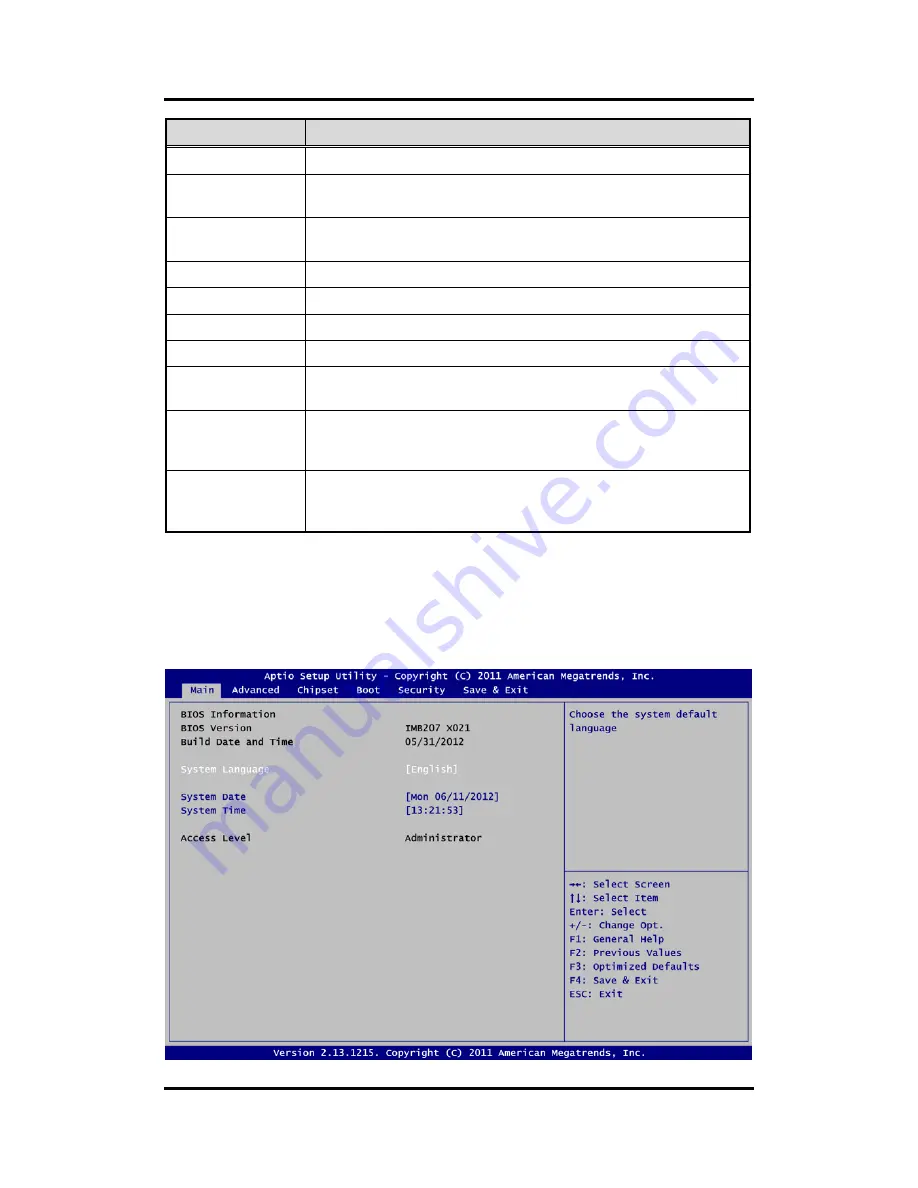
IMB207 LGA1155 ATX Motherboard
36
AMI BIOS Setup Utility
Hot Keys
Description
Left/Right
The Left and Right <Arrow> keys allow you to select a setup screen.
Up/Down
The Up and Down <Arrow> keys allow you to select a setup screen or
sub-screen.
+
Plus/Minus
The Plus and Minus <Arrow> keys allow you to change the field value of a
particular setup item.
Tab
The <Tab> key allows you to select setup fields.
F1
The <F1> key allows you to display the General Help screen.
F2
The <F2> key allows you to Load Previous Values.
F3
The <F3> key allows you to Load Optimized Defaults.
F4
The <F4> key allows you to save any changes you have made and exit
Setup. Press the <F4> key to save your changes.
Esc
The <Esc> key allows you to discard any changes you have made and exit
the Setup. Press the <Esc> key to exit the setup without saving your
changes.
Enter
The <Enter> key allows you to display or change the setup option listed for a
particular setup item. The <Enter> key can also allow you to display the
setup sub- screens.
5.3 Main
Menu
When you first enter the setup utility, you will enter the Main setup screen. You can always
return to the Main setup screen by selecting the Main tab. System Time/Date can be set up as
described below. The Main BIOS setup screen is shown below.
Summary of Contents for IMB207 Series
Page 7: ...vi Intel iAMT Web Console 72 ...
Page 11: ...IMB207 LGA1155 ATX Motherboard 4 Introduction This page is intentionally left blank ...
Page 38: ...IMB207 LGA1155 ATX Motherboard Hardware Description 31 ...
Page 41: ...IMB207 LGA1155 ATX Motherboard 34 Hardware Description This page is intentionally left blank ...
Page 65: ...IMB207 LGA1155 ATX Motherboard 58 Digital I O This page is intentionally left blank ...
Page 81: ...IMB207 LGA1155 ATX Motherboard 74 Intel iAMT Settings This page is intentionally left blank ...






























