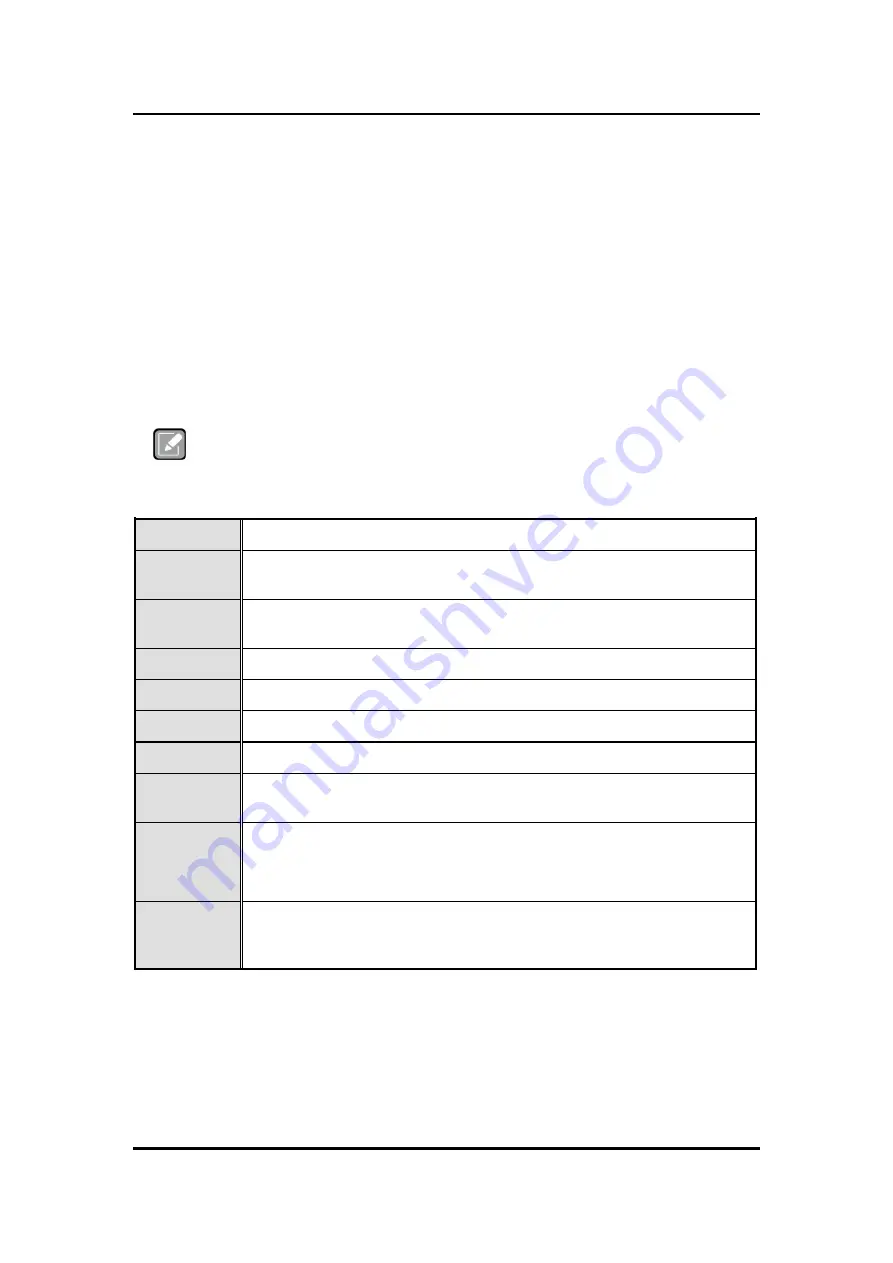
GOT815W-511 User
’
s Manual
AMI BIOS Setup Utility
15
CHAPTER 3
AMI BIOS Setup Utility
This chapter provides users with detailed description how to set up basic system configuration
through the AMIBIOS8 BIOS setup utility.
3.1 Navigation Keys
The BIOS setup/utility uses a key-based navigation system called hot keys. Most of
the BIOS setup utility hot keys can be used at any time during the setup navigation
process.
These keys include <F1>, <F2>, <F3>, <F4>, <Enter>, <ESC>, <Arrow> keys, and
so on.
Note
Some of navigation keys differ from one screen to another.
Left/Right
The Left and Right <Arrow> keys allow you to select a setup screen.
Up/Down
The Up and Down <Arrow> keys allow you to select a setup screen or
sub-screen.
+
−
Plus/Minus
The Plus and Minus <Arrow> keys allow you to change the field value of a
particular setup item.
Tab
The <Tab> key allows you to select setup fields.
F1
The <F1> key allows you to display the General Help screen.
F2
The <F2> key allows you to load previous value
F3
The <F3> key allows you to Load Optimized Defaults.
F4
The <F4> key allows you to save any changes you have made and exit
Setup. Press the <F4> key to save your changes.
Esc
The <Esc> key allows you to discard any changes you have made and
exit the Setup. Press the
<Esc> key to exit the setup without saving your changes.
Enter
The <Enter> key allows you to display or change the setup option listed
for a particular setup item. The <Enter> key can also allow you to display
the setup sub- screens.
















































