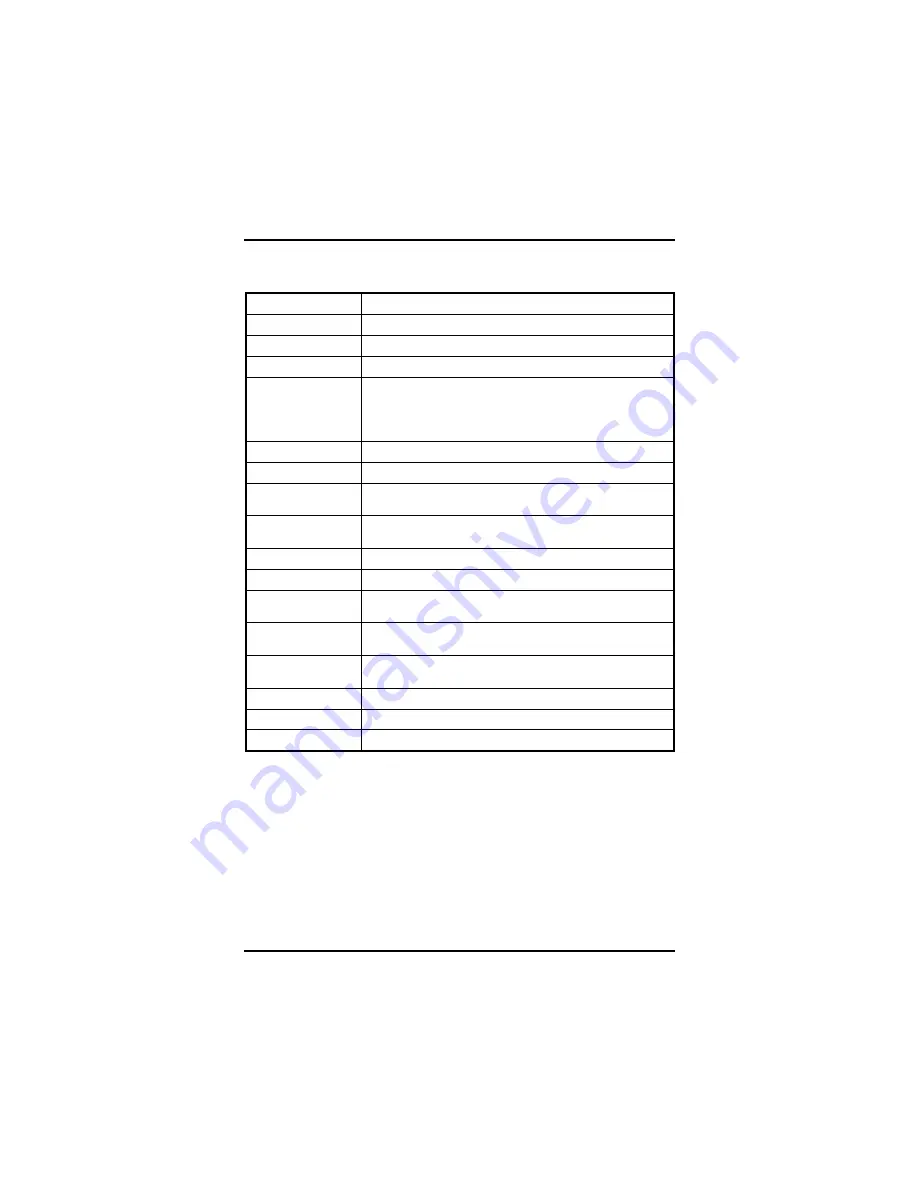
EP812 Pentium
®
M All-in-One Capa Board User’s Manual
30
Award BIOS Utility
4.2 Control
Keys
Up arrow
Moves cursor to the previous item
Down arrow
Moves cursor to the next item
Left arrow
Moves cursor to the item on the left hand
Right arrow
Move to the item in the right hand
Esc key
Main Menu -- Quits and deletes changes into CMOS
Status Page Setup Menu and Option Page Setup
Menu -- Exits current page and returns to Main
Menu
PgUp/“+” key
Increases the numeric value or makes changes
PgDn/“
−
“ key
Decreases the numeric value or makes changes
F1 key
General help, only for Status Page Setup Menu and
Option Page Setup Menu
(Shift) F2 key
Change color from total 16 colors. F2 to select color
forward, (Shift) F2 to select color backward
F3 key
Reserved
F4 key
Reserved
F5 key
Restores the previous CMOS value from CMOS,
only for Option Page Setup Menu
F6 key
Loads the default CMOS value from BIOS default
table, only for Option Page Setup Menu
F7 key
Loads the Setup default, only for Option Page
Setup Menu
F8 key
Reserved
F9 key
Reserved
F10 key
Saves all the CMOS changes, only for Main Menu
4.3 Getting
Help
z
Main Menu
The on-line description of the highlighted setup function is
displayed at the bottom of the screen.
z
Status Page Setup Menu/Option Page Setup Menu
Press <F1> to pop up a small help window that describes the
appropriate keys to use and the possible selections for the
highlighted item. To exit the Help Window press <F1> or <Esc>.
Summary of Contents for EP812
Page 1: ...EP812 Series Pentium M All in One EPIC Board with DualView display User s Manual ...
Page 4: ...iv This page does not contain any information ...
Page 8: ......
Page 15: ...EP812 Pentium M All in One Capa Board User s Manual Hardware Description 7 ...
Page 16: ...EP812 Pentium M All in One Capa Board User s Manual Hardware Description 8 2 2 Placement ...
Page 17: ...EP812 Pentium M All in One Capa Board User s Manual Hardware Description 9 ...















































