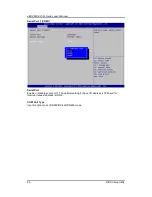Summary of Contents for EBOX800-841-FL Series
Page 1: ...eBOX800 841 FL Series Embedded System User s Manual...
Page 14: ...eBOX800 841 FL Series user s Manual Introduction 6 1 3 2 Wall mount Bracket Dimensions...
Page 15: ...eBOX800 841 FL Series user s Manual Introduction 7 1 3 3 VESA mount Bracket Dimensions...
Page 17: ...eBOX800 841 FL Series user s Manual Introduction 9 Right side View Left side View...