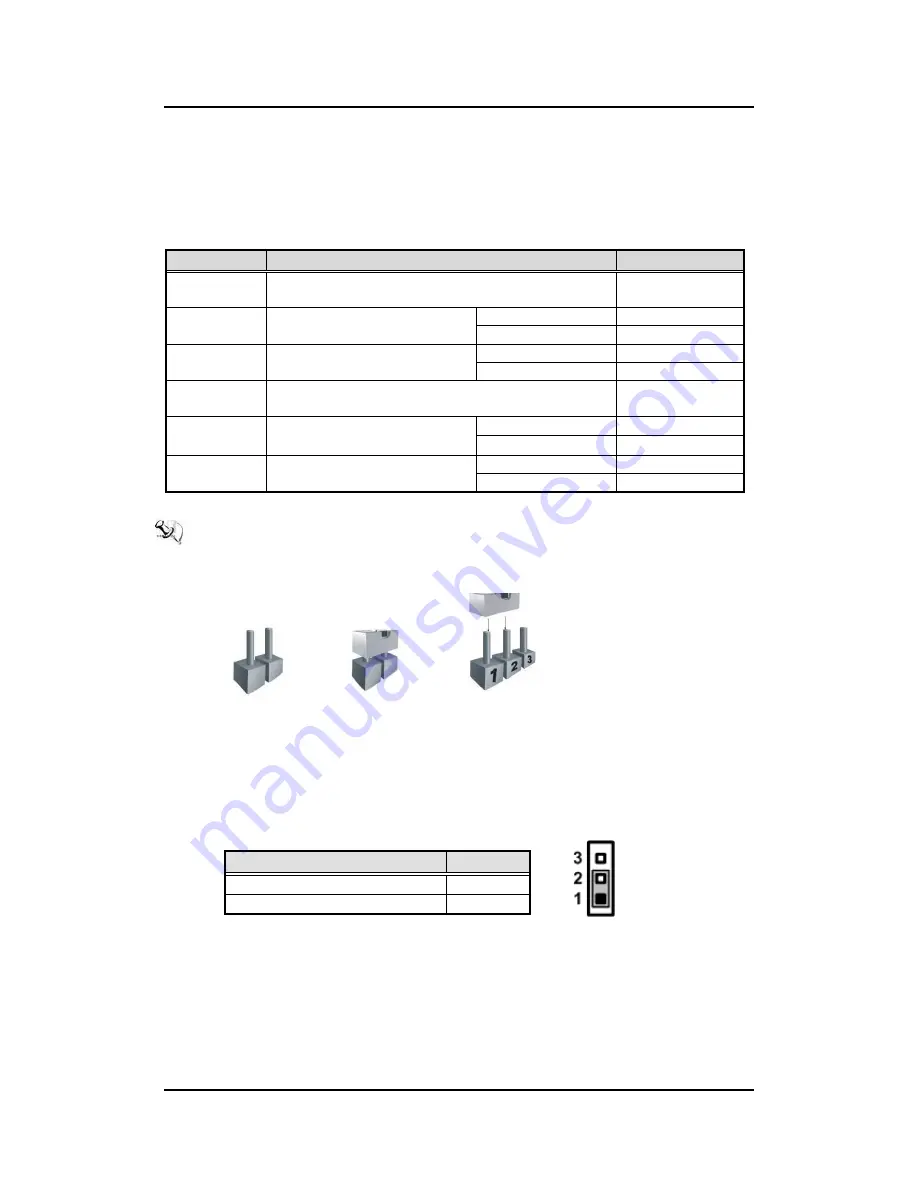
eBOX620-841-FL Series U
ser’s Manual
Jumper Setting & Connector
25
3.2
Jumper Setting Summary
Proper jumper settings configure the eBOX620-84-FL to meet your application purpose. We
are herewith listing a summary table of all jumpers and default settings for onboard devices,
respectively.
Jumper
Description
Jumper Setting
JP4
Restore BIOS Optimal Defaults
Default: Normal Operation
1-2 Close
JP7
COM4 Data/Power Selection
Default: RS-232 Data
CN11 Pin 11: DCD
3-5 Close
CN11 Pin 18: RI
4-6 Close
JP8
COM3 Data/Power Selection
Default: RS-232 Data
CN11 Pin 1: DCD
3-5 Close
CN11 Pin 8: RI
4-6 Close
JP10
Auto Power On
Default: Disable
1-2 Close
JP11
COM2 Data/Power Selection
Default: RS-232 Data
COM2 Pin 1: DCD
3-5 Close
COM2 Pin 8: RI
4-6 Close
JP12
COM1 Data/Power Selection
Default: RS-232 Data
COM1 Pin 1: DCD
3-5 Close
COM1 Pin 9: RI
4-6 Close
NOTE:
How to setup Jumpers
The illustration shows how to set up jumpers. When the jumper cap is placed on pins,
the jumper is “close”, if not, that means the jumper is “open”.
[Open] [Closed] [Pin1 -2 Closed]
3.2.1 Restore BIOS Optimal Defaults (JP4)
Put jumper clip to pin 2-3 for a few seconds then move it back to pin 1-2. Doing this
procedure can restore BIOS optimal defaults.
Function
Setting
Normal (Default)
1-2 close
Restore BIOS optimal defaults
2-3 close
Summary of Contents for eBOX620-841-FL Series
Page 1: ...eBOX620 841 FL Series Embedded System User s Manual...
Page 13: ...eBOX620 841 FL Series User s Manual Introduction 5 1 3 2 Wall mount Bracket Dimension...
Page 15: ...eBOX620 841 FL Series User s Manual Introduction 7 Rear View Rear View drawing...
Page 61: ...eBOX620 841 FL Series User s Manual BIOS Setup Utility 53 North Bridge...
















































