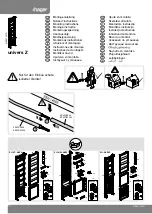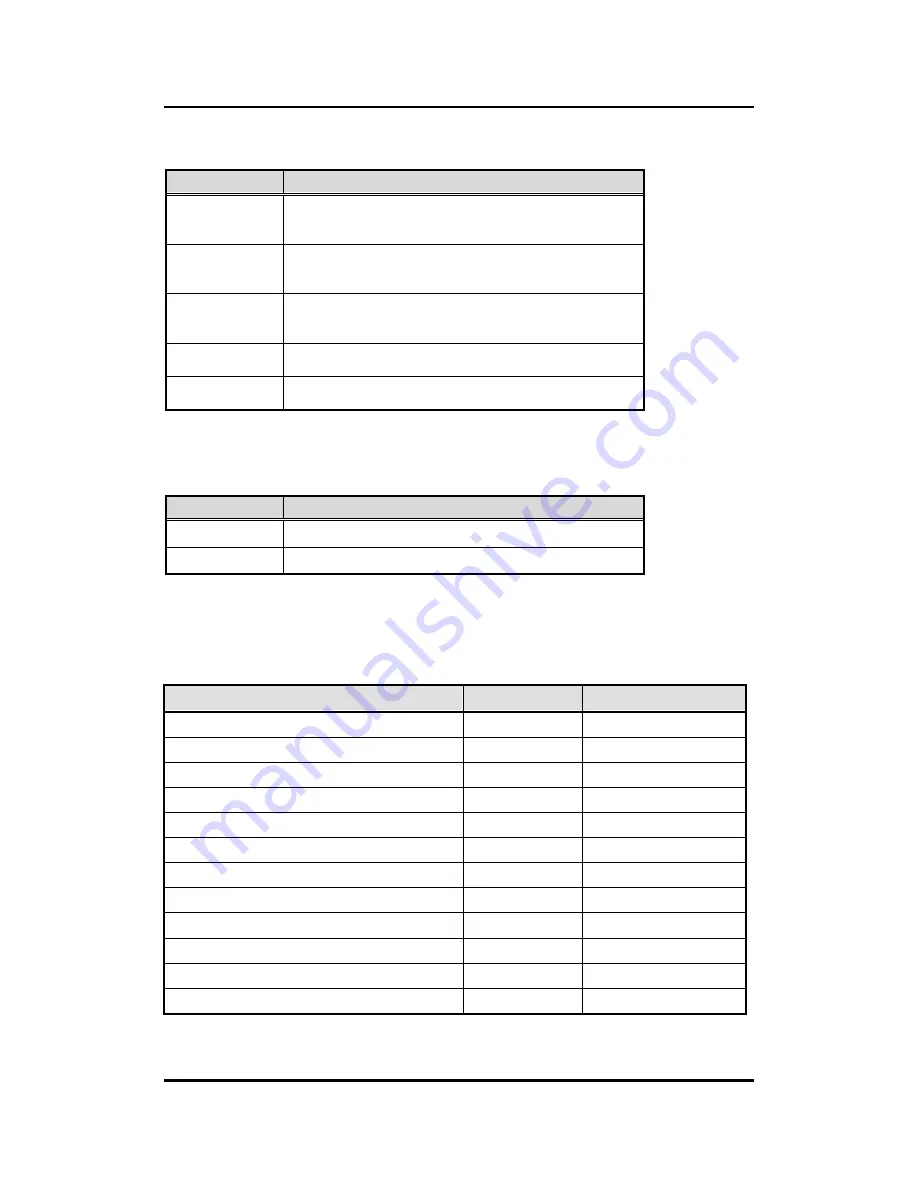
eBOX560-900-FL Series U
ser’s Manual
24
Jumper setting & connector
3.2.1 Other Settings (JP2)
The JP2 allows you to select the power mode as following table.
3.2.2 PCIe Signal Selection (JP3)
PCIe signal can be selected by JP3 to mini PCIe connector or LAN Intel
®
I210-IT.
3.3
Connectors
Connectors connect the board with other parts of the system. Loose or improper connection
might cause problems. Make sure all connectors are properly and firmly connected. Here is a
summary table shows you all connectors and button on the
eBOX560-900-FL
Series.
External Connectors / Buttons
PCB Location
Section
M.2 2280 M-Key NVMe SSD
CN1
3.3.1
SIM Card Slot
CN3
3.3.2
PCI-Express Mini Card Connector
CN4
3.3.3
Micro USB 2.0 On-The-Go Connector
CN7
3.3.4
Ethernet Port
CN8
3.3.5
USB 2.0 Connector
CN9
3.3.6
DC Jack with Screw
CN11
3.3.7
HDMI Connector
CN12
3.3.8
Digital I/O
CN14
3.3.9
Debug Port Connector
JP1
3.3.10
Force Recovery Mode
SW1
3.3.11
CMOS Battery Interface
BAT1
3.3.12
Pin
Description
1-2
Sleep
Pin1-Pin2 Short: Sleep
Pin1-Pin2 Open: Normal Operation (Default)
3-4
Force Recovery
Pin3-Pin4 Short: Force Recovery
Pin3-Pin4 Open: Normal Operation (Default)
5-6
Auto Power On
Pin5-Pin6 Short: Auto Power on (Default)
Pin5-Pin6 Open: Power on by power button
7-8
Power Button.
Short Pin7-Pin8 for power on.
9-10
Reset.
Short Pin9-Pin10 for system reset.
Pin
Description
1-2
Enable PCIe signal for mini PCIe connector
2-3
Enable LAN Intel
®
I210-IT (Default)
Summary of Contents for eBOX560-900-FL-EU
Page 1: ...eBOX560 900 FL Series Embedded System User s Manual...
Page 8: ...viii This page is intentionally left blank...
Page 13: ...eBOX560 900 FL Series User s Manual Introduction 5 1 3 2 Wall mount Bracket Dimension...
Page 14: ...eBOX560 900 FL Series User s Manual Introduction 6 1 3 3 Din rail mount Bracket Dimension...
Page 15: ...eBOX560 900 FL Series User s Manual Introduction 7 1 3 4 VESA mount Bracket Dimension...
Page 18: ...eBOX560 900 FL Series User s Manual Introduction 10 This page is intentionally left blank...