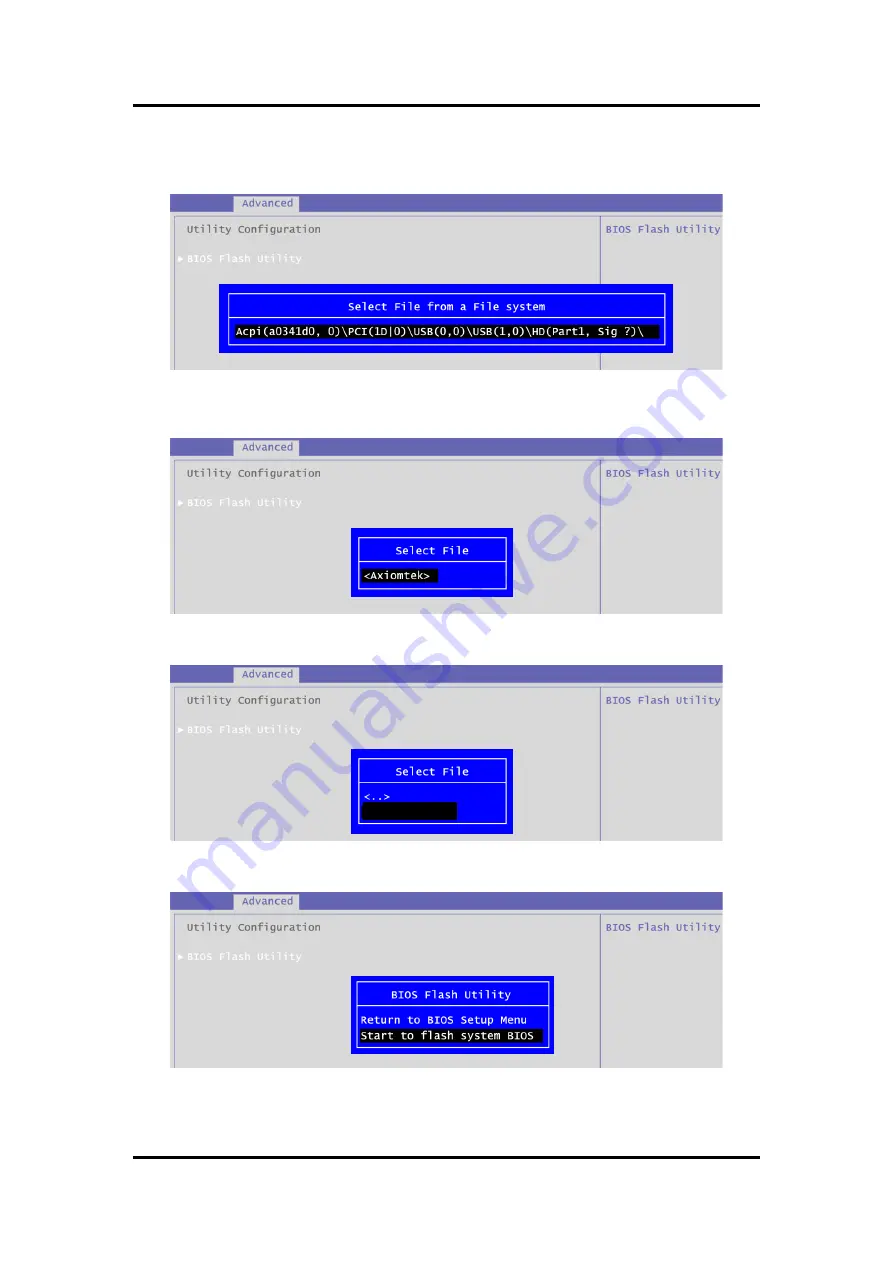
CAPA315 3.5
” Board
60
BIOS Flash Utility
5.
BIOS automatically detect all USB drive(s) attached to the system. In this example only
one USB drive is attached to the system. That
’s why, you can see only one device is
displayed in figure below.
6.
Select the USB drive containing BIOS ROM file you want to update using the <
> or
<
> key. Then press <Enter> to get into
“Axiomtek” folder.
7.
Now you can see the BIOS ROM file on the screen, press <Enter> to select.
8.
Select Start to flash system BIOS option to begin updating procedure.
CAPA315X.005
Summary of Contents for CAPA315
Page 1: ...CAPA315 Intel Pentium Processor N4200 and Celeron Processor N3350 3 5 Board User s Manual ...
Page 6: ...vi This page is intentionally left blank ...
Page 10: ...CAPA315 3 5 Board 4 Introduction This page is intentionally left blank ...
Page 12: ...CAPA315 3 5 Board 6 Board and Pin Assignments Bottom View Side View ...
Page 13: ...CAPA315 3 5 Board Board and Pin Assignments 7 2 2 Board Layout Top View Side View ...
Page 14: ...CAPA315 3 5 Board 8 Board and Pin Assignments Bottom View ...
Page 26: ...CAPA315 3 5 Board 20 Board and Pin Assignments This page is intentionally left blank ...
Page 28: ...CAPA315 3 5 Board 22 Hardware Description 3 4 I O Port Address Map ...
Page 30: ...CAPA315 3 5 Board 24 Hardware Description ...
Page 31: ...CAPA315 3 5 Board Hardware Description 25 ...
Page 32: ...CAPA315 3 5 Board 26 Hardware Description ...
Page 33: ...CAPA315 3 5 Board Hardware Description 27 ...
Page 62: ...CAPA315 3 5 Board 56 Watchdog Timer This page is intentionally left blank ...
Page 64: ...CAPA315 3 5 Board 58 Digital I O This page is intentionally left blank ...
















