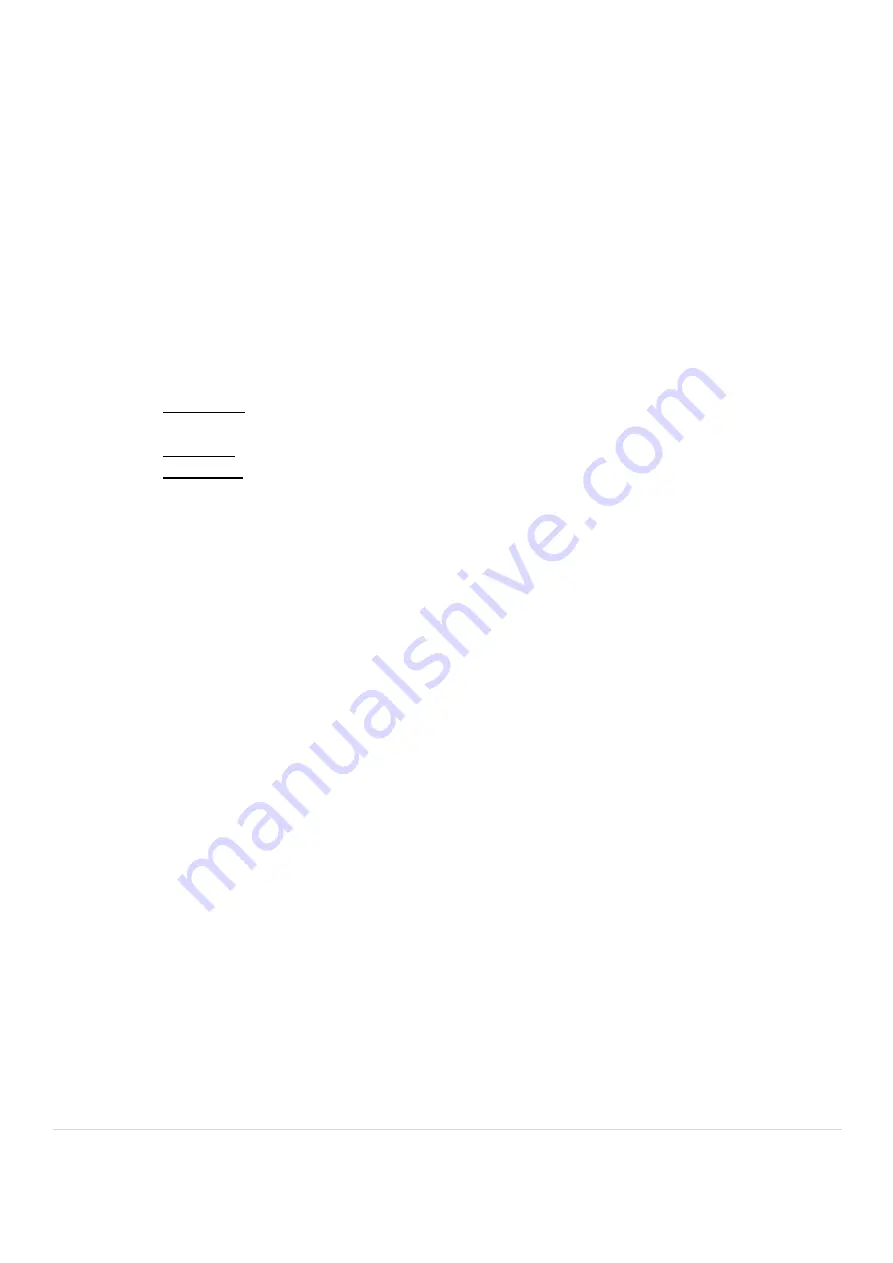
27 |
A x i o m T o o l G r o u p
To begin after setting work origins (From the coordinate screen):
1-
Press the
Run/Pause/Delete
button.
a.
Use the X+/- arrows to scroll up or down the list.
2-
Select Internal Memory
a.
Press
OK
to select
3-
The files in that directory will be displayed.
a.
Display shows three files at a time.
b.
X+/- will scroll one item at a time.
c.
Y+/- will scroll one page at a time.
d.
Highlight the desired tool-path (.mmg filetype), press
OK
to select
4-
The controller will display a set of working parameters for the file.
a.
Work Speed: Similar to feed-rate. This can be ignored as the controller is setup by default to take the
feed-rate settings from the software.
Settings can be changed allowing feed-rate to be set here
.
b.
Fast Speed: Shuttle speed. This is the speed the machine will travel between cutting locations.
c.
Speed Scale: A percentage of the feed-rate. (
See Speed Scale Adjustment
)
5-
Press
OK
to begin the tool-path operation.
a.
After a short count-down (4sec) during which the spindle will come up to speed, the file will begin.
The following is the Job Setup Sheet from which all the information for the surfacing job can be seen.
Summary of Contents for AUTO ROUTE PRO V5
Page 1: ...AUTO ROUTE PRO V5 MANUAL Axiom Tool Group Inc All rights reserved Rev 2 28 2020 ...
Page 2: ......
Page 57: ...56 A x i o m T o o l G r o u p Wiring Schematic ...
Page 58: ...57 A x i o m T o o l G r o u p ...
Page 59: ...58 A x i o m T o o l G r o u p RichAuto DSP Connector Diagram ...
Page 60: ...59 A x i o m T o o l G r o u p V5 Model Exploded View 1 Parts Diagram and Manual ...
Page 61: ...60 A x i o m T o o l G r o u p V5 Model Exploded View 2 ...
Page 62: ...61 A x i o m T o o l G r o u p ...
Page 63: ...62 A x i o m T o o l G r o u p ...
Page 64: ...63 A x i o m T o o l G r o u p ...
Page 67: ......
Page 68: ......
















































