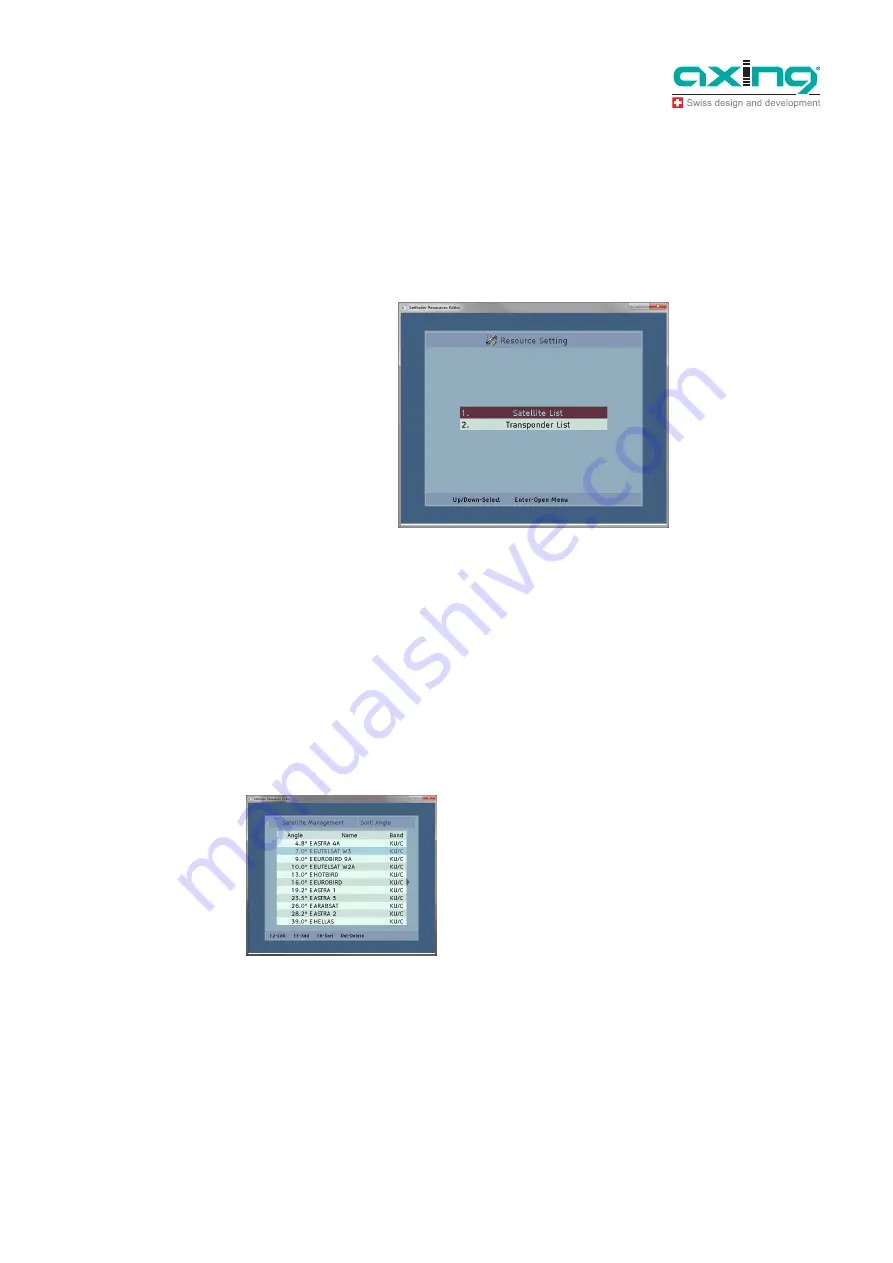
Operation Instructions
SZU 21-00
Chapter
4:
Update
12
© AXING AG • Reserving change in design and type - We cannot be held liable for printing errors 24.07.12
4.5
Editing satellite and transponder lists
You can find current satellite positions and transponder data, e.g., on the Internet at www.kingofsat.net or
www.lynsat.com.
The satellite and transponder lists are edited by means of the
SatfinderResourcesEditor
software.
Î
Start the
SatfinderResourcesEditor.exe
software.
Î
The program’s interface contains two menu items.
Satellite List:
In the satellite list, satellite positions are added, deleted, sorted or changed.
Tranponder List:
In the transponder list, transponders are added, deleted, sorted or changed.
Either menu item can be selected by means of the arrow keys of the keyboard. The menu item with the
colored background is active.
4.5.1
Editing satellite positions:
Select the menu item
Satellite List
in the main menu and press
Enter key
.
The satellite management is opened, and the following menu items are available.
F2-Edit
To change the satellite settings
F3-Add
To add a satellite position
F6-Add
To sort satellite positions
Del-Delete (Delete key)
To delete a satellite position
Note
















