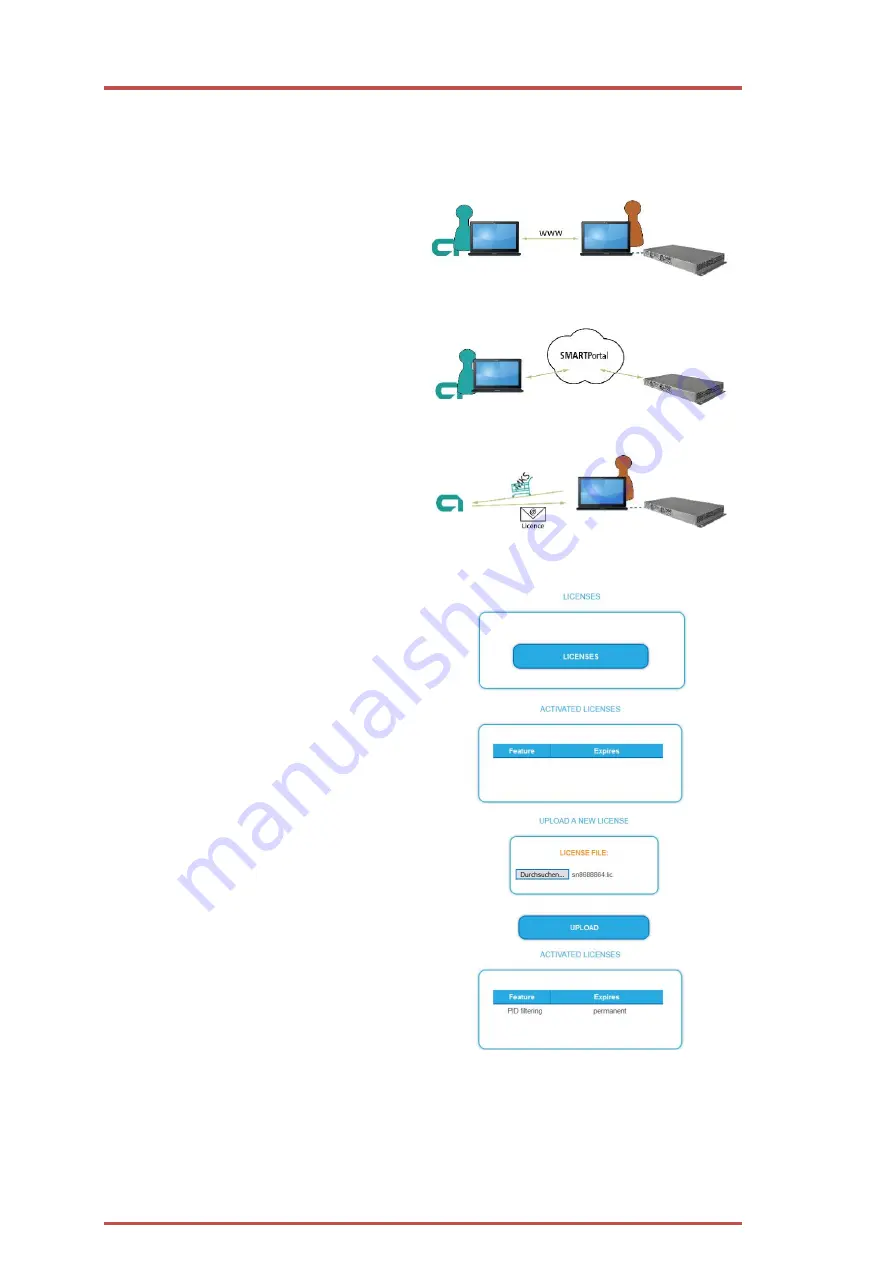
Operation instructions | MIE 4-02 | MIE 8-02
46
2020-11-13 | Technical improvements, changes in design, printing- and other errors expected.
3.7.2.
Load license file
Licenses can be loaded onto the headend in different ways:
By AXING support via remote maintenance software (e.g. TeamViewer):
–
The headend must be connected to a
PC/notebook via Ethernet.
–
The notebook requires Internet access.
–
You need a valid software license and the
current version of the remote maintenance
software.
By the user or AXING support via SMART Portal:
–
The headend must be integrated into the
SMART Portal and requires Internet access.
–
If AXING support should upload the license file,
the option Allow AXING support must be
activated for the headend.
By the user in the configuration interface:
–
You have ordered a software extension and
received a license file by e-mail.
–
You upload the license file (SN.lic) in the
configuration interface of the headend under
MAINTENANCE>LICENSES.
Note: The new function is only available after a
restart of the headend.
Click on LICENCES.
The dialog ACTIVATED LICENSES will be
opened.
–
The already activated licenses and their
expiration date are displayed (permanent
means that the license never expires).
Under UPLOAD A NEW LICENSE, select a
LICENSE FILE.
Click on UPLOAD.
The upload will take a few seconds.
The new license is listed in the ACTIVATED
LICENSES dialog.
Reboot the device and log in again.
The new function is only available after a restart of the headend.





























