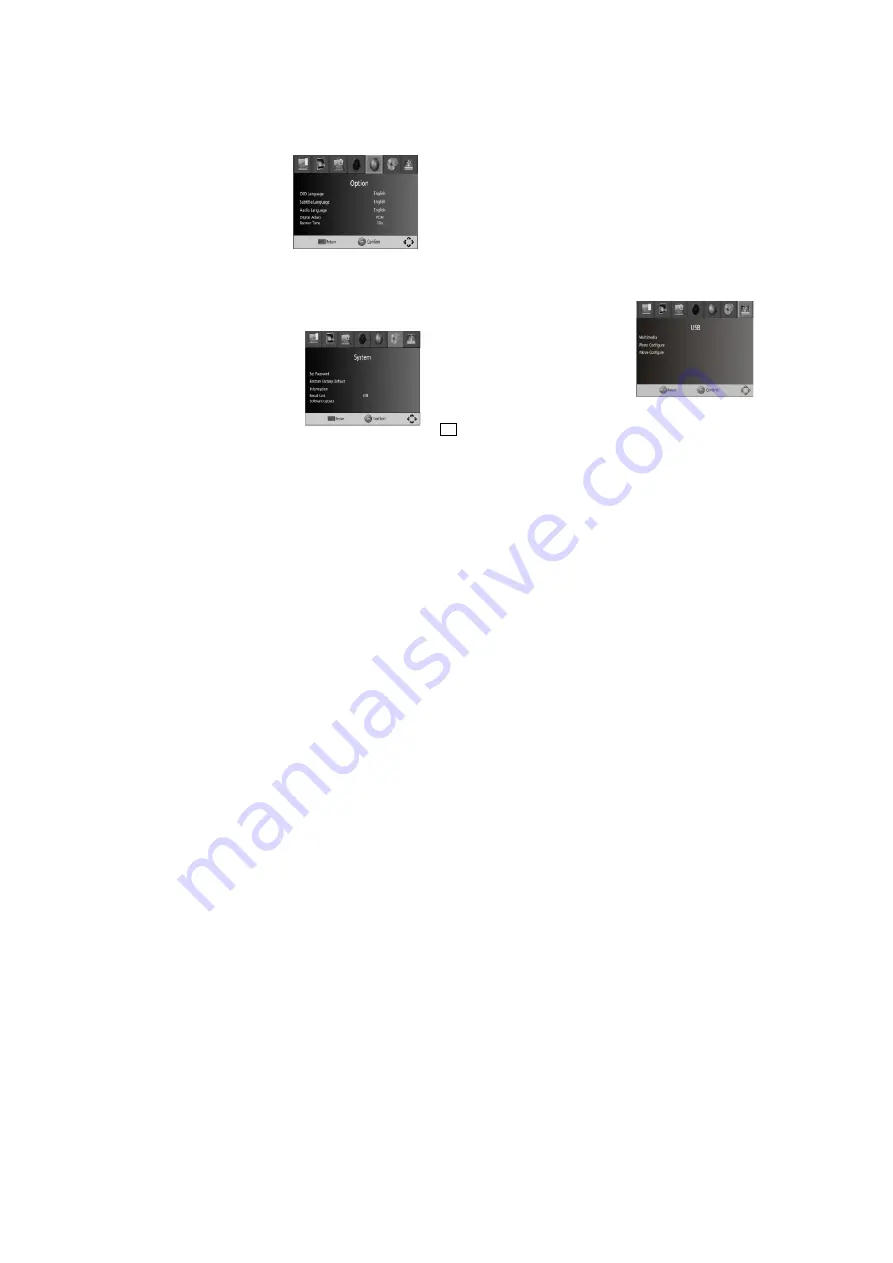
7
EXIT to exit the menu.
(1)Time Auto: update time with the stream time, or NOT.
(2)Time Zone: Select the Time Zone Offset.
(3)Date: show and set the system date.
(4)Time: show and set the system time.
(5)Sleep: If this setting is off, this function
does not work. If this setting is not off, a message will pop up after your preferred
time to inform you, that the device will go in to sleep mode. This message will appear
under no any operation. Auto-off function can be set in a time period at 0-12 hours.
Standard setting is off. Press STANDBY button to exit sleep/auto-off mode.
4.5 Option
To access the Menu, press MENU and
select [Option]. The menu provides options
to adjust the OSD Language, Subtitle
Language and Audio Language. Select an
option and press RIGHT/LEFT to adjust
the setting. Press EXIT to exit the Menu.
(1) OSD Language: Select an OSD
language.
(2) Audio Language: Select the preferred audio language for watching TV channels. If the
language is not available, the default program language will be used.
(3) Subtitle Language: Select the preferred subtitle language.
(4)Digital Audio set output mode of Digital Audio
(5)Banner Time set the period of banner auto disappearing
4.6 System
To access the Menu, press MENU and select
[System].The menu provides options to adjust
the system settings. Press the UP/DOWN key
to select an option and press RIGHT/LEFT to
adjust the setting. Press EXIT to exit the Menu .
4.6.1 Set Password
Set or change the password for locked programs. Enter your old password or the default
password '000000'. You will then be asked to enter your new password. To confirm
re-enter your new password. Once it is confirmed, press EXIT to exit the Menu.
4.6.2 Restore Factory Default
Reset your Set Top Box to the Default Factory Settings. In Main Menu select [Restore
Factory Default] and press OK or RIGHT to select. Enter your password or the default
password '000000' and press OK to confirm. This option will delete all preset channels and
settings.
4.6.3 Information
View model, hardware and software information.
4.6.4 Recall List
enable or disable Recall list function, which support multi-recall -program switching.
4.6.5 Software update
select to start software update if USB is connecting and there's a upgrading file.
4.7 USB
To access the Menu, press the MENU button
and select [USB]. The menu provides options to
playback Music and Photo files, it can support
MP3, WMA, JPEG, BMP files, The unit will only
support USB device with FAT and FAT32 file
system. It will not support NTFS file system.
4.7.1 Multimedia:
if no USB device plugged into it, a warning
message "No USB Device is Found" displays, otherwise you can select the Music or Photo
type in this menu and press OK to enter the file browser and select the file to playback





































