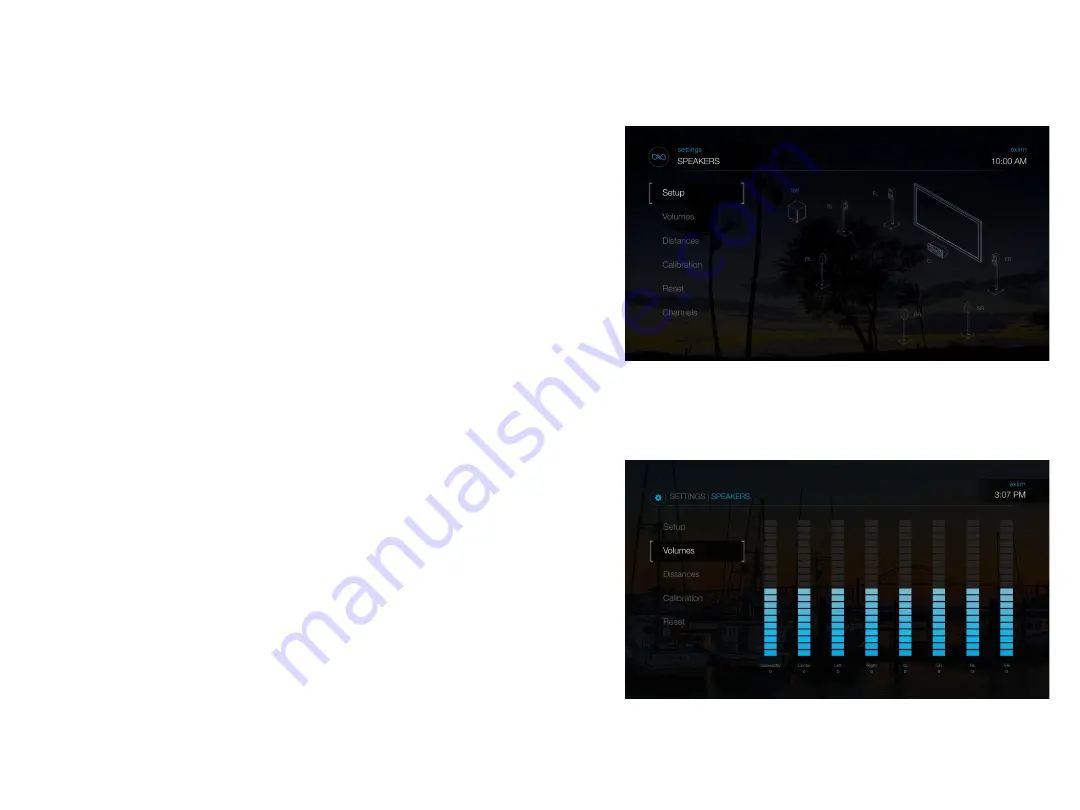
Speaker Settings
Speaker Setup: The speaker Setup allows you to reconfigure your speaker
configuration in your home.
1.
Press the “Q” icon on the remote to bring up the on screen HDMI
selector menu.
2.
Follow the on screen menu to the “Q” -> Settings -> Speakers ->
Setup.
3.
When you select “Setup” the Axiim Q UHD will search for wireless
speakers. Once the Q is finished searching the number of speakers
found will be displayed. Press “Continue” if the number of speakers
are correct on the screen.
4.
Note: If the number is not correct check to make sure all your speakers are powered and
press the “Search Again” button in the UI.
5.
Select a speaker in the list of unassigned speakers on the left of the
screen.
6.
After an unknown speaker has been selected the LED on the
speaker and a locator tone will play from the selected speaker.
7.
Now find the corresponding location on the screen with the
speaker playing the tone based on placement of the speaker in
your room.
8.
Repeat for the remaining unassigned speakers until you have
assigned a location for each speaker in your system and select
“Continue”.
9.
SPEAKER SETUP HAS CHANGED. WHAT DO YOU WANT TO DO?
Press “Save” to continue and save your speaker configuration or
“Discard” to go back to speaker setup.
10.
To Exit and Save hit the “Q” button on the remote. You may also
use the navigation wheel or back arrow on the remote to exit the
configuration.


















