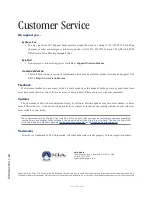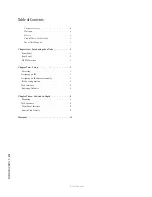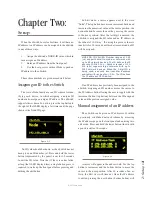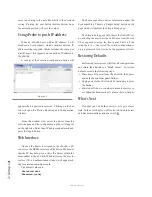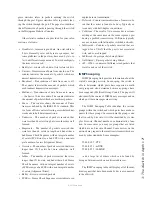3: T
he x
Sw
itc
h i
n d
ep
th •
8
System
The System page provides network settings, SNMP
settings, Syslog settings, authentication password, and
firmware control.
Host name
: Name of the device on the network. Up
to 12 characters using only letters, numbers, or hyphens
(no spaces or special characters). Host name is auto pop-
ulated when you assign an ID to the xSwitch providing a
unique name. You may customize this field if you desire.
Network address
: The IP address of the device as
it was configured either by an automated process or by
a manual process. The address can be changed here, but
once you apply the changes, you will lose connection
and will need to connect to the device with the new IP
address you just assigned.
Netmask
: The netmask is a filter to which helps to
define the subnetwork. This is a topic covered in net-
working material widely available. For simplicity, a
value of 255.0.0.0 is a wide open filter and a value of
255.255.255.254 is a very narrow filter. If you are not
familiar with how subnetting works, please refer to your
network administrator. A value of 255.255.255.0 is usu-
ally suitable for most cases.
Gateway
: The gateway is a device that handles
requests and responses from devices that are in differ-
ent subnets. A gateway is what is needed when dealing
with more than a single subnet. If creating a Livewire
network on a dedicated local area network (LAN), then
the value of the gateway can likely be ignored. If not
familiar with the function of gateways, please ask your
network administrator.
System location
: Define system location for SNMP
System contact
: Define system contact for SNMP
SNMP community name
: Define the community
for SNMP functionality
Syslog server
: IP address of the computer which is
running a syslog server application.
Syslog severity level filter
: The 8 standard syslog
levels are available for selection.
User password
: The authentication password can
be changed be entering in the password twice in the two
fields.
Firmware version
: The xSwitch uses two storage
banks to store software for the xSwitch. Switching to a
new version of software is done by selecting the other
radio button and pressing Apply button.
NOTE
Selecting a new version of software to
operate under requires a reboot of the xSwitch.
Rebooting will cause any audio streams to be
interrupted until the reboot completes.
If Bank 1 is empty, you will you use the Browse
function to locate the desired software that has been
downloaded to your computer. Once the file is selected,
pressing the Apply button will upload the software into
the bank. The process will not interrupt the operation of
the xSwitch. Once complete, the System page will return
and the two banks will show versions of software.
If operating with Bank 1, and you wish to upload a
different version, you will select the “commit this ver-
sion to Bank 0” and press Apply button. This will move
the code to Bank 0 and empty Bank 1.
Front panel pages
The xSwitch front-panel OLED display presents use-
ful data to the user. Each screen is called a page and the
pages can be toggled by pressing the top button — you’ll
see the Page icon change as you do so.
• Device Page – shows the type of device, the version
of software running, and the current operating tem-
perature. The bottom button has a function defined
by the icon near the button. The icon states “ID”.
Pressing the bottom button when ID icon is displayed
cause the device to send out a bootp request. Axia
iProbe software is able to recognize these broadcast
messages and provides an interface to push informa-
tion to the device.
©2013 Axia Audio