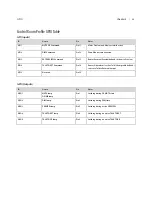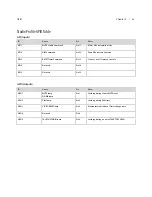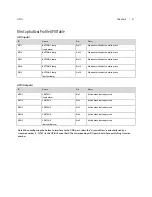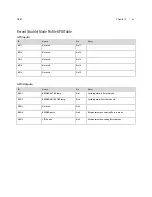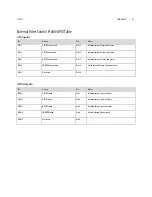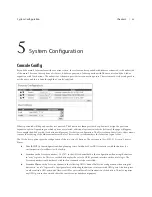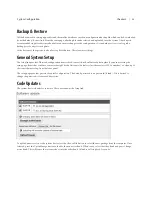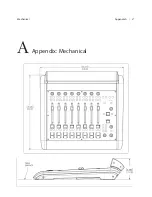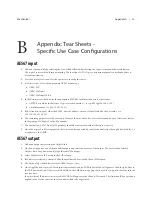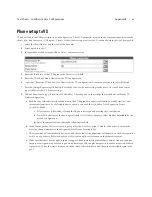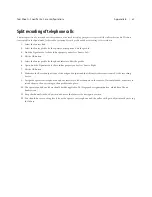Appendix A |
59
Mechanical
B
Appendix: Tear Sheets -
Specific Use Case Configurations
AES67 input
1.
Define a source profile by selecting the Sources link followed by selecting the type of source and the create button.
The type of source will only impact muting. The function of GPIO logic or mix minus generation are dependant on
Livewire utilization.
2.
Provide a useful Source name for the operator to identify the source .
3.
For Source input, select the appropriate AES67 stream type.
a.
AES67 SIP
b.
AES67 Multicast
c.
AES67 Multicast 16-bit
4.
In the Primary source field, enter the appropriate SIP URI or multicast address for the stream.
a.
A SIP URI would be in the form of ‘sip:<user>@<domain>’. (ie. sip:[email protected])
b.
A multicast value. (ie. 239.192.123.231)
5.
If the stream is on a port other than 5004, after the address, enter a colon followed by the port value. (ie.
239.192.123.231:9999)
6.
The remaining properties of the source profile are to the user needs. For more information on any of the items, refer to
the beginning of Chapter 3 in the iQx manual.
7.
The Audio delay (AES67 Link Offset) property should be increased in value if the source is jittery.
8.
Once the Source Profile is completed, the source can be requested by console channel strips, through Show Profiles, or
as inputs into the VMIX.
AES67 output
1.
Define an output by selecting the Outputs link.
2.
On the new page, use one of the available outputs and select the content of the output. The first column, labeled
Outputs
, has a drop down identifying different DSP outputs.
3.
Select Multicast or SIP Unicast in the AoIP column
4.
If Multicast is selected, you must define the multicast address in the Channel/IP column.
5.
The Payload Type should be selected to AES67 Stereo (1ms).
6.
Once Apply button is pressed, for outputs that are multicast, an SDP file download will appear to the fire right. Next to
the SDP download is an UP arrow which will show the SDP data in a pop up if you need to copy/paste the value into the
receiver unit.
In cases where SIP unicast was selected, a SIP URI will appear in the Channel/IP column. This link should be copied and
applied to the receiver unit in order for a unicast link to be negotiated.