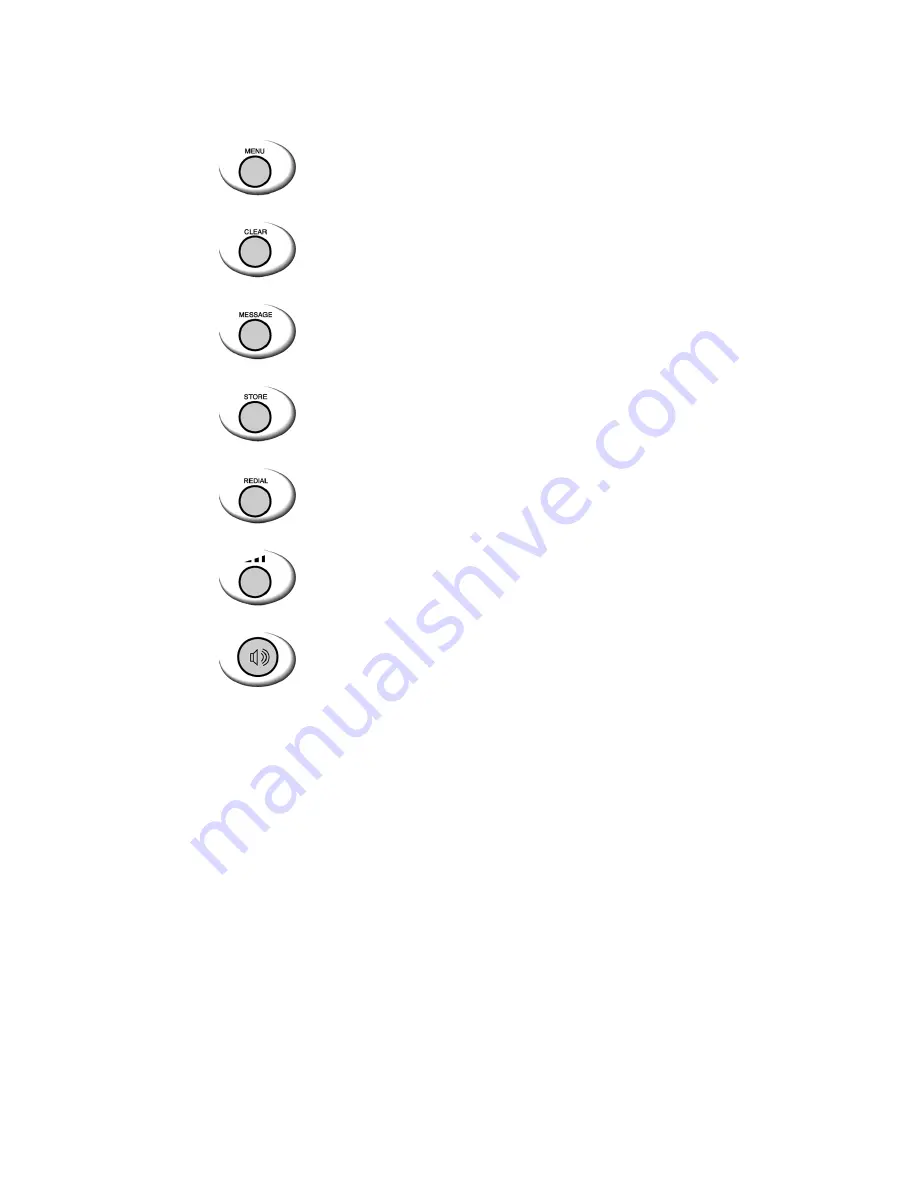
12
FUNCTION KEYS
Press this key to display the phone's main menu.
Clears information from display screen.
- To erase one character from the display screen, press it once.
- To erase all characters on the screen, press and hold.
- To go back one step in the menu mode, press it once
Press this key to retrieve messages.
Press this key to store a phone number in the phone book,
to save menu settings.
Press this key to redial the last number called or to connect a
call right after dialing the number without waiting until the call
is connected automatically.
Press this key to control the volume of keypad, earpiece
And speaker. In the menu mode, use this key to scroll through
The menu items.
The Hands-Free Dialing button is used to place a call without
Using the handset. Built-in speaker allows dialing without
picking up the handset













































