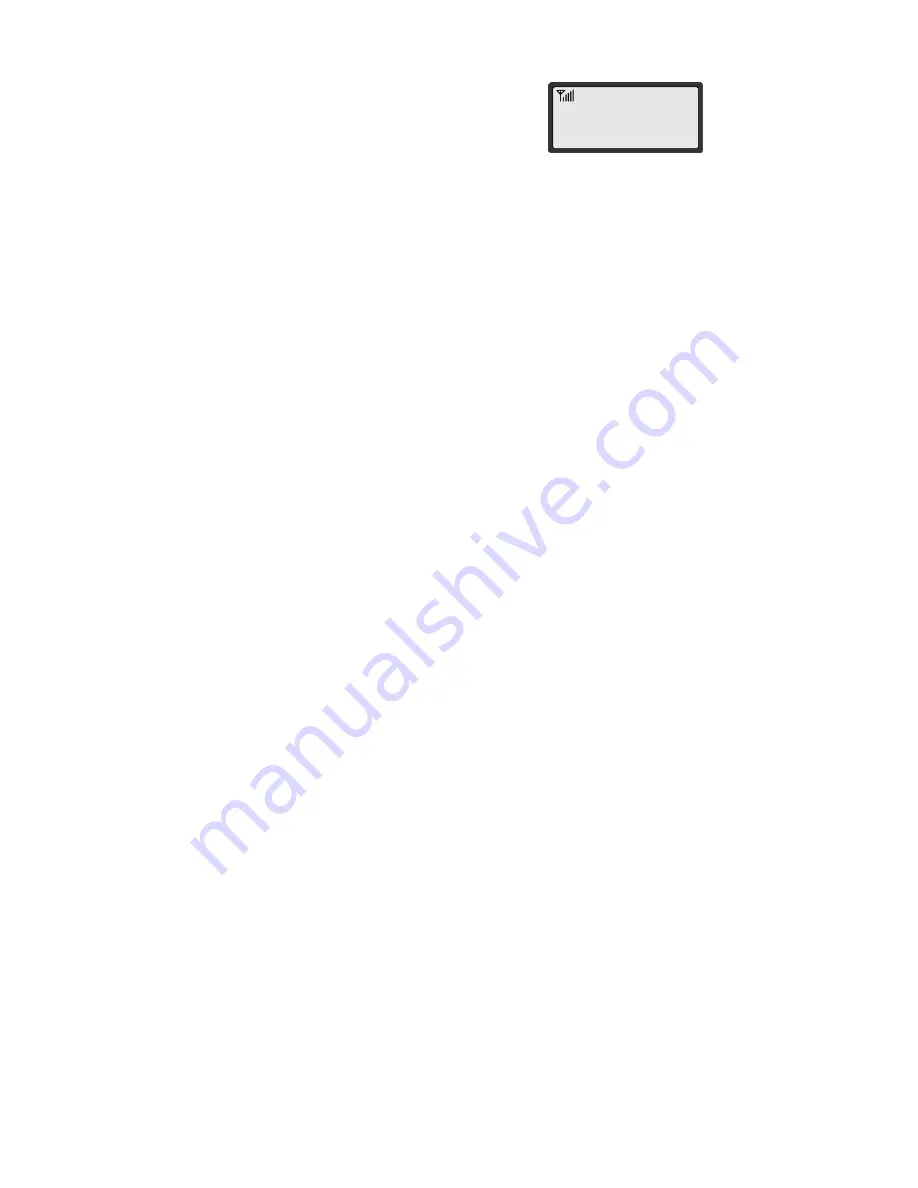
23
▶
NICK
1230_
Searching by Phone Number
1. Press
<MENU>
(Phone book),
<1>
(Search),
<2>
(Number).
2. Enter all or part of the number you remember and
press
<STORE>
.
3. The phone displays the memory location and names
which contain your entry.
NOTE:
When there is no exact match, a closest match will be displayed.
4. Press
<Volume key>
(or
<*>
,
<#>
) to search for the name you’re
looking for and press
<STORE>
to display the number.
5. Press
<REDIAL>
to dial the number displayed.
Copying phonebook entry
1. Search the entry you like to copy by pressing
<MENU>, <2> (Phonebook), <1> (Search).
2. Press <STORE> to confirm your search.
3. Select <4> (Copy) option.
4. Select “Copy One” to copy only one entry or select
“Copy All” to copy all the entries in the phonebook.
5. Press <STORE> to confirm.
6. Now you can find copy of SIM card entry in your phonebook.
NOTE: “Copy” function copies entries from selected book.
That is if “Select Book” option is set to SIM, then it will copy
form SIM to Phone, and vice versa.






























