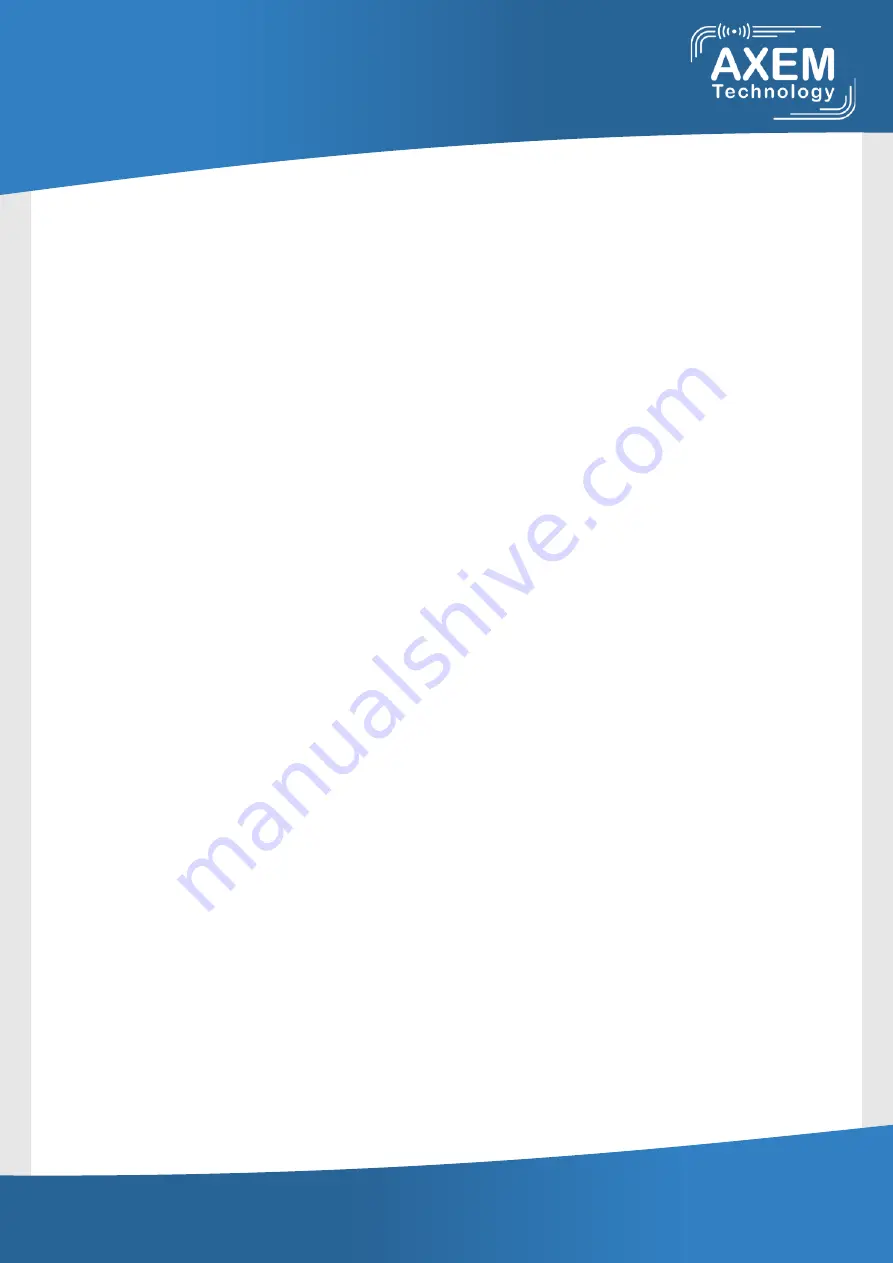
AXEM Technology
11, rue Auguste Perret - ZAC Europarc - 94042 Créteil Cedex France
Tél. : +33 (0)1 41 94 11 85 - Fax. : +33 (0)1 49 56 91 52 - [email protected] - www.axemtec.com
Page 2/31
AT188N User guide
Page 3
AT188N User guide
AT188N Product User guide
Company
ATID Co., Ltd.
Doc Name
User guide
Writer
Won-Tak Choi Date
2016-03-02
Ver.
v0.3
Contents
Contents .......................................................................................................................................................................................... 3
1
Before Beginning, .............................................................................................................................................................. 5
2
Product Overview .............................................................................................................................................................. 5
3
Strength of Product .......................................................................................................................................................... 6
4
H/W Specification .............................................................................................................................................................. 7
5
Product Composition ....................................................................................................................................................... 9
5.1
Product Composition ......................................................................................................................................... 9
5.2
Composition of Each Product`s Part ........................................................................................................ 10
5.3
Function of Each Button ................................................................................................................................ 12
5.4
Screen ..................................................................................................................................................................... 12
5.4.1
State Display Section .................................................................................................................................. 13
5.4.2
Message Output Section .......................................................................................................................... 13
6
Basic Function of Device ............................................................................................................................................. 14
6.1
Basic Function of Device ................................................................................................................................ 14
6.1.1
Scan Mode ....................................................................................................................................................... 14
6.1.2
Scan Configuration Menu ......................................................................................................................... 14
6.1.3
System Configuration ................................................................................................................................. 14
6.2
Power ON and OFF .......................................................................................................................................... 15
6.2.1
Power ON ......................................................................................................................................................... 15
6.2.2
Power OFF: ....................................................................................................................................................... 15
6.3
Barcode Data Reading(Scan)........................................................................................................................ 15
6.4
RFID Tag Data Reading(Scan) ...................................................................................................................... 16
6.5
Scan Configuration ........................................................................................................................................... 16
6.6
System Configuration ...................................................................................................................................... 17
7
Settings & Changes....................................................................................................................................................... 18
7.1
Scan Configuration ........................................................................................................................................... 18
7.1.1
.”1. Scan data” ................................................................................................................................................. 18
7.1.2
“2. View data” ................................................................................................................................................. 18
7.1.3
“3. Upload data” ............................................................................................................................................ 18
7.1.4
“4. Erase data” ................................................................................................................................................ 18
7.1.5
“5. Data space” ............................................................................................................................................... 18
7.1.6
“6. Comm & Mode”..................................................................................................................................... 18
7.1.7
“7. Bth Pairing” ............................................................................................................................................... 19
7.1.8 “8. Power down” ................................................................................................................................................... 19
AT188N
User guide



































