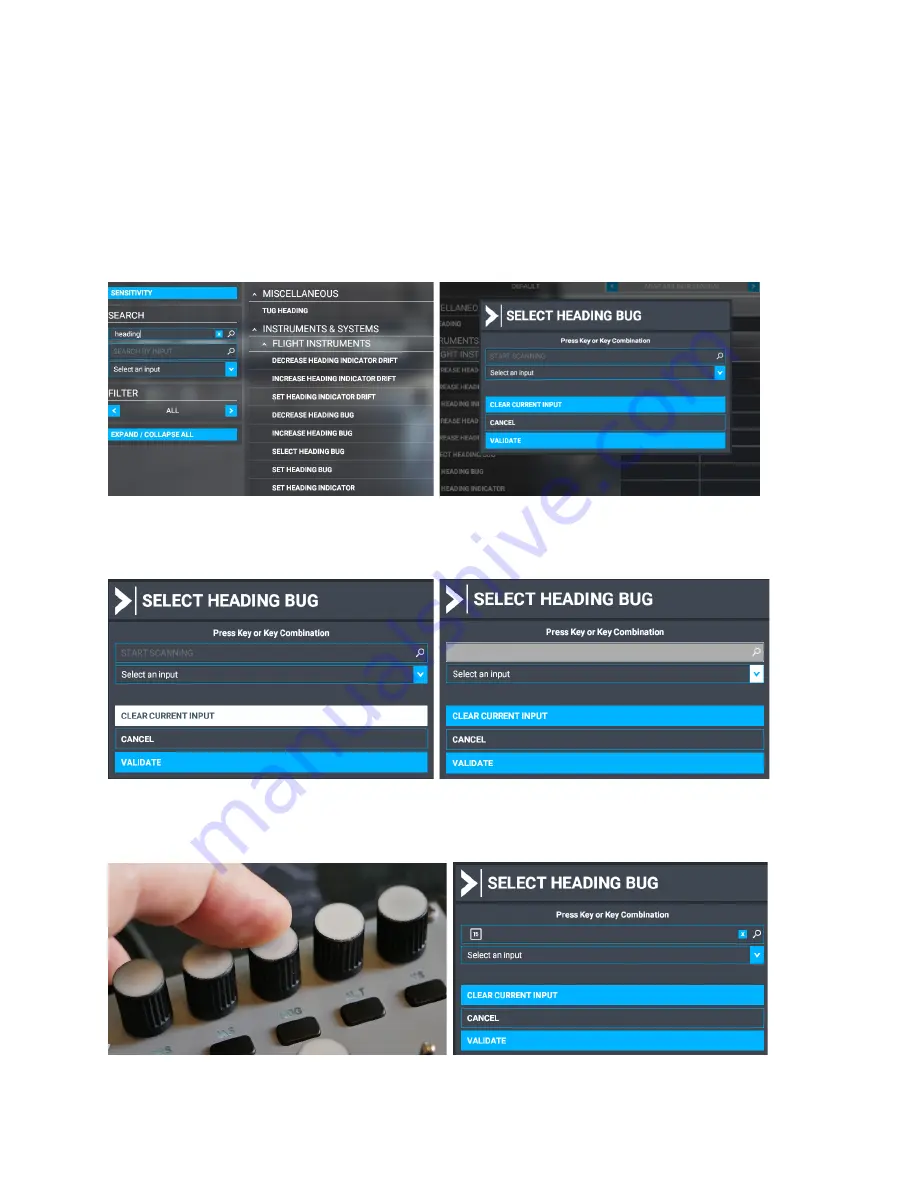
8
MIAP V2-V5 MANUAL
Step 3:
On the left side of the assignment window select ALL under the FILTER option. This
will show all possible controller settings for the MIAP. In the search bar, you can
search for the button or switch you want to assign, which could be any function but,
in this example, we will assign Heading bug functionality to the MIAP. Type Heading in
the search and all assignment possibilities will be displayed. Next, click on the first
dark grey square to open the current function to the button assignment window.
Click on the box with the text ‘START SCANNING’
. The box will grey out and is waiting
for input from the MIAP.
Click on the corresponding MIAP button, in this case, press swiftly on the top of the
rotary button with the HDG text. Press VALIDATE after Nr 15 has appeared.













