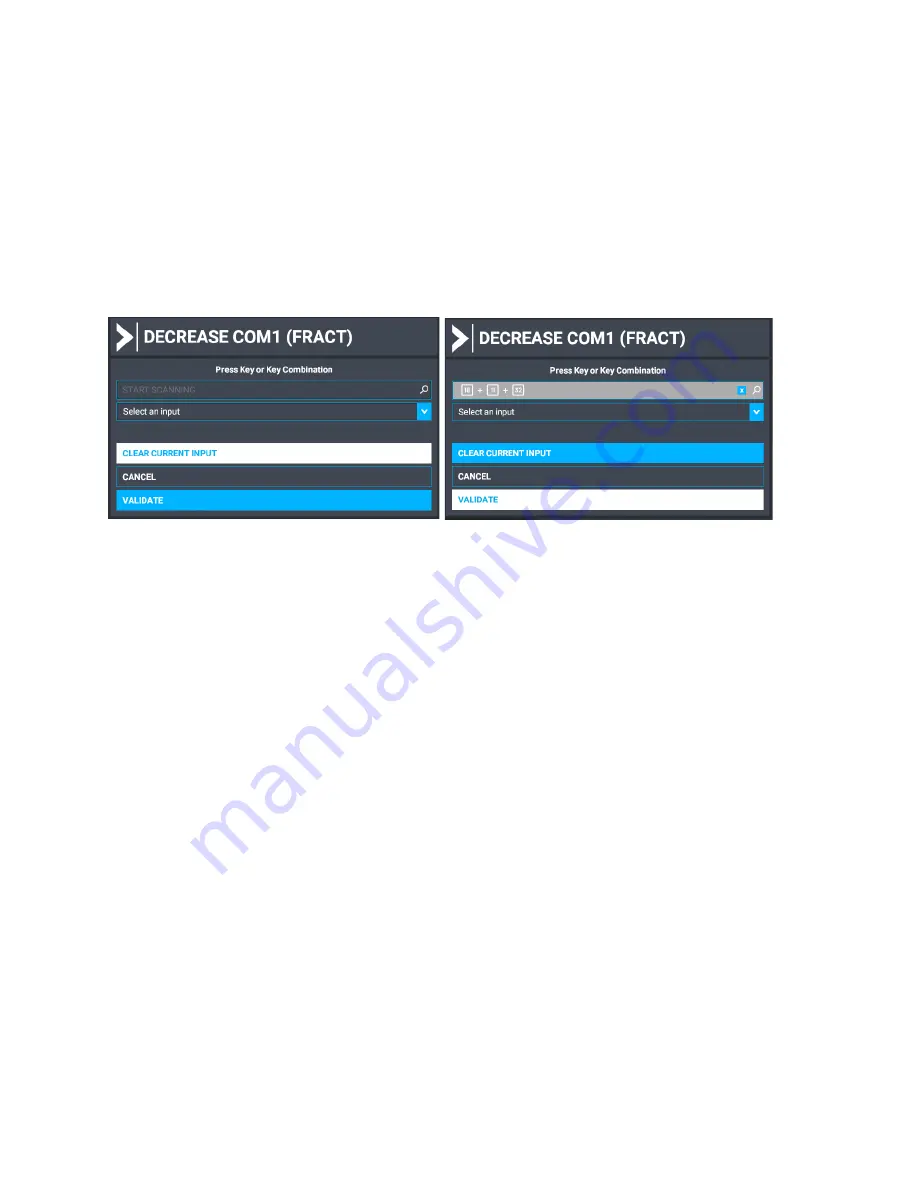
12
MIAP V2-V5 MANUAL
Start by selecting DECREASE COM1 (FRACT) and click on start scanning while the
toggle switch is set to NAV again. Once the scan window starts flashing again. Press
momentarily on the top of the FREQ knob and number 18 should show up. If it did not
you have to cancel the window, select it again, and start scanning again. Once you
press it now, it should show up. The reason is that the button could be in the ON
position while you start scanning and once pressing OFF is selected. The scan function
at FS2020 will not detect this. After 18 has appeared move the toggle switch to COM
and after that rotate the FREQ knob anti-clockwise. Now 18+11+32 will show up and
the button is now programmed to change frequencies in both Mhz and Khz for COM.
You can now repeat the steps to program the same button to change NAV frequencies
also both in Mhz and Khz. Just make sure once you start scanning the toggle switch is
set in the opposite position namely COM to program NAV functions.
Step 8:
Repeat all steps to assign the function to your liking to any button and rotary you
would like to use on the MIAP unit. There is also an option to assign the buttons by
selecting an input source from the drop-down list just below the scan window. Use
Figure 2. As reference.
DON’T FORGET TO SAVE YOUR PROFILE!
Test the functionality or change it accordingly after you started a flight in the aircraft
you assigned the MIAP for.













