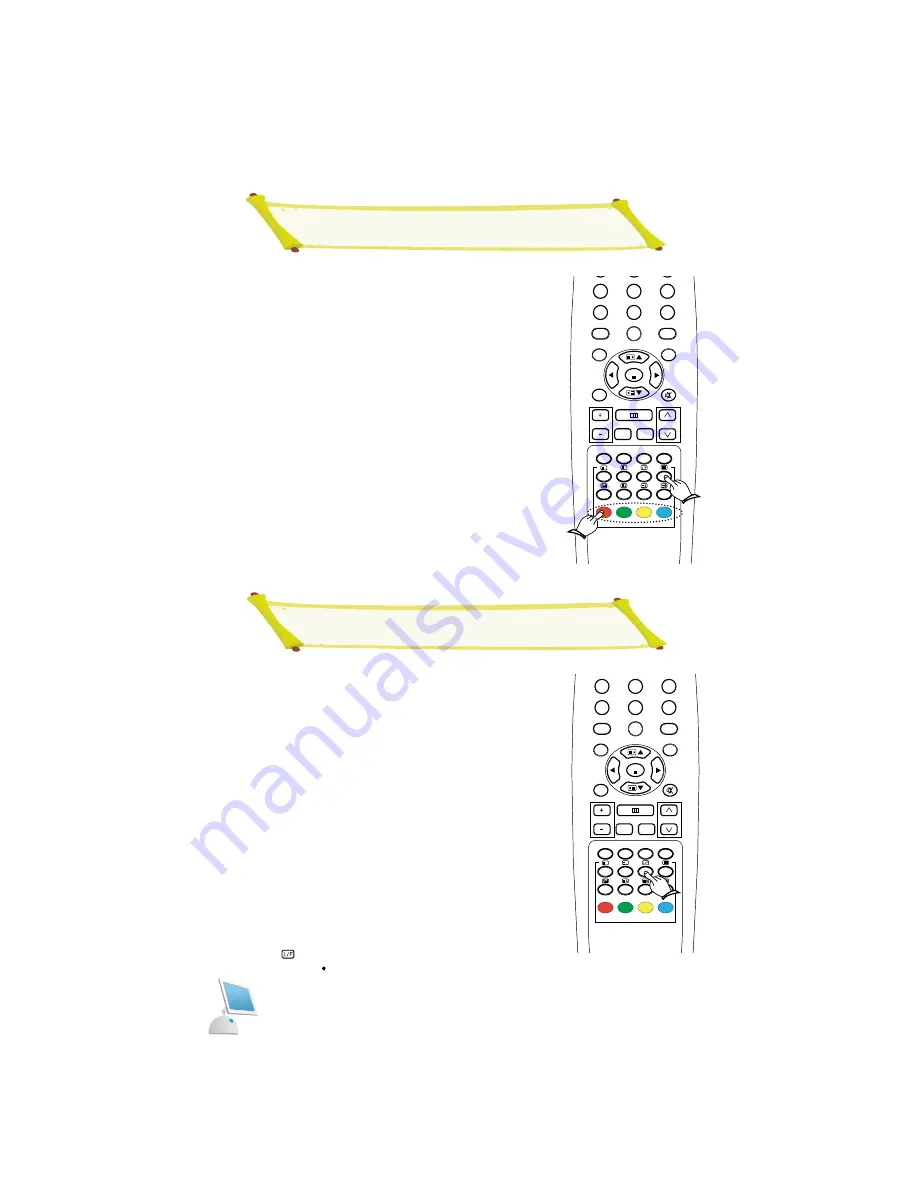
Using FLOF to Select a Teletext Page
P.STD
S.STD
MULTI
MENU
DISPLAY
VOLUME
STILL
PROG DN
PROG DN
PROG DN PROG UP
PROG UP
PROG UP
A/D
AUTO
SIZE
Q-VIEW PROGRAM
MUTE
M/S
ENT
SLEEP
4
5
6
7
8
0
9
?
i
NOTE: The teletext feature dose work with TV, AV,
Scart, S-Video signals.
The various included in the teletext pages are color-coded,
and can be selected by pressing the colored buttons on the
remote control.
1. Display the teletext contents page by pressing the TTX
button.
2. Press the colored button corresonding to the topic that
you wish to select (The available topics are listed on
the status information line).
Result: The page is displayed with additional color-
coded information that can be selected in the same
way.
3.
To display the:
Press the:
Previous page
Red button
Next page
Green button
NOTE:
The teletext feature dose work with TV, AV,
Scart, S-Video signals.
Up to four teletext pages can be stored.
1. Select the
LIST
mode.
Result: For 3-digit numbers are displayed in differ-
ent colors at the buttom of the screen.
2. Press the colored button corresponding to the page
that will be replaced.
3. Enter the new page number using the numeric buttons.
4. Repeat steps 2 and 3 for each page to be stored,
using a different colored button each time.
5. Press the
STORE
button until the corresponding
blocks are displayed in white.
The LIST
button is used to switch between:
LIST mode/FLOF mode
P.STD
S.STD
MULTI
MENU
DISPLAY
VOLUME
STILL
PROG DN
PROG DN
PROG DN PROG UP
PROG UP
PROG UP
A/D
AUTO
SIZE
Q-VIEW PROGRAM
MUTE
M/S
ENT
SLEEP
4
5
6
7
8
0
9
?
i
Storing Teletext Pages
Summary of Contents for LTW-42D
Page 1: ...TFT LCD TV User s Manual Part No 106cm TFT LCD TV LTW 42D ...
Page 2: ......
Page 3: ......
Page 5: ...Safety Instructions ...
Page 41: ... 7 7 ...
Page 42: ... ...
Page 43: ... ...








































