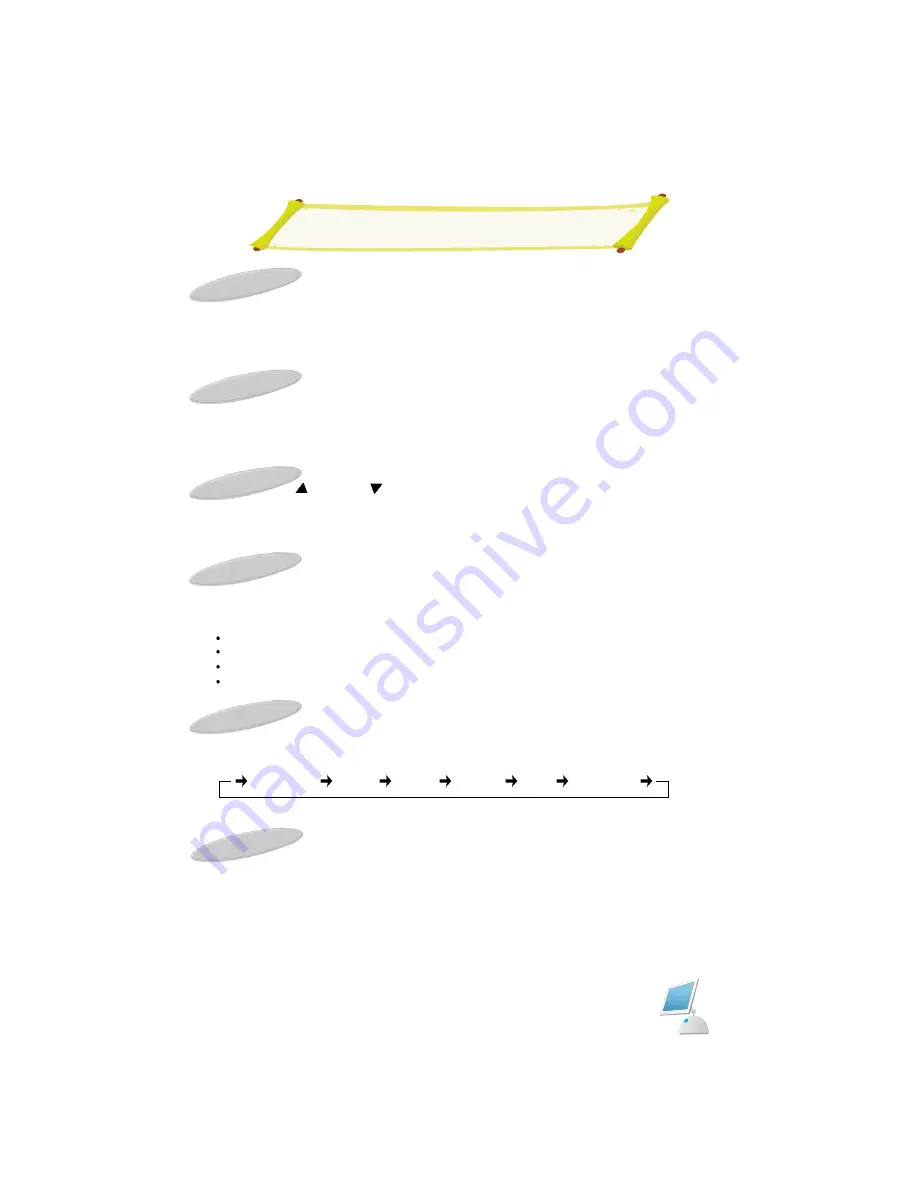
Basic Remote Control Operation
10 digit keys
It is used to directry select desired channel program number and the desired page num-
ber in the TELETEXT mode.
Quick View Button
Press Quick View button on the Remote Control. The previously viewed channel will
appear on the screen. Press Quick View again to switch back to the original channel.
Program up( ) / down ( ) Button
1) It is used to select the channel you want to watch on either upward or downward direction.
2) It makes the cursor to move while in main MENU.
P.STD
By pressing the P.STD button, sequentially select one of the 4 pre-sets picture standard.
Standard
: Select this mode to watch TV at standard state.
Dynamic
: Select this mode to watch in a room with bright illumination.
Mild
: Select this mode when the room is dark or to lessen eye fatigue.
User
: Select this mode to view the picture to your set picture state preference.
S.STD
Whenever this button is pressed, the mode will be changed as follows.
Display Button
When TV mode displays the current channel number, picture size, sleep and clock.
STANDARD
MUSIC
MOVIE
SPEECH
USER
SURROUND
Summary of Contents for LTW-42D
Page 1: ...TFT LCD TV User s Manual Part No 106cm TFT LCD TV LTW 42D ...
Page 2: ......
Page 3: ......
Page 5: ...Safety Instructions ...
Page 41: ... 7 7 ...
Page 42: ... ...
Page 43: ... ...














































