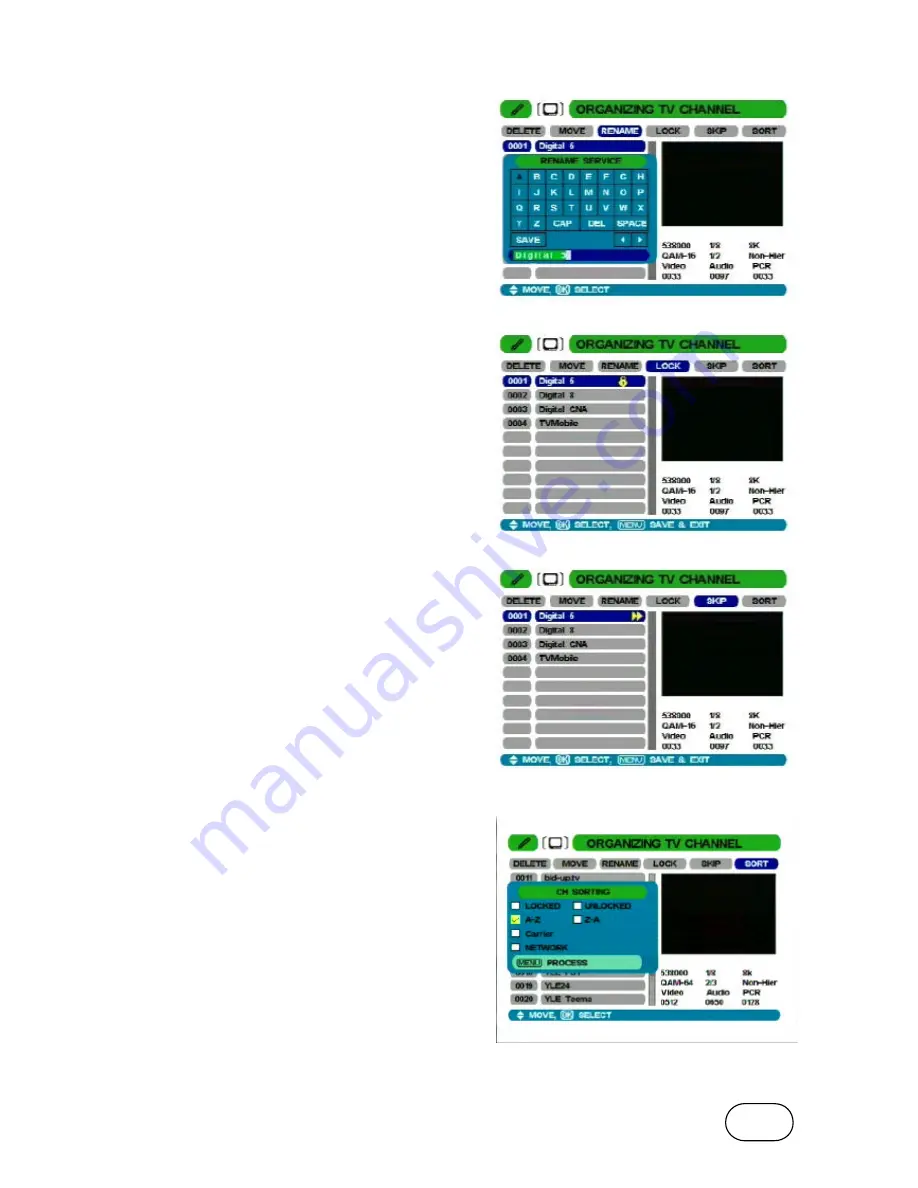
18
è
To RENAME a channel
Press V-/V+ (
3
/
4
) buttons to select RENAME.
Select the channel you want to rename with the
OK button.
The Alphabet Table will appear. Enter in the
desired channel name by using the Up/Down
(
5
/
6
), V-/V+ (
3
/
4
) and OK buttons.
Numbers can be entered into the new channel
name by using the numeric keys on the Remote
Control Unit.
Select “SAVE” to save the new channel name.
è
To LOCK a channel
Press V-/V+ (
3
/
4
) buttons to select LOCK.
Press OK to lock the selected channel from the
channel list. Press OK on a locked channel to
unlock it.
The
Ï
icon is shown for channels that are
locked.
All locked channels will require the PIN Code to
be entered in order to view the channel. The
ACCESS CONTROL must be set to ON in order
for the lock function to work. Refer to Page 22.
è
To SKIP a channel
Press V-/V+ (
3
/
4
) buttons to select SKIP.
Press OK to turn on the skip function for the
selected channel. Press OK on a channel with
the skip icon to turn it off.
The
8
icon is shown for channels that will be
skipped.
è
To change the order of the CHANNELS
Press V-/V+ (
3
/
4
) buttons to select SORT.
Press OK to bring up the CH SORTING window.
Move the cursor and press OK to select the
required sorting criteria.
LOCK / UNLOCK
: Will line up all the Locked or
Unlocked channels at the beginning of the list.
A-Z / Z-A
: To arrange the channels by
alphabetic order from A to Z or from Z to A.
CARRIER
: To arrange the channels by
frequency in ascending order.
NETWORK
: To arrange channels in the
alphabetic order of the network name.
Press MENU to sort the channel list as per the
selected criteria.
Note: The sort function will not work if the
Logical Channel Number option is switched on.
(See page 22)










































