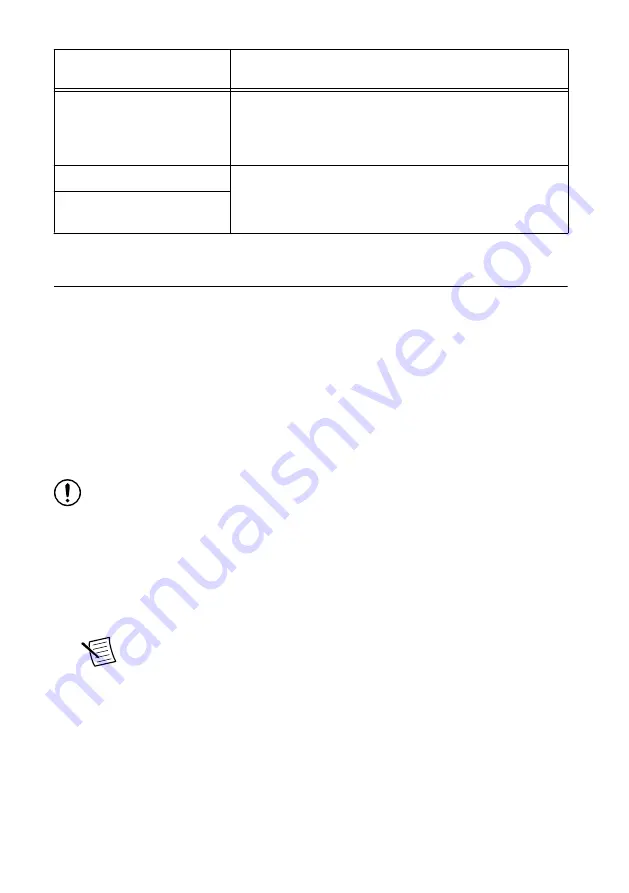
Application Development
Environment (ADE)
Locating Examples
LabVIEW or
LabWindows/CVI
Locate examples with the NI Example Finder. Within
LabVIEW or LabWindows/CVI, select
Help
»
Find
Examples
, and navigate to
Hardware Input and Output
»
Modular Instruments
.
Visual C/C++ or Visual Basic
Locate examples in the file directory
Users\Public
\Public Documents\National Instruments\NI–
SCOPE\examples
.
Visual C# or Visual
Basic .NET
Troubleshooting
If an issue persists after you complete a troubleshooting procedure, contact NI technical
support or visit
Why Is the ACCESS LED Off When the Chassis Is
On?
The LEDs may not light until the module has been configured in MAX. Before proceeding,
verify that the PXIe-5163 appears in MAX.
If the ACCESS LED fails to light after you power on the chassis, a problem may exist with the
chassis power rails, a hardware module, or the LED.
Notice
Apply external signals only while the PXIe-5163 is powered on. Applying
external signals while the module is powered off may cause damage.
1.
Disconnect any signals from the module front panels.
2.
Power off the chassis.
3.
Remove the module from the chassis and inspect it for damage. Do not reinstall a
damaged module.
4.
Install the module in a different chassis slot from which you removed it.
5.
Power on the chassis.
Note
If you are using a PC with a device for PXI remote control system,
power on the chassis before powering on the computer.
6.
Verify that the module appears in MAX.
7.
Reset the module in MAX and perform a self-test.
What Should I Do if the PXIe-5163 Doesn't Appear in
MAX?
1.
In the MAX configuration tree, expand
Devices and Interfaces
.
2.
Expand the
Chassis
tree to see the list of installed hardware, and press <F5> to refresh
the list.
PXIe-5163 Getting Started Guide
|
© National Instruments
|
19


















