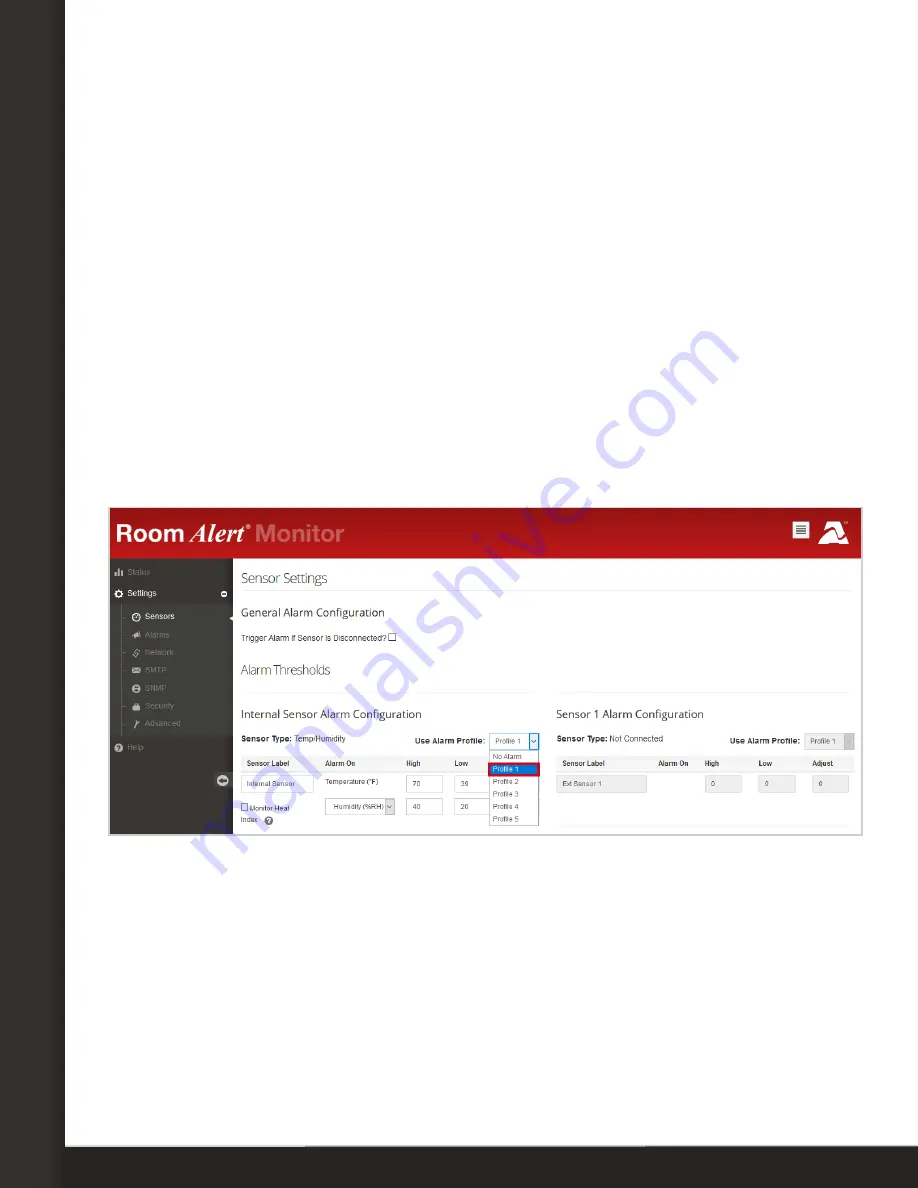
AVTECH Software, Inc.
Page 4
AVTECH.com
Configure Your Light Tower Or Relay Switch
• In Room Alert “E” models, you may leave the default,
Off
, or choose
On
.
• In Room Alert “S” models, you may leave the default,
None
, or choose
On
or
Off
.
5.
If you wish, you may also configure a Boot Profile (Room Alert “E” models) or a Default
Profile (Room Alert “S” models).
• Select
Boot Profile
in your “E” model to configure what the Light Tower or Relay
Switch does in response to the Room Alert rebooting. For the Boot actions, you may
leave the default,
Off
, or choose
On
.
• Select
Default Profile
in your “S” model to configure what the Light Tower or
Relay Switch does when an alarm/clear profile is not in effect. For the Default
actions, you may leave the default,
Off
, or choose
On
.
You may now navigate to another page; however, if you close the web interface before
the final step, you will lose your changes.
Now navigate to
Settings
Sensors
to associate your profile with a sensor.
1.
Find your sensor’s interface and choose the profile you’ve configured from the drop-
down list in
Use Alarm Profile
.
2. Select
Save Settings
at the top or bottom of the page. Your Room Alert will
automatically reboot and commit your changes.
See next page for how to manually toggle your Light Tower or Relay from your Room Alert’s
Status page.





