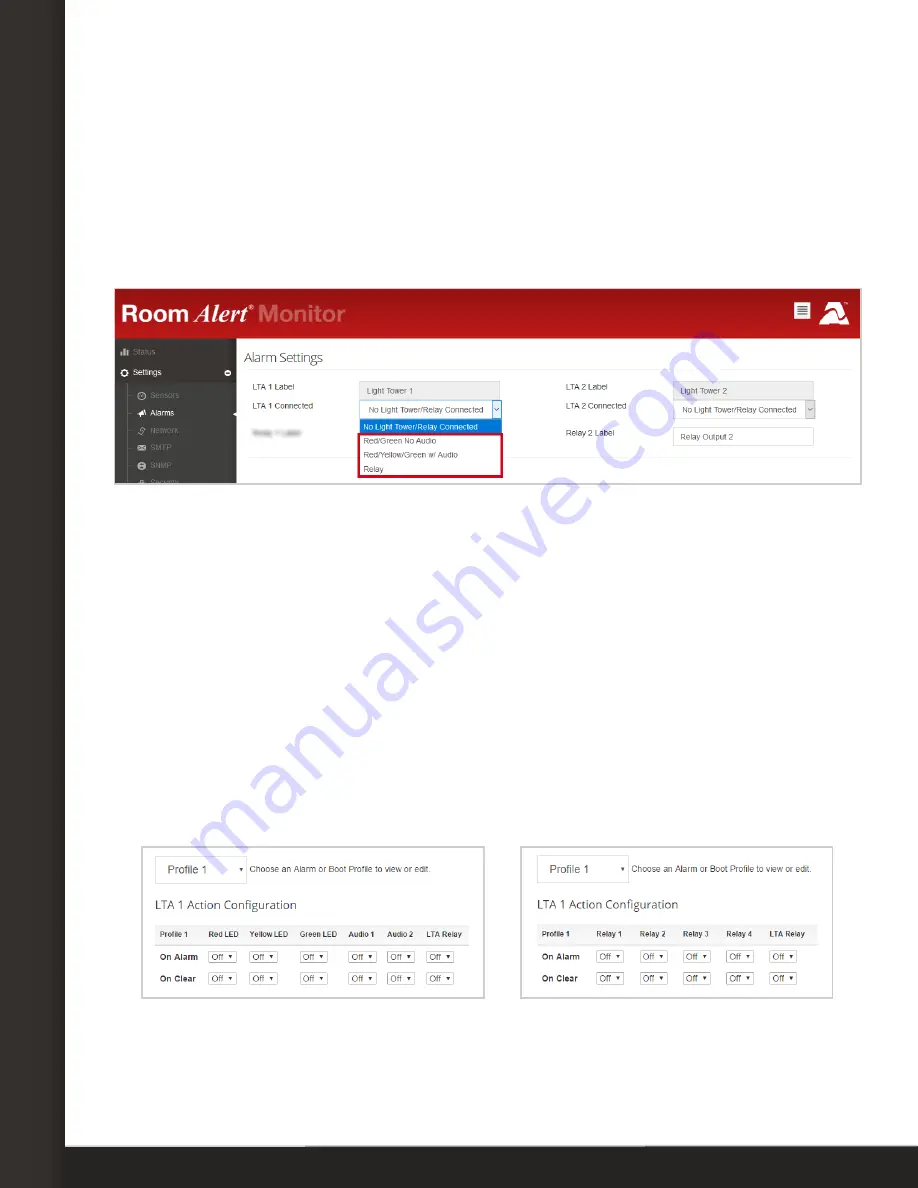
AVTECH Software, Inc.
Page 3
AVTECH.com
Configure Your Light Tower Or Relay Switch
Configure Your Light Tower Or Relay Switch
Use Room Alert’s Built-In Web Interface
Navigate to
Settings
Alarms
in your Room Alert web interface. Both AVTECH’s Light
Tower and AVTECH’s Relay Switch may be configured on this page.
Depending on your model, the options you see in your Room Alert may vary slightly from
those shown in the screenshots in this section.
1. In
LTA Label
, you may leave the default or enter something more descriptive. Room
Alert “E” models accept up to 15 characters, including only letters, numbers, spaces,
hyphens (-), underscores (_) or periods (.). Room Alert “S” models accept up to 30
characters, including the above and special characters, like ampersand (&).
2. In
LTA Connected
, select your device from the drop-down list:
•
To configure a
Light Tower
, select either
Red/Green No Audio
or
Red/
Yellow/Green w/Audio
, depending on your model.
•
To configure a
Relay Switch
, select
Relay
.
3. Once you select your device, the
LTA Action Configuration
grid populates beneath it.
(Note that the
LTA Relay
in the screenshot below refers to the relay output port on the
Light Tower & Relay Adapter.)
Light Tower
Relay Switch
4.
Choose the alarm/clear profile you wish to configure. (The default for models with
multiple profiles is
Profile 1
). Then choose the actions you wish each feature to
execute when a sensor goes in and out of alarm state.





